Loading Settings Data
Load (import) data that was exported from the machine. You can also import settings from another machine if it is the same model as your machine.
1
Start the Remote UI and log on in System Manager Mode. Starting Remote UI
2
Click [Settings/Registration].
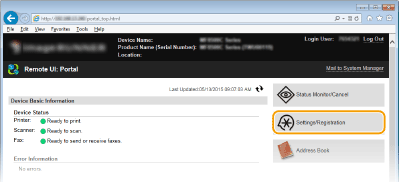
3
Click [Import/Export]  [Import].
[Import].
 [Import].
[Import].
4
Select the settings to be imported.

 [File Path]
[File Path]Click [Browse] and select the file.
 [Decryption Password]
[Decryption Password]Enter the password set when the settings were exported.
 [Address Book]
[Address Book] To import Address Book data, select the check box.

Importing Address Book data will overwrite the Address Book entries currently registered on the machine.
 [Address Book PIN]
[Address Book PIN] If the Address Book is code protected, enter the code for the Address Book. Setting a PIN for Address Book
 [Settings/Registration]
[Settings/Registration]Select this check box to import the machine's settings.
5
Click [Start Importing].
6
Click [OK].
The selected settings data is loaded into the machine.
7
Click [OK].
If the [Settings/Registration] check box is selected in step 4, the machine automatically restarts.