 on top right of the screen is used.
on top right of the screen is used.Setting Each Function Screen
This section explains the display settings and the keys displayed for each function screen when  on top right of the screen is used.
on top right of the screen is used.
 on top right of the screen is used.
on top right of the screen is used.Keys Displayed on Each Function Screen
Functions for  on the top right of the screen
on the top right of the screen
The Scan and Send screen is shown as an example below.
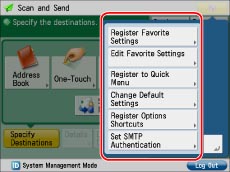
[Register Favorite Settings], [Edit Favorite Settings]: You can assign a name and save current settings.
You can access stored settings from [Favorite Settings] on each function screen.
[Register to Quick Menu]: You can store current settings on the Quick Menu. (See "Registering a Personal Button/Shared Button.")
[Change Default Settings]: You can set current settings as the default screen for each function screen.
[Register Options Shortcuts]: You can store [Options] shortcut button displayed on each function screen.
Stored shortcut buttons appear on each function screen.
[Set SMTP Authentication]: You can set to send e-mail and I-fax using the SMTP authentication. If you set [Use SMTP Authentication for Each User] to 'On' in [Function Settings] (Settings/Registration), you can register the user name and password.
Keys Displayed on the Touch Panel Display (Settings Screen)
The Copy screen is shown as an example below.

|
1
|
The function name that is currently being used is displayed.
|
|
2
|
Presently stored function shortcut buttons are displayed.
|
|
3
|
If you are logged in using a login service, [Log Out] is displayed.
|
|
4
|
When there are paper or staple jams, or when USB Device is attached, a key is displayed.
|
|
5
|
The progress of jobs and copy operations, and the status of devices and consumables are displayed here. Also, depending on the login service you are using, the Department ID or user name can be displayed.
|
|
6
|
The shortcut buttons for the functions you registered from [Register Options Shortcuts] are displayed.
|
|
NOTE
|
|
For information on the available screens that can be set to display after the machine starts up, see "Default Screen at Startup."
The available settings you can specify may differ, depending on the user's privileges.
For more information on [Register Favorite Settings], [Edit Favorite Settings], or [Register/Edit Favorite Settings], see the following:
"Specifying the Scan and Store Settings" for [Scan and Store]
"Storing and Editing the Scan Setting" for [Store/Access Files]
For more information on the [Register Options Shortcuts] settings, see the following:
"Storing Shortcut Keys" for [Copy]
"Storing Shortcut Keys" for [Send]
"Storing Shortcut Keys" for [Fax Settings]
[Set SMTP Authentication] appears only on the function screen for [Scan and Send]. For more information on setting the SMTP authentication, see "Using SMTP Authentication for Each User."
|