Checking/Editing/Deleting the Information for a Destination
You can check, edit, or delete a specified destination before you scan your documents.
|
NOTE
|
|
You can only change destinations specified using the New Address and destinations obtained via an LDAP server.
<ECM TX>, <Sending Speed>, and <Long Distance> do not appear when you specify a destination from the Remote Address Book.
|
Checking/Changing Information for the Specified Destination
1.
Press [Fax] → specify the destination.
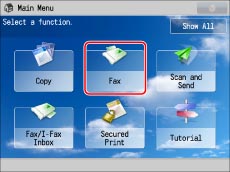
2.
Select the destination → press [Details].

3.
Check or change the information for the destination as necessary.
If the destination has been specified from the Local Address Book or Remote Address Book:
Check the information for the destination → press [OK].
If the destination has been specified from the Address Book (LDAP Server):
Check and/or edit the information for the destination as necessary → press [OK].
The procedure to change the information is the same as when specifying a new destination. (See "Specifying Destinations Using the Address Book (LDAP Server).")
If you entered a new destination:
Check or change the information for the destination as necessary → press [OK].
The procedure to change the information is the same as when specifying a new destination. (See "If you want to specify destinations using the New Address.")
If the destination is a group address:
Select the destination → press [Details].
Check the information for the destination → press [OK] → [OK].
Deleting a Destination
1.
Press [Fax] → specify the destination.
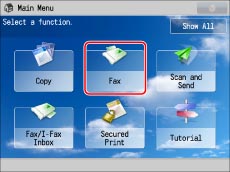
2.
Press  ,
,  to select the destination to be deleted → press [Delete Dest.].
to select the destination to be deleted → press [Delete Dest.].
 ,
,  to select the destination to be deleted → press [Delete Dest.].
to select the destination to be deleted → press [Delete Dest.].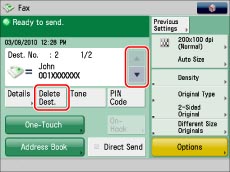
|
NOTE
|
|
If you want to edit a destination after scanning is complete, do it the Status Monitor/Cancel screen. (See "Checking and Cancelling Send Jobs.")
|