Registering a Group Address
The Group Address feature enables you to create a group.
You can register up to 256 destinations in a group address.
1.
Press [Fax] → [Address Book].

2.
Press [Other Ops.].

3.
Press [Register/Edit].

4.
Press [Register New Dest.].

5.
Select [Group].
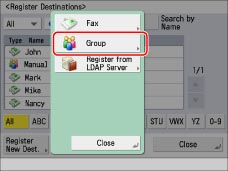
6.
Press the drop-down list → select one of the numbered Address Lists.

Address lists are a convenient way to classify destinations.
7.
Press [Name].
8.
Enter a name for the group address → press [Next].
9.
Press [Next].
10.
Press [Add from Address Book].

Only destinations stored in the same Address List as the group address can be stored in the group address.
11.
Select the destination → press [OK].
You can select a destination and press [Details] to confirm the detailed information for the destination. Press [OK] to return to the previous screen.
To cancel a selected destination, select the destination again.
For instructions on setting group addresses, see Address Book Screen in "Overview of This Function."
|
NOTE
|
|
To delete a destination, select the destination to delete → press [Delete].
|
12.
Press [OK].
If you are managing Address Book access numbers, perform the procedure in step 11 of "Storing Fax Numbers."
13.
Press [Close] →[OK].
|
NOTE
|
|
If you want to store a group address, you can only select destinations registered in the same Address List.
|