Login Service Selection
A login service is a service for authenticating users that log in to a machine. You can change or uninstall login services from the [System Management] page.
There are two kinds of factory default login services that you can use:
Default Authentication (Department ID Management)
SSO-H (Single Sign-On H)
SSO-H includes the following three user authentication systems: For instructions on selecting the user authentication system, see "Setting the User Authentication System."
'Domain Authentication'
'Local Device Authentication'
'Domain Authentication + Local Device Authentication'
For details of Login Service, see "Overview of Login Services."
|
IMPORTANT
|
|
The Default Authentication (Department ID Management) is set to 'On' as default. If you want to use SSO-H, set [Department ID Management] to 'Off' before changing. For more information on Department ID Management settings, see "Specifying Department ID Management."
|
1.
Click [Enhanced System Application Management].

2.
Click [SWITCH] for the login service to use.
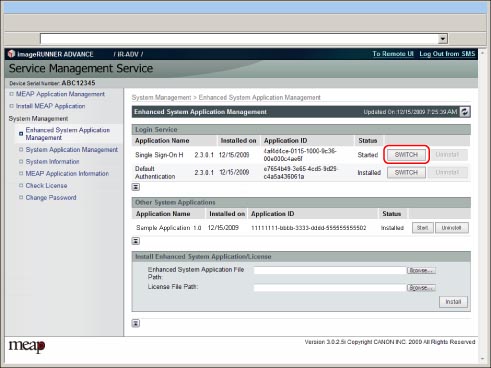
The selected login service application is set to 'Start after Restart'.
3.
Turn the main power of the machine OFF, wait 10 seconds, and then turn the power ON.
|
IMPORTANT
|
|
Changes to the login service settings are enabled after the machine is restarted.
For instrauctions on how to turn ON/OFF the machine, see "Main Power and Control Panel Power."
|
|
IMPORTANT
|
|
If you have logged in with the user name and password of the machine, the login service will not be displayed on the top of screen. To change the login service, log in with the SMS password.
To set Local Device Authentication, the registered information in Local Device Authentication and the registered user data (Department ID and Password) in Department ID Management of the machine have to match.
To use Local Device Authentication and Department ID Management at the same time, update the Local Device Authentication user data (Department ID and corresponding password) and set [Department ID Management] to 'On', after switching the login service to SSO-H.
If 'Domain Authentication' or 'Domain Authentication + Local Device Authentication' of SSO-H is set, you cannot use the optional control card reader.
To be able to log in, it is necessary to match the current time on both computers and the machine.
If SSO-H is set as the login service, it takes time until the machine is ready to scan.
If SSO-H is set as the login service, it takes time to access the Remote UI.
|