Registering an Address Obtained via an LDAP Server
You can store an e-mail address obtained by searching the directory listings on the network using LDAP (Lightweight Directory Access Protocol) servers.
You can also register e-mail addresses you obtain as I-fax addresses.
|
NOTE
|
|
You may have to set up the LDAP servers beforehand, depending on the network environment. For instructions on registering an LDAP server, see "Registering an LDAP Server."
|
1.
Press [Scan and Send] → [Address Book].
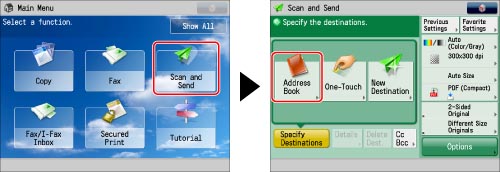
2.
Press [Other Ops.].
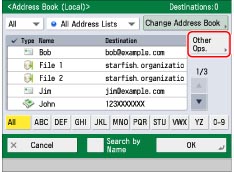
3.
Press [Register/Edit].
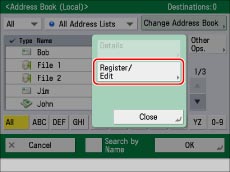
4.
Press [Register New Dest.].
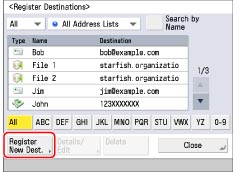
5.
Select [Register from LDAP Server].
6.
Press the drop-down list → select the server to search.
Perform the procedure in step 4 of "Specifying Destinations Using the Address Book (LDAP Server)."
7.
Search for the desired destinations.
Perform the procedure in step 5 of "Specifying Destinations Using the Address Book (LDAP Server)."
8.
Select the destination from the search results → press [Next].
You can select multiple destinations.
If you want to select the first 256 destinations, press [All (Max 256)].
You can register the selected e-mail address as an I-fax address by pressing [Register E-Mail as I-Fax]. To register e-mail addresses as I-fax addresses, register one e-mail address at a time.
|
NOTE
|
|
To cancel a selected destination, select the destination again.
|
9.
Register the destination or destinations.
|
IMPORTANT
|
|
The information that can be obtained via the LDAP server consists of only names, e-mail addresses, and fax numbers.
|
If only one destination is selected:
Check the destination → press [OK].
If necessary, edit the contents of the address.
If you are managing Address Book access numbers, perform the procedure in step 13 of "Registering an E-Mail Address."
If multiple destinations are selected:
Select the address book for the desired address → press [OK].
If you are managing Address Book access numbers, perform the procedure in step 13 of "Registering an E-Mail Address."
If you want to register the selected destination as an I-fax address:
Check the destination → press [OK].
If necessary, edit the contents of the address.
If you are managing Address Book access numbers, perform the procedure in step 13 of "Registering an E-Mail Address."
10.
Press [Close] → [OK].