Switching the Colour Mode
1.
Press [Copy].
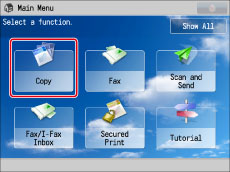
2.
Select [Color Select] → select the colour mode.
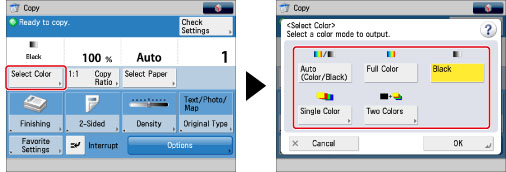
To select full colour or black-and-white:
Select the desired colour mode → press [OK].
To set the machine to automatically determine whether the original should be scanned in the full colour mode or black-and-white mode, select [Auto (Color/Black)].
If you select [Single Color]:
Press [Single Color].
Select the desired colour → press [OK].
If you select [Two Colors]:
Press [Two Colors].
Select the colour to combine with black → press [OK].
|
IMPORTANT
|
|
For information on the modes which cannot be set in combination with this mode, see "Combination of Functions Chart."
The Auto (Color/Black) mode may not work correctly if you scan different sized originals without selecting a Custom Size or setting the Different Size Originals mode.
Take note of the following when using [Auto (Color/Black)]:
If you set Poster mode, the colour mode is automatically set to [Full Color].
The copy speed for black-and-white originals is the same as for colour originals.
If your originals contain colour sections, the machine copies them in the Full Color mode. However, the machine may copy colour originals in the Black mode under the following conditions. To avoid this, manually set the colour mode to [Full Color].
If the original contains very few colour sections If the colour sections of the original are close to black If the original contains light colour densities If the colour sections of the original when placed in the feeder are in the following areas 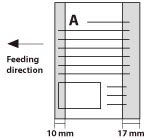 |
|
NOTE
|
|
If you try to print in colour directly after black printing, a message may appear indicating the machine is preparing for colour printing. Please wait for a moment until the message disappears.
The default setting is 'Black'.
You can register a desired colour mode as the default setting by changing the default copy settings. (See "Changing/Initializing the Default Settings for the Copy Function.")
The following colour modes do not appear if they are set to 'Off' in [Select Color Settings for Copy]: (See "Colour Mode Settings for Copy.")
[Use Auto (Color/Black)]
[Use Full Color]
If you copy a black-and-white original in the following modes, it is counted as a colour copy.
Full Color
Single Color
Two Colors
|