Editing Key Pairs and Server Certificates
You can confirm the settings of registered key pairs and server certificates. You can also delete an unnecessary key pair and certificate, and check how a key pair is currently being used.
1.
Press  .
.
 .
.2.
Press [Management Settings] → [Device Management] → [Certificate Settings].
3.
Press [Key and Certificate List] → [Key and Certificate List for This Device] → select the item to specify.
If  is displayed to the left of a key pair, it is corrupted or invalid. Delete the key pair, and register a new key pair. See "Generating a Key Pair and Server Certificate" or "Registering a Key Pair File and Server Certificate File Installed from a Computer."
is displayed to the left of a key pair, it is corrupted or invalid. Delete the key pair, and register a new key pair. See "Generating a Key Pair and Server Certificate" or "Registering a Key Pair File and Server Certificate File Installed from a Computer."
 is displayed to the left of a key pair, it is corrupted or invalid. Delete the key pair, and register a new key pair. See "Generating a Key Pair and Server Certificate" or "Registering a Key Pair File and Server Certificate File Installed from a Computer."
is displayed to the left of a key pair, it is corrupted or invalid. Delete the key pair, and register a new key pair. See "Generating a Key Pair and Server Certificate" or "Registering a Key Pair File and Server Certificate File Installed from a Computer."|
NOTE
|
|
The Device Signature Key is a key pair required for a device signature. For more information, see "Setting/Confirming a Key Pair and Device Certificate."
|
If you want to confirm a server certificate:
Select the key pair for the server certificate you want to confirm → press [Certificate Details] → [Certificate].

If [Certificate] is grayed out or <The key is corrupted or invalid.> is displayed, you cannot use the key pair. Delete the key pair, and register a new key pair. See "Generating a Key Pair and Server Certificate" or "Registering a Key Pair File and Server Certificate File Installed from a Computer."
Press [OK].
If you want to delete a registered key pair:
Select the key pair to delete → press [Delete].
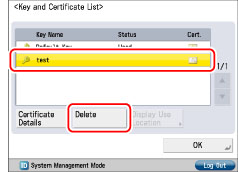
|
IMPORTANT
|
|
Key pairs for which 'Using' is displayed in <Used> cannot be deleted because they are being used with the IEEE802.1X authentication/IPSec or because SSL is set to 'On'. Press [Display Use Location] to check the type of security the key pair is being used for. To delete a key pair which is only being used with SSL, set the following settings to 'Off'. A key pair being used for IEEE802.1X authentication/IPSec cannot be deleted.
<Use SSL> in [Remote UI] (See "Remote UI.")
[Use SSL] in [MEAP Settings] (See "MEAP Settings.")
[IPP Print Settings], [Confirm Dept. ID PIN] (See "Settings Common to TCP/IPv4 and TCP/IPv6.")
<SMTP Receive> in [E-Mail/I-Fax Settings] (See "E-Mail/I-Fax Settings.")
[Restrict Receiving for Each Function] in [Device Information Delivery Settings] (See "Registering/Deleting/Printing Delivery Destinations.")
|
Press [Yes].
If you want to check what a key pair is being used for:
Select a key pair with <Using> displayed for <Used> → press [Display Use Location].
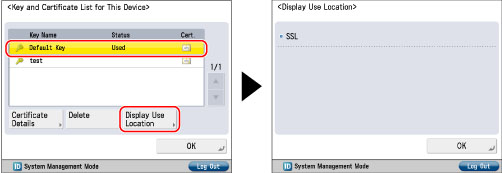
Press [OK].
4.
Press [OK] → [OK] → [OK].