Changing the Zoom Ratio
You can set the machine to adjust the zoom ratio automatically, or you can specify the zoom ratio manually.
As an example, the procedure for selecting memory media as the storage location is explained in this section.
|
IMPORTANT
|
|
If you want to use Preset Zoom to perform the following enlargements, place your originals horizontally. Placing an original horizontally means setting the original with the longer side sideways. (See "Orientation.")
A4 → A3
A5 → A3
|
Preset Zoom
The machine offers you a variety of preset zoom ratios to enlarge or reduce standard size originals to other standard sizes.
1.
Press [Scan and Store] → [Memory Media].
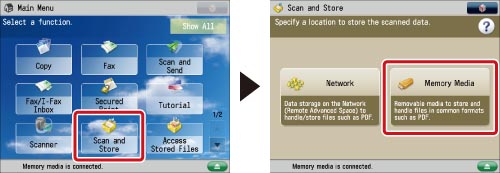
2.
Select the memory media → select the destination folder → press [Scan].
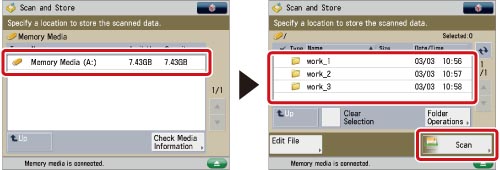
3.
Press [Copy Ratio] → select the desired zoom ratio → press [OK].
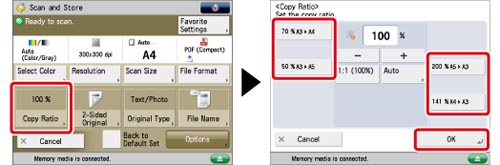
Zoom by Percentage
You can specify a manual zoom ratio in 1% increments. The same zoom ratio is used for the horizontal (X) and vertical (Y) axes.
1.
Press [Scan and Store] → [Memory Media].
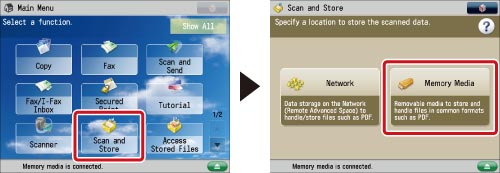
2.
Select the memory media → select the destination folder → press [Scan].
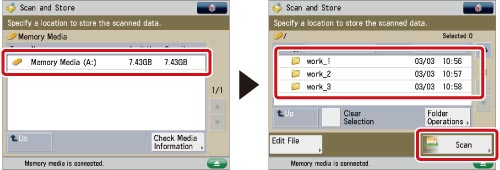
3.
Press [Copy Ratio] → adjust the zoom ratio using [-] and [+] → press [OK].
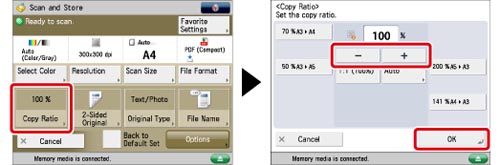
Auto Ratio
Select this mode to have the machine automatically select the zoom ratio based on the selected record size. The same zoom ratio is used for the horizontal (X) and vertical (Y) axes.
1.
Press [Scan and Store] → [Memory Media].
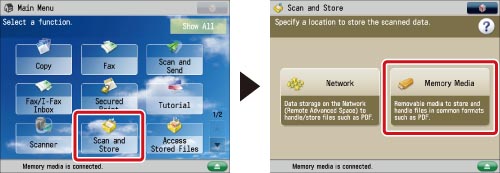
2.
Select the memory media → select the destination folder → press [Scan].
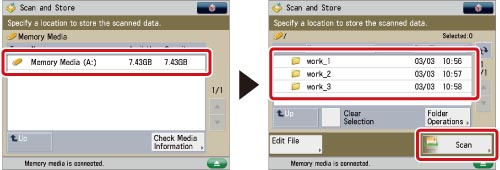
3.
Press [Copy Ratio] → [Auto].
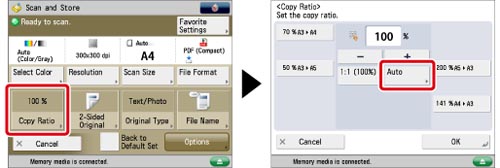
4.
Select the desired output size → press [OK].
|
IMPORTANT
|
|
For information on the modes which cannot be set in combination with this mode, see "Combination of Functions Chart."
You cannot scan highly transparent originals, such as transparencies, using the Auto setting on the Copy Ratio screen. Use the Preset Zoom or Zoom by Percentage mode instead.
To use the Auto setting on the Copy Ratio screen, your originals must conform to one of the standard paper sizes:
A3, A4, A4R, A5, A5R, A6R (You can place A6R originals only on the platen glass.)
You can only select the Auto setting on the Copy Ratio screen when the resolution is set to 300 x 300 dpi or 600 x 600 dpi.
|
|
NOTE
|
|
If you notice a difference between the automatic zoom ratio and the actual output size, you can try to eliminate this error using Fine Adjust Zoom. (See "Fine Adjust Zoom.")
If you place the original on the platen glass and then close the feeder/platen glass cover, the optimal zoom ratio automatically appears, provided that the original size can be detected.
If you place the original in the feeder, the zoom ratio appears when you press
 . .To set the zoom ratio to 100%, press [1:1 (100%)].
|