Job Build
This mode enables you to store originals that are too many to be placed at once as a single file, by dividing them into multiple batches. You can use both the feeder and the platen glass for scanning.
As an example, the procedure for selecting memory media as the storage location is explained in this section.
1.
Press [Scan and Store] → [Memory Media].
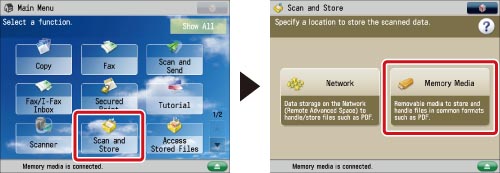
2.
Select the memory media → select the destination folder → press [Scan].
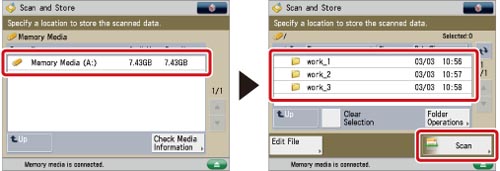
3.
Press [Options] → [Job Build] → [Close].
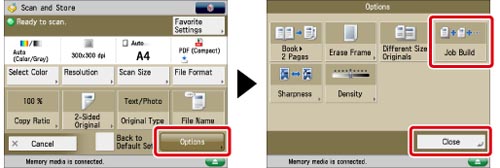
4.
Press  .
.
 .
.|
NOTE
|
|
If you want to cancel scanning, press [Stop] or
 . . |
5.
When scanning is complete, place your next batch of originals → press  .
.
 .
.If you want to change the scan settings for the next document, press [Change Settings] before pressing the Start button to change any of the following settings.
Select Color: See "Switching the Colour Mode."
Select Scan Size: See "Specifying/Registering Scan Sizes."
2-Sided Original: See "Scanning Two-Sided Originals."
Density: See "Adjusting Density Manually."
Original Type: See "Selecting the Original Type."
6.
After the last batch of originals is scanned, press [Start Storing].
|
IMPORTANT
|
|
For information on the modes which cannot be set in combination with this mode, see "Combination of Functions Chart."
If you place your originals in the feeder, remove the originals from the original output area when the scanning of each batch is complete.
You can only change settings for functions available in [Change Settings] while in the Job Build mode. Select the desired mode in advance.
|
|
NOTE
|
|
If you place different size originals in the feeder, set the Different Size Originals mode. (See "Different Size Originals.")
If you want to scan one-sided and two-sided originals and store them as two-sided documents, divide the originals into one-sided and two-sided batches. For example, if the first batch consists of two-sided originals, set the 2-sided Original mode. Thereafter, you have to manually set or cancel the 2-sided Original mode for each batch of originals that you scan.
|