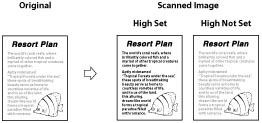Adjusting Scan Settings
Switching the Colour Mode
You can set the colour mode for scanning.
Color Mode
Auto (Color/Gray)
The machine automatically recognizes whether the original is in colour or black-and-white. Colour originals are scanned in the Full Color mode, while black-and-white originals are scanned in the Grayscale mode.
Auto (Color/Black)
The machine automatically recognizes whether the original is in colour or black-and-white. Colour originals are scanned in the Full Color mode, while black-and-white originals are scanned in the Black-and-White mode.
Full Color
The machine always scans in the Full Color mode, regardless of whether the original is in colour or black-and-white.
Grayscale
The machine always scans in grayscale, regardless of whether the original is in colour or black-and-white.
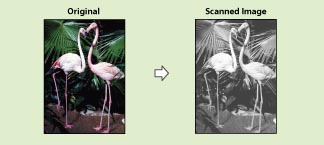
Black & White
The machine always scans in black-and-white, regardless of whether the original is in colour or black-and-white.
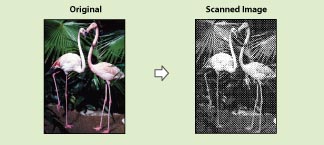
Setting the Resolution
You can specify the resolution for scanning. Scanning at higher resolution increases the file size, but preserves the fine details of images when sending.
Selecting the Original Type
You can specify the optimal settings for the type of original.
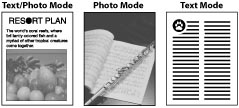
Text/Photo Mode
This mode is best suited for scanning originals containing both text and photos, such as magazines or catalogues.
Photo Mode
This mode is best suited for scanning photos printed on photographic paper, or photo originals containing halftones (e.g., printed photos).
Text Mode
This mode is best suited for scanning text originals. Blueprints or pencil drawn originals can also be scanned clearly.
Adjusting the Density/Background
You can change the density for scanning the original according to the colour density of the original. You can also adjust the density according to the background (paper colour, etc.) of the original.
Adjusting Density Manually
You can adjust the overall density when scanning the original.
Adjusting Background Density
You can scan the original by erasing the background colour.
This mode enables you to scan by erasing the background colour of the original. This feature is especially useful for scanning originals, such as catalogues and paper that have turned yellow from age.
This mode enables you to scan by erasing the background colour of the original. This feature is especially useful for scanning originals, such as catalogues and paper that have turned yellow from age.
Adjusting the Image Sharpness
You can adjust the sharpness to scan originals containing photos and fine text crisply and cleanly.
Low
If you scan an original containing halftones, such as a printed image, using the Photo mode, the moiré effect (a shimmering, wavy pattern) may occur. In this case, you can lessen this moiré effect by using [Low] as the setting.
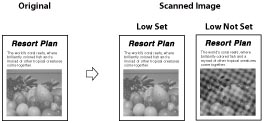
High
This setting enhances the edges of original images so that faint or fine text is scanned with a sharper contrast. This setting is particularly suited for scanning blueprints and faint pencil drawn images.