Specifying Destinations Using the Address Book (Remote)
You can specify a destination by searching the Address Book of the server machine (another imageRUNNER ADVANCE series machine) from the client machine (this machine) that is connected via the network. The Address Book of the server machine that can be accessed via the network is called the Remote Address Book.
|
IMPORTANT
|
|
To use the Remote Address Book, it is necessary to configure Acquire Remote Address Book settings. (See "Obtaining the Remote Address Book.")
|
|
NOTE
|
|
To use the Remote Address Book, it is necessary to configure the server machine settings. Set to open the Remote Address Book externally on the server machine.
|
1.
Press [Scan and Send] → [Address Book].
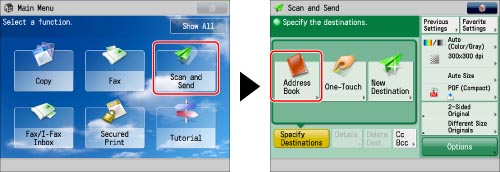
2.
Press [Change Address Book].
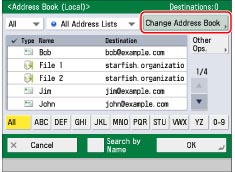
|
NOTE
|
|
[Change Address Book] only appears if you register both the Remote Address Book and LDAP server. If only the Remote Address Book is registered on the machine, [To Remote Add. Book] is displayed.
|
3.
Press [Remote].
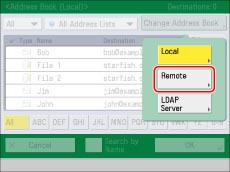
4.
Select the destination → press [OK].
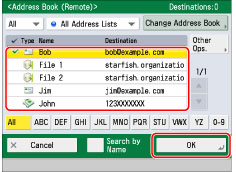
You can select multiple destinations.
For instructions on searching for destinations registered in the Address Book, see Address Book Screen in "Overview of This Function."
If you select a destination that is stored with an access number, press [Other Ops.] → [Access No.] → enter the access number using  -
-  (numeric keys). If you press [Addresses without Access Number], the destinations that are not managed with an access number appear.
(numeric keys). If you press [Addresses without Access Number], the destinations that are not managed with an access number appear.
 -
-  (numeric keys). If you press [Addresses without Access Number], the destinations that are not managed with an access number appear.
(numeric keys). If you press [Addresses without Access Number], the destinations that are not managed with an access number appear.|
NOTE
|
|
To cancel a selected destination, select the destination again.
If you select only one destination, press
 (Start) to send from the Address Book screen. (Start) to send from the Address Book screen. |
|
IMPORTANT
|
||||||||||||||||||||
|
If the server machine is performing the system administrator information settings, authentication between the server machine and the client machine is performed while the client machine is obtaining the remote address. Authentication is performed by matching the System Manager ID and System PIN set by the server machine and client machine.
The availability of the Remote Address Book depends on the status of the system manager information settings for the server machine and client machine, as shown below.
For instructions on setting the System Manager ID and System PIN, see "Specifying the System Manager Settings."
Up to eight machines including this machine can be connected as client machines at the same time to the server machine with the Remote Address Book that is opened externally. However, if the server machine is performing other network communication during this time, the number of machines that can connect may be less than eight machines. If the machine cannot connect, a network error notice is sent.
If an authentication error or a communication timeout due to network congestion occurs between the client and server, you cannot obtain the destination from a Remote Address Book. You can set the communication timeout in <Communication Timeout> in [Acquire Remote Address Book]. (See "Obtaining the Remote Address Book.")
|
|
NOTE
|
|
If the display language set for the server machine and client machine (this machine) is different, the Address Book may have garbled characters.
|