Checking Jobs from the Job Log Screen
This section describes the operations that you can perform from the Job Log screen.
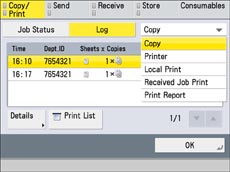
|
NOTE
|
|
You can select a job type from the drop-down list to display only jobs of a specific type in the list.
|
Checking and Cancelling Copy/Print Jobs
1.
Press  (Status Monitor/Cancel).
(Status Monitor/Cancel).
 (Status Monitor/Cancel).
(Status Monitor/Cancel).2.
Press [Copy/Print] → [Log].
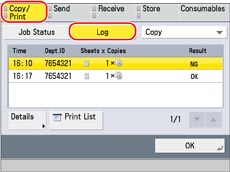
3.
Select the desired job →select the operation to perform.
You can select the following operations.
|
[Details]:
|
Displays detailed information for the selected job. Check the detailed information → press [OK] to return to the Copy/Print screen.
|
|
[Print List]:
|
Prints the job log list. Press [Print List] → [Yes] to print the list.
|
Checking and Cancelling Send Jobs
1.
Press  (Status Monitor/Cancel).
(Status Monitor/Cancel).
 (Status Monitor/Cancel).
(Status Monitor/Cancel).2.
Press [Send] → [Log].
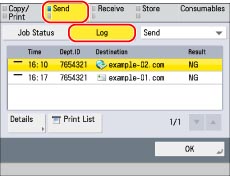
3.
Select the desired job →select the operation to perform.
You can select the following operations.
|
[Details]:
|
Displays detailed information for the selected job. Check the detailed information → press [OK] to return to the Send screen.
|
|
[Print List]:
|
Prints the job log list. Press [Print List] → [Yes] to print the list.
|
Checking and Cancelling Receive Jobs
1.
Press  (Status Monitor/Cancel).
(Status Monitor/Cancel).
 (Status Monitor/Cancel).
(Status Monitor/Cancel).2.
Press [Receive] → [Log].
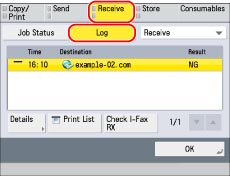
3.
Select the desired job →select the operation to perform.
You can select the following operations.
|
[Details]:
|
Displays detailed information for the selected job. Check the detailed information → press [OK] to return to the Receive screen.
|
|
[Print List]:
|
Prints the job log list. Press [Print List] → [Yes] to print the list.
|
|
[Check I-Fax RX]:
|
Displays the I-fax reception status. [Check I-Fax RX] is displayed when a job is selected.
|
|
NOTE
|
|
To use [Check I-Fax RX], set <Use POP RX> to 'On' in [Communication Settings] to enable the machine to receive POP. (See "Common Communication Settings for E-Mail/I-Fax.")
|
Checking and Cancelling Store Jobs
1.
Press  (Status Monitor/Cancel).
(Status Monitor/Cancel).
 (Status Monitor/Cancel).
(Status Monitor/Cancel).2.
Press [Store] → [Log].
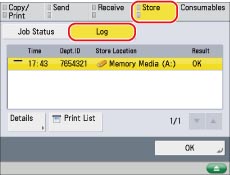
3.
Select the desired job →select the operation to perform.
You can select the following operations.
|
[Details]:
|
Displays detailed information for the selected job. Check the detailed information → press [OK] to return to the Store screen.
|
|
[Print List]:
|
Prints the job log list. Press [Print List] → [Yes] to print the list.
|
|
NOTE
|
|
The list can be printed only if A3, B4, A4, or A4R (plain, recycled, thin, or color paper) is loaded in one of the paper sources that is set to 'On' when you press [Other] to select a paper source in [Paper Drawer Auto Selection On/Off]. (See "Enabling Paper Drawer Auto Selection.")
However, if [Consider Paper Type] for Copy is set to 'On' in [Paper Drawer Auto Selection On/Off] in [Function Settings] (Settings/Registration), you cannot print from a paper source with color paper specified. |