Sending a Document in the Memory RX Inbox
1.
Press [Fax/I-Fax Inbox] → [Memory RX Inbox].
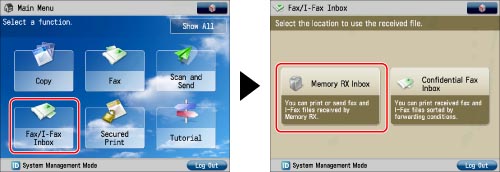
2.
Press [Memory RX Inbox].
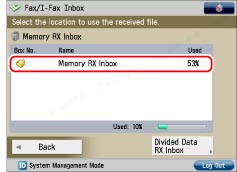
3.
Select the document that you want to send → press [Send].

To select all of the documents (up to a maximum of 32 documents from the top), press [Select All (Max 32 Files)]. (If you select a document, this key changes to [Clear Selection].)
|
NOTE
|
|
You can select and send up to a maximum of 32 files from an inbox simultaneously.
You can send a maximum of 999 pages at a time.
|
|
If you are using the imageRUNNER ADVANCE C2020, depending on the region, you may not be able to send 999 pages at one time, even if you reduce the data for each page. (See "Troubleshooting," in the Basic Operation Guide.)
|
4.
Specify the destinations.
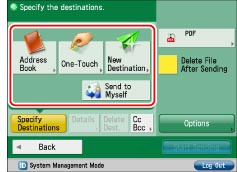
If you want to return to the previous screen, press [Back].
|
IMPORTANT
|
|
If you set [Limit New Destination] in [Function Settings] (Settings/Registration) to 'On' for a destination type, you cannot enter a new destination of that type in [New Destination]. Select a stored destination by using the Local Address Book, Remote Address Book, LDAP Server in [Address Book], or pressing a one touch button in [One-Touch] instead. (See "Restricting the Send Function.")
|
|
NOTE
|
|
The maximum number of destinations you can send to at the same time is 256. If you specify a group as a destination, each destination in that group is counted as a separate address.
|
|
If you try to send to a file server in which [Enter Password Each Time] is set to 'On', a screen appears prompting you to enter a user name and password. In this case, enter the previously set password. If you want to register a file server in a group address, set [Enter Password Each Time] to 'Off'. You cannot send to a group address including a file server in which [Enter Password Each Time] is set to 'On'. (See "Registering a File Server Address.")
|
|
If you want to automatically delete the selected document after it is sent, press [Delete File After Sending].
|
|
You cannot print the document while it is being sent.
|
|
If the destination is stored in the Address Book:
|
Refer to the following, depending on the type of address book.
|
|
If the destination is stored in a One-Touch button:
|
|
|
If the destination is not stored in the Address Book:
|
Refer to the following detailed procedures, according to the address or server to specify.
|
|
If the destination is stored in Favorite Settings:
|
|
|
If you want to specify your own e-mail address as the destination:
|
|
|
If you want to specify Cc and/or Bcc addresses:
|
5.
Press the file format button → select a file format → press [OK].
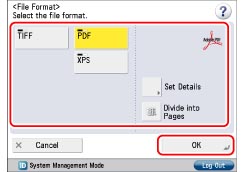
This step is unnecessary if you selected Fax or I-Fax destinations.
|
IMPORTANT
|
|
Some file formats require optional products. For information on the optional products, see "Optional Products Required for Each Function."
|
|
NOTE
|
|
For more information on file formats, see "Setting the File Format."
|
6.
Press [Options] → select the desired option → press [Close].

|
NOTE
|
|
For more information on option modes, see "Scan and Send" or "Sending/Receiving a Fax."
|
7.
Press [Start Sending].