 to switch the type of text that is entered. The currently selected type of text is indicated as <Entry Mode: A>. You can select from three types : <A> (upper case) , <a> (lower case), or <12> (numerics).
to switch the type of text that is entered. The currently selected type of text is indicated as <Entry Mode: A>. You can select from three types : <A> (upper case) , <a> (lower case), or <12> (numerics). Entering Text
This section describes how to enter text and numbers.
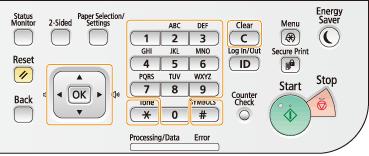
Switching the Type of Text
Press  to switch the type of text that is entered. The currently selected type of text is indicated as <Entry Mode: A>. You can select from three types : <A> (upper case) , <a> (lower case), or <12> (numerics).
to switch the type of text that is entered. The currently selected type of text is indicated as <Entry Mode: A>. You can select from three types : <A> (upper case) , <a> (lower case), or <12> (numerics).
 to switch the type of text that is entered. The currently selected type of text is indicated as <Entry Mode: A>. You can select from three types : <A> (upper case) , <a> (lower case), or <12> (numerics).
to switch the type of text that is entered. The currently selected type of text is indicated as <Entry Mode: A>. You can select from three types : <A> (upper case) , <a> (lower case), or <12> (numerics). 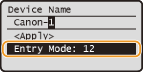
NOTE:
To switch the type of text, you can also select <Entry Mode> on the screen

 select the entry mode
select the entry mode 
 .
.
To switch the type of text, you can also select <Entry Mode> on the screen


 select the entry mode
select the entry mode 
 .
.Types of Text That Can Be Entered
The text that can be entered using the numeric keys and  are listed below.
are listed below.
 are listed below.
are listed below.|
Key
|
A
|
a
|
12
|
 |
@ . - _ /
|
1
|
|
 |
ABC
|
abc
|
2
|
 |
DEF
|
def
|
3
|
 |
GHI
|
ghi
|
4
|
 |
JKL
|
jkl
|
5
|
 |
MNO
|
mno
|
6
|
 |
PQRS
|
pqrs
|
7
|
 |
TUV
|
tuv
|
8
|
 |
WXYZ
|
wxyz
|
9
|
 |
(Not available)
|
0
|
|
 |
(space) @ . / - _ ! ? & $ % # ( ) [ ] { } < > * + = " , ; : ' ^ ` | \ ~
|
(Not available)
|
|
Deleting Text
One character is deleted each time  is pressed. Press and hold
is pressed. Press and hold  to delete all of the entered text.
to delete all of the entered text.
 is pressed. Press and hold
is pressed. Press and hold  to delete all of the entered text.
to delete all of the entered text.Moving the Cursor (Entering a Space)
Use  or
or  to move the cursor. To enter a space, move the cursor to the end of the text, and press
to move the cursor. To enter a space, move the cursor to the end of the text, and press  .
.
 or
or  to move the cursor. To enter a space, move the cursor to the end of the text, and press
to move the cursor. To enter a space, move the cursor to the end of the text, and press  .
.Entering Characters Using a USB Keyboard
To enter characters, you can also use a USB keyboard by connecting it to the USB port (Exterior). A USB keyboard makes it easier to enter characters on a screen on which you can enter characters.
|
NOTE
|
|
You can also enter characters using the keys on the operation panel while a USB keyboard is connected.
Some special keys other than alphanumeric keys are available. For example, the [RETURN/ENTER] key on the USB keyboard corresponds to
 on the operation panel. on the operation panel.If you are using a USB keyboard for inputting English, you can specify the type of key layout (for US English or UK English). English Keyboard Layout
You can specify whether the machine produces sound when a key is pressed on the <Entry Tone> and <Invalid Entry Tone> settings. Specifying the Sound Settings
You can disconnect the USB keyboard from the machine at any time. No special operation is required to disconnect it.
Desired characters may not be entered depending on the character codes.
Some USB keyboards may not operate correctly.
|