Selecting a File Format
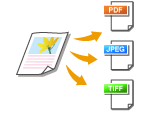 |
|
You can select from six file formats into which documents are converted: <PDF>, <PDF (Compact)>, <PDF (Compact/OCR)>, <PDF (OCR)>, <JPEG>, and <TIFF>. Scanned documents are converted into the file format specified here, and then sent to the specified destination.
|

 Specify destinations or connect the USB memory device
Specify destinations or connect the USB memory device  <File Format>
<File Format> 

 Select a file format
Select a file format 

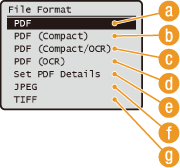 |
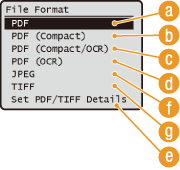 |
 <PDF>
<PDF>
Converts a scanned document into a PDF file with no file size reduction.
 <PDF (Compact)>
<PDF (Compact)>
Converts a scanned document into a PDF file with a reduced file size than that of <PDF>.
NOTE:
<PDF (Compact)> and <PDF (Compact/OCR)> compress photos and illustrations on documents more than <PDF> and <PDF (OCR)>. The file will be smaller, but the image quality of some documents or the number of documents that can be scanned at once may be lower. If you select <PDF (Compact)> or <PDF (Compact/OCR)>, you can specify the compression level. Specifying Image Quality Settings for <PDF (Compact)> and <PDF (Compact/OCR)>
 <PDF (Compact/OCR)> (imageRUNNER 1435iF only)
<PDF (Compact/OCR)> (imageRUNNER 1435iF only)
Converts a scanned document into a text searchable PDF file with a reduced file size than that of <PDF>. The PDF file includes text data, extracted from the characters in the scanned document with OCR (optical character recognition), enabling you to search the text using a computer.
NOTE:
You can set the machine to automatically detect the orientation of a scanned document during OCR processing to correct the orientation of the text searchable PDF files. OCR (Text Searchable) Settings
 <PDF (OCR)> (imageRUNNER 1435iF only)
<PDF (OCR)> (imageRUNNER 1435iF only)
Converts a scanned document into a text searchable PDF file as <PDF (Compact/OCR)>, with no file size reduction.
 <Set PDF Details>* /<Set PDF/TIFF Details>*
<Set PDF Details>* /<Set PDF/TIFF Details>*
Select to specify the settings for generating an encrypted PDF with a digital signature. You can also specify whether to divide multiple images into separate files when sending them by e-mail or storing them into a file server.
|
|
* Some items are only available for the imageRUNNER 1435iF with the optional Send PDF Security Feature Set enabled.
|
<Set PDF Details> or <Set PDF/TIFF Details> 

 Select the file format
Select the file format 

 Specify the settings
Specify the settings  <Apply>
<Apply> 



 Select the file format
Select the file format 

 Specify the settings
Specify the settings  <Apply>
<Apply> 

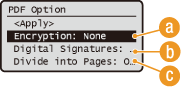
 Specifying encryption level
Specifying encryption level
Select the encryption level suitable to your needs, and then set the encryption password that will be required to open the PDF file. The encryption options are as follows:
<None>
The PDF file is not encrypted.
<Acrobat 7.0 or Later/128-bit AES>
Generate a PDF file compatible with Adobe Acrobat/Adobe Reader 7.0 or later.
<Acrobat 9.0 or Equivalent/256-bit AES>
Generate a PDF file compatible with Adobe Acrobat/Adobe Reader 9.0 or later.
<Acrobat 10.0 or Equivalent/256-bit AES>
Generate a PDF file compatible with Adobe Acrobat/Adobe Reader 10 or later.
NOTE:
Only either <Acrobat 9.0 or Equivalent/256-bit AES> or <Acrobat 10.0 or Equivalent/256-bit AES> appears on the display as an option for generating a 256-bit AES encrypted PDF. You can change the available encryption levels according to your needs. 256-bit AES Settings for Encrypted PDF
 Adding a digital signature
Adding a digital signature
To add a digital signature on the PDF file, select <Top Left>. As the signature, information such as the model name and serial number of the machine is added on the PDF file.
NOTE:
To add a digital signature, prepare a key pair and a certificate. Generating Key Pairs
 Divide into Pages
Divide into Pages
Specify whether to divide multiple images into separate files when sending them by e-mail or storing them into a file server.
<Off>
Sends multiple images as a single file without dividing them.
Sends multiple images as a single file without dividing them.
<On>
Separates multiple images and sends them as separate files.
Separates multiple images and sends them as separate files.
 <JPEG>
<JPEG>
The scanned document is converted into a JPEG file.
 <TIFF>
<TIFF>
The scanned document is converted into a TIFF file.
|
NOTE
|
|
For the resolutions of each file format, see Specifications for File Server Transmission (imageRUNNER 1435iF Only).
|
 Specifying Image Quality Settings for <PDF (Compact)> and <PDF (Compact/OCR)>
Specifying Image Quality Settings for <PDF (Compact)> and <PDF (Compact/OCR)>

 <Scan Settings>
<Scan Settings> 

 <Output File Image Settings>
<Output File Image Settings> 

 <PDF (Compact) Image Quality Level>
<PDF (Compact) Image Quality Level> 

 Select the type of your documents
Select the type of your documents 

 Specify the settings
Specify the settings 




 <Level in Text/Photo Mode or Photo Mode>
<Level in Text/Photo Mode or Photo Mode>
Suitable when scanning documents that contain photos.
 <Level in Text Mode>
<Level in Text Mode>
Suitable when scanning documents that only contain text.
 <Data Size Priority>
<Data Size Priority>
The data size is highly compressed and reduced, but the image quality is low.
 <Normal>
<Normal>
The compression ratio and the image quality are adjusted to an intermediate setting between <Data Size Priority> and <Image Quality Priority>.
 <Image Quality Priority>
<Image Quality Priority>
The image quality improves, but the data compression ratio decreases and data size becomes large.