Scan Settings
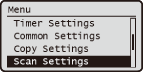 |
|
All the settings about the scan are listed with short descriptions. Default settings are marked with a dagger (
 ). ). |
USB Memory Settings
Specify settings used for saving scanned documents to a USB memory device. The selected settings are used as the default settings when scanning documents. Changing Default Scan Settings
Change Default Settings
|
Scan Size
A4
 A5
Color Mode
Color
 Black & White
File Format
PDF
 PDF (Compact)
JPEG
TIFF
Density
Nine Levels
Original Orientation
Portrait
 Landscape
Original Type
Text
Text/Photo
 Photo
Sharpness
Seven Levels
Data Size
Small: Memory Priority
Standard
 Large: Image Quality Priority
|
Initialize Default Settings
Select to restore the settings for scanning to USB memory that you specified in <Change Default Settings> to the factory defaults.

 <Scan Settings>
<Scan Settings> 

 <USB Memory Settings>
<USB Memory Settings> 

 <Initialize Default Settings>
<Initialize Default Settings> 

 <Yes>
<Yes> 



Output File Image Settings
Specify settings for the gamma value and file compression ratio for converting scanned documents into files.
YCbCr TX Gamma Value
Select the gamma value used when converting scanned color documents into the specified file format. You can specify the same gamma value as that of the monitor which is to be used for viewing the converted files. The files are displayed with brightness that is true to the original documents. Setting Gamma Values
|
Gamma 1.0
Gamma 1.4 Gamma 1.8  Gamma 2.2 |
PDF (Compact) Image Quality Level
Adjust the balance between data size and image quality to suit the type of document you are scanning when converting scanned documents into <PDF (Compact)> files (Selecting a File Format). <Data Size Priority> makes the compression ratio higher than normal to create smaller files with lower image quality. On the other hand, <Image Quality Priority> makes the compression ratio lower than normal to create larger files with higher image quality. Selecting a File Format
|
Level in Text/Photo Mode or Photo Mode
Data Size Priority
Normal  Image Quality Priority Level in Text Mode
Data Size Priority
Normal  Image Quality Priority |