Connecting to an SMB/CIFS Network and Configuring a Shared Folder
It is recommended that you consult the administrator for the network you are using when configuring the file server.
The number of users or clients that can access a server running Windows Server 2003/Server 2008/Vista/7/Server 2008 R2/8/Server 2012 is limited. After this number of users or clients is reached, it is not possible to send to a server running Windows Server 2003/Server 2008/Vista/7/Server 2008 R2/8/Server 2012.
The procedure below uses items of Windows 8 as an example. Depending on your environment, the items you see on the screen may differ.
1.
Set a recipient address using the control panel.
There are three methods for specifying the recipient address; selecting the desired address from the list that appears when you press [Browse], searching for the address by pressing [Search Host], or entering the address using the keyboard on the touch panel display.
Sample recipient settings:
Server side settings:
[Computer Name]/[NetBIOS computer name]: | swan |
[Share name]: | share |
Create a folder called 'Images' within share, and then specify Images as the recipient for sending.
The machine's address settings:
<Protocol:>: | Windows (SMB) |
[Host Name]: | \\swan\share (Shared folder path) |
[Folder Path]: | \Images |
[User Name]: | User name entered on the server |
[Password]: | Password for the above user |
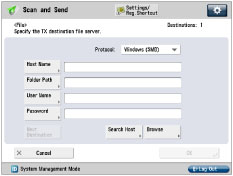
IMPORTANT |
Up to 128 alphanumeric characters can be entered for [Host Name] on the control panel. Also, up to 255 alphanumeric characters can be entered for [Folder Path]. Specify the server settings within the character limit. If you change the language of the touch panel display, [Host Name] and [Folder Path] may not appear correctly, or you may not be able to browse the directories. If the language of the touch panel display differs from the computer used as a master browser, [Host Name] and [Folder Path] may not appear correctly, or you may not be able to browse the directories. |
Samba (UNIX/Linux)
Samba 2.2.8a or later is supported.
In some environments, detailed settings may be required in order to use the Samba. For details, consult the administrator for the network you are using.
1.
Set a recipient address using the control panel.
There are three methods for specifying the recipient address; selecting the desired address from the list that appears when you press [Browse], searching for the address by pressing [Search Host], or entering the address using the keyboard on the touch panel display.
Sample recipient settings:
Server side settings:
Computer name: | swan |
Share name: | share |
Create a folder called 'Images' within share, and then specify Images as the recipient for sending.
The machine's address settings:
<Protocol:>: | Windows (SMB) |
[Host Name]: | \\swan\share (Shared folder path) |
[Folder Path]: | \Images |
[User Name]: | User name entered on the server |
[Password]: | Password for the above user |
For a sample screen, see the example of Windows XP/Server 2003/Server 2008/Vista/7/Server 2008 R2/8/Server 2012 screen.