Adjusting the Image Position
You can adjust the image position quickly by using the guide sheet. In addition, if the printed image is misaligned on the output paper after printing or copying, you can adjust the image position by confirming the test pages and specifying the setting values for individual adjustment setting items.
Adjusting Image Position by Using the Guide Sheet
Adjust the image position by using the guide sheet. The following adjustments can be made with use of the guide sheet. (See "Adjusting the Image Position Using the Guide Sheet.")
Correction for image misalignment
Correction for distortion (parallelogram)
Correction for distortion (trapezoid)
Adjustment for zoom ratio
Adjustment for left edge alignment
Adjustment for lead edge alignment
Adjusting Individual Image Position Setting by Using the Test Page
When the printed image is slanted:
Perform the Correct Image Misalignment mode. (See "Correct Image Misalignment.")
When the printed image is slanted on a particular type of paper:
Adjust the skew correction level. (See "Adjusting the Skew Correction Level of the Fed Paper.")
When the printed image is distorted like a parallelogram:
Perform the Correct Distortion (Parallelogram) mode. (See "Correct Distortion (Parallelogram).")
When the printed image is distorted like a trapezoid:
Perform the Correct Distortion (Trapezoid) mode. (See "Correct Distortion (Trapezoid).")
When the printed image is enlarged or reduced:
Adjust the zoom ratio of the image. (See "Adjusting the Zoom Ratio of the Image.")
When the printed image is misaligned vertically or horizontally:
Adjust the left edge or lead edge alignment. (See "Adjusting Left Edge Alignment of the Image" and "Adjusting Lead Edge Alignment of the Image.")
When the printed image on the front side is misaligned with that on the back side in a front/back direction:
Perform the Auto Adjust Back Side Lead Edge Alignment mode. (See "Automatically Correcting the Back Side Lead Edge Alignment of the Image.")
NOTE |
You cannot change the image position on paper which is being used for copying/printing jobs. The image positions on the first side and second side may match each other, if you adjust the image position in order shown below. Correct image misalignment → adjust the skew correction level → correct distortion (parallelogram) → correct distortion (trapezoid) → adjust the zoom ratio → adjust the left edge alignment → adjust the lead edge alignment. For adjustment of image position on long sheets, use the Long Sheet Test Page. (For details, see "Adjustment/Maintenance Guide for Long Sheets".) * The long sheet test page is available from the online manual site. |
Test Page
The test page used when you adjust the image position is described below. The following shows the test page which is printed on A3 paper.
(The side with "1st side" printed is the front side. The side with nothing printed on it is the back side.)
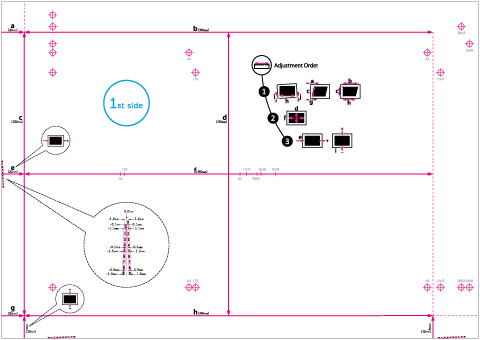
NOTE |
The test page, which you printed for correct distortion (parallelogram), can also be used for correct distortion (trapezoid), adjust the zoom ratio, adjust the left edge alignment, and adjust the lead edge alignment. If you adjust the image position in the order of correct image misalignment → adjust the skew correction level → correct distortion (parallelogram) → correct distortion (trapezoid) → adjust the zoom ratio → adjust the left edge alignment → adjust the lead edge alignment, you need to print a test page when you make the adjustment shown below. Before you start the correct image misalignment. Before you start the correct distortion (parallelogram). |
Marks for Correct Image Misalignment, Correct Distortion (Parallelogram), and Correct Distortion (Trapezoid)
The 'i' and 'j' marks are used for Correct Image Misalignment, 'a' and 'g' marks are used for Correct Distortion (Parallelogram), and 'b' and 'h' marks are used for Correct Distortion (Trapezoid).
If the printed image is misaligned, you can adjust the image position by specifying the Correct Image Misalignment mode. The image position is corrected after you measure and enter the length of the 'i' and 'j' marks.
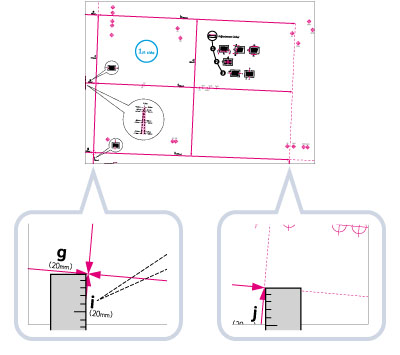
If the printed image is distorted like a parallelogram, you can adjust the angle of the image by specifying the Correct Distortion (Parallelogram) mode. The angle of the image is corrected after you measure and enter the length of the 'a' and 'g' marks.
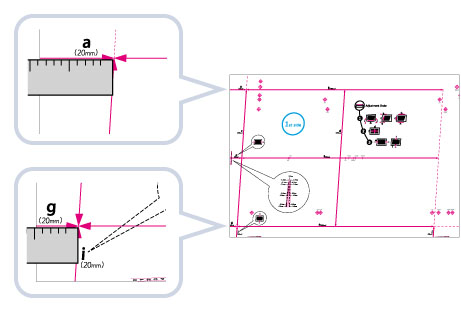
If the printed image is distorted like a trapezoid, you can adjust the angle of the image by specifying the Correct Distortion (Trapezoid) mode. The angle of the image is corrected after you measure and enter the length of the 'b' and 'h' marks.
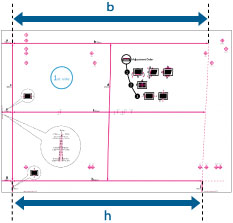
Register Marks for Adjusting the Zoom Ratio
The zoom ratio of printed area is shown by 'f' and 'd' on the test page. When the setting is correct, the length of 'f' will be 360 mm and the length of 'd' will be 250 mm.
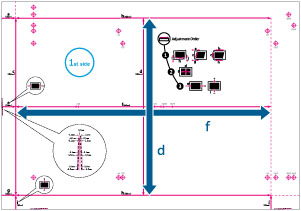
NOTE |
If you print the test page using paper smaller than 10 5/8" x 15" (270 mm x 380 mm), you cannot measure the length of 'f' and 'd' as the entire image will not be printed on the paper. In this case, calculate the expanding/reducing percentage by comparing the measured length of 'f/2' and 'd/2' with the default values (f/2: 180 mm, d/2: 125 mm). By using the calculated percentage, adjust the zoom ratio. (See "Adjusting the Zoom Ratio of the Image.") 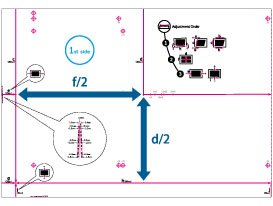 An Example of the Test Page Lacking an Image |
Register Marks on the Left Edge and Lead Edge
If the printed image on the output paper is moved left and right from the correct position in the feeding direction, you can adjust the position by measuring the length of 'i’ and entering the value.
If the printed image on the output paper is moved back and forth from the correct position in the feeding direction, you can adjust the position by measuring the length of ‘e’ and entering the value.
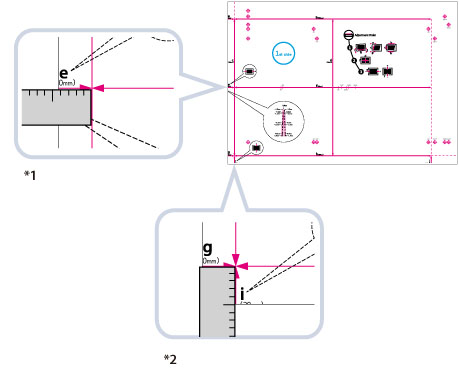
*1 Adjust the Lead Edge Alignment
*2 Adjust the Left Edge Alignment