FAX ACTIVITY REPORT TX/RX
A Fax Activity Report can be printed either automatically or manually.
You can set the machine to automatically print the report when the number of send and receive jobs reaches 40. Also, you can set the report to be printed automatically when a specified time is reached. The send and receive logs can also be printed separately.
When manually printing a Fax Activity Report, you can output either the latest 40 jobs or specify the number of jobs to output.
An optional product is required to use the Fax function. For information on the optional products required to use the Fax function, see "Optional Products Required for Each Function."
The items printed for the report and a description of each item are indicated below.
DEPT. ID
If Department ID Management is set, the Department ID is printed. Transmission logs are listed according to Department ID.
ST. TIME
The date and time (in 24-hour notation) at which the document started to be transmitted or received are printed. If User Authentication is set as the login service, the user name used for login is printed below the set time. When the machine cannot specify the user (for example, when automatically forwarding), the user name is not printed.
DESTINATION ADDRESS
The name and fax number of the remote party are printed. If a subaddress or Sender Name has been specified, it is printed beneath the fax number.
|
NOTE
|
|
If sending by selecting an address from the address book, the name of the remote party registered in the address book is printed. If sending by entering a number with the numeric keys, the Transmitting Subscriber Identification (TSI) acquired from the recipient is printed.
If ACCESS MANAGEMENT SYSTEM is enabled when a logged in general user prints a Fax Activity Report, jobs performed by other users are printed with "***" in the Fax Number, Subaddress, and Destination ID columns. To see information in the Fax Number, Subaddress, and Destination ID columns, log in as an administrator.
|
NO.
The four digit number, that is automatically assigned when the document is accepted for sending or receiving, is printed. Numbers between 0001 and 4999 are for sending, while numbers between 5001 and 9999 are for receiving.
COMM. MODE
The communicated contents and the Communication mode are printed.
Sending: TX, Sequential Broadcast TX, Delayed Sequential Broadcast, Transfer TX, Direct Sending
Receiving: Manual RX, Automatic RX, Confidential Fax Inbox RX, Memory RX, Transfer RX
Communication Mode: Blank/ECM
Line Type: 1, 2
|
NOTE
|
|
When adding additional lines, the lines used in the Communication Mode are displayed.
Example:
Line 1 Time of Use: ECM:1
Line 2 Time of Use: ECM:2
|
PGS.
The number of pages that were sent or received is printed.
RESULT
Prints "OK" or "NG."
If a send job is cancelled, <STOP> is printed in the Results column.
|
OK:
|
Communication was completed successfully. The communication time is also printed next to "OK."
|
|
NG:
|
Communication failed. The communication time and error code are also printed next to "NG."
The page number at which communication failure occurred is also printed.
|
|
--:
|
If you are using the Remote Fax Kit, you were unable to receive notification from the server that communication was completed.
|
|
NOTE
|
|
If a field exceeds its display capacity, only those characters that fit in the display are printed.
|
Automatically Printing the Fax Activity Report
The Fax Activity Report can be automatically printed. You can also set the machine to print the send and receive logs separately.
1.
Press  (Settings/Registration).
(Settings/Registration).
 (Settings/Registration).
(Settings/Registration).2.
Press [Function Settings] → [Send] → [Fax Settings].
3.
Press [Fax Activity Report].
4.
Specify each setting → press [OK].
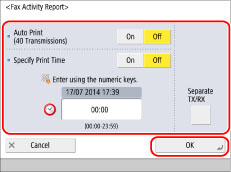
<Auto Print (40 Transmissions)>:
Press [On] to automatically print the Fax Activity Report when the number of send and receive transmissions reaches 40.
<Specify Print Time>:
To print the report at a specified time, press [On] → enter the time using  -
-  (numeric keys).
(numeric keys).
 -
-  (numeric keys).
(numeric keys).The time is displayed in 24-hour notation. Enter the time as a four digit number including zeros.
|
Examples:
|
7:05 a.m. → 0705
|
|
11:18 p.m. → 2318
|
If you make a mistake when entering the time, press  (Clear) to clear your entry → enter another four digit number.
(Clear) to clear your entry → enter another four digit number.
 (Clear) to clear your entry → enter another four digit number.
(Clear) to clear your entry → enter another four digit number.If the number of send and receive transmissions exceeds 40 before the specified time, a report of the most recent 40 transmissions is printed.
<Separate TX/RX>:
To print the send and receive logs separately, press <Separate TX/RX> to select it.
Manually Printing the Fax Activity Report
You can manually print the Fax Activity Report.
1.
Press [Status Monitor/Cancel].
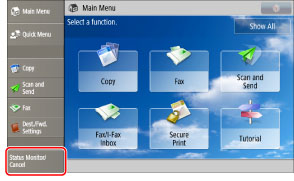
2.
Press [Send] or [Receive] → [Job Log].
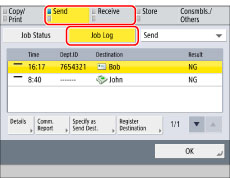
3.
Select [Fax] from the drop-down list → press [Fax Act. Report]
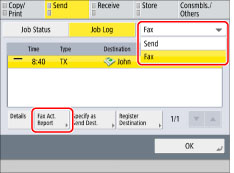
4.
Set the method for outputting the report.
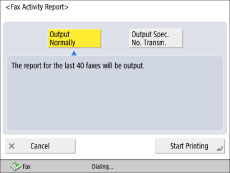
To print the report of the latest 40 send and receive transmissions, press [Output Normally].
To specify the number of send and receive transmissions to include in the report, press [Output Spec. No. Transm.] → specify the number of transmissions.
You can specify a number from 1 to 2,000.
|
NOTE
|
|
If the machine does not have history for the specified number of jobs, all the history that the machine has is output.
If [Separate TX/RX] is set in [Function Settings] - [Fax Activity Report], specify the total number of Send and Receive jobs.
|
5.
Press [Start Printing].
|
NOTE
|
|
If [Display Job Log] in [Management Settings] (Settings/Registration) is set to 'Off', the following items are not displayed.
[Fax Activity Report] (Settings/Registration)
[Job Log] (Status Monitor/Cancel screen)
If [Display Job Log] in [Management Settings] (Settings/Registration) is changed from 'Off' to 'On', the following settings are switched to 'Off' automatically:
Auto Print (40 Transmissions)
Specify Print Time
When the message <Check the printer. Call service representative.> is displayed to indicate that the Print function is unavailable, the machine automatically prints a Fax Activity Report after it recovers from the problem. The communication logs for the number of jobs specified in [Output Spec. No. Transm.] are printed.
If you are using the Fax function with the Remote Fax Kit, <Separate TX/RX> does not appear. Only the logs for send jobs are printed.
|