Storing/Editing/Deleting One-Touch Buttons
|
NOTE
|
|
You cannot register new destinations in a group destination that is stored in a one-touch button. The destinations must be registered in the one-touch buttons beforehand.
|
Storing/Editing One-Touch Buttons
1.
Press [Fax] → [One-Touch].

2.
Press [Register] → select a one-touch button to store or change → press [Register/Edit].
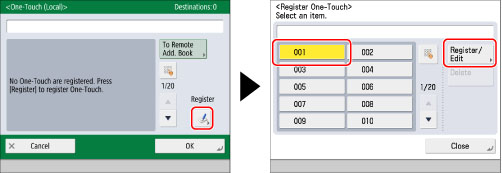
If you know the three digit number for the one-touch button, you can press  → enter the Register from LDAP Server digit number of the desired one-touch button using
→ enter the Register from LDAP Server digit number of the desired one-touch button using  -
-  (numeric keys).
(numeric keys).
 → enter the Register from LDAP Server digit number of the desired one-touch button using
→ enter the Register from LDAP Server digit number of the desired one-touch button using  -
-  (numeric keys).
(numeric keys).If you select a one-touch button in which a destination is already stored, proceed to step 3.
|
NOTE
|
|
The following icons are displayed to indicate the stored destination type for one-touch buttons in which a destination is already stored:
 (Fax) (Fax) (Group) (Group) |
3.
Select the type of destination to register.
If you select [Fax]:
Press [Fax].
Enter a name for the address in [Name] in accordance with steps 7 and 8 of "Storing Fax Numbers."
Press [One-Touch Name].
Enter a name → press [OK].
Press [Next].
Enter the fax number in accordance with step 10 of "Storing Fax Numbers."
If you select [Group]:
Press [Group].
Enter a name for the group destination in [Name] in accordance with steps 7 and 8 of "Storing Group Addresses."
Press [One-Touch Name].
Enter a name → press [OK].
Press [Next].
Select a destination to store in the group address from [Add from One-Touch] → press [OK].
You can only select destinations that are already stored in one-touch buttons to be part of a one-touch button group address.
If you know the three digit number for the one-touch button, you can press  → enter the three digit number of the desired one-touch button using
→ enter the three digit number of the desired one-touch button using  -
-  (numeric keys).
(numeric keys).
 → enter the three digit number of the desired one-touch button using
→ enter the three digit number of the desired one-touch button using  -
-  (numeric keys).
(numeric keys).If you select [Register from LDAP Server]:
Press [Register from LDAP Server].
Specify the address by using LDAP server in accordance with steps 4 to 9 of "Specifying Destinations Using the Address Book (LDAP Server)."
Select the destination from the search results → press [Next].
You cannot select multiple destinations at the same time.
|
NOTE
|
|
To cancel a specified destination, select the destination you want to register again.
|
If necessary, edit the contents of the destination.
Press [One-Touch Name].
Enter a name → press [OK].
|
IMPORTANT
|
|
The information that you can obtain via the LDAP server consists of only names and fax numbers.
|
Press [OK].
4.
Press [Close] → [OK].
Deleting One-Touch Buttons
1.
Press [Fax] → [One-Touch].

2.
Press [Register] → select a one-touch button to delete → press [Delete].
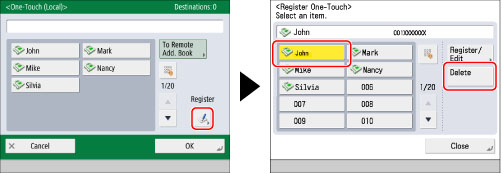
If you know the three digit number for the desired one-touch button, you can press  → enter the Register from LDAP Server digit number of the desired one-touch button using
→ enter the Register from LDAP Server digit number of the desired one-touch button using  -
-  (numeric keys).
(numeric keys).
 → enter the Register from LDAP Server digit number of the desired one-touch button using
→ enter the Register from LDAP Server digit number of the desired one-touch button using  -
-  (numeric keys).
(numeric keys).|
NOTE
|
|
The following icons are displayed to indicate the stored destination type for one-touch buttons in which a destination is already stored:
 (Fax) (Fax) (Group) (Group) |
3.
Press [Yes].
4.
Press [Close]→ [OK].
|
NOTE
|
|
Destinations stored in one-touch buttons also appear in the Local Address Book.
|