Managing the Setting Information Registered in the Machine
You can save (export) the Address Book and other settings such as forwarding settings that are registered in the machine or other Canon machines as a file to USB memory that can be loaded (imported) into the machine when needed.
The settings of the machine you are currently using can also be transferred to another machine.
You can also restrict the batch importing/exporting of settings using a Web application other than the Remote UI via the network.
Importing/exporting can also be performed from the Remote UI.
It is recommended that you import/export from the Remote UI because you can individually select the items to import/export when doing so. (See "Import/Export Function.")
|
IMPORTANT
|
|
Importing/exporting can only be performed by a user with the required privileges. For more information, see "Setting Administrators."
Since the original settings are overwritten when settings are imported, doing so may cause the machine to stop operating correctly or other problems. For more information, "Import/Export Function."
The Import/Export operation may take several minutes to complete. Do not turn the machine's main power OFF until the operation is complete. Otherwise, the machine may malfunction.
If USB memory is already connected to the machine, that USB memory will be recognized as the media to use for importing/exporting, even if you connect new USB memory. Press
 → remove the connected USB memory → insert the desired USB memory. → remove the connected USB memory → insert the desired USB memory. |
|
NOTE
|
|
If you import/export while a job is being executed, an error may be displayed.
If the display language when the data was exported differs from the display language when the data is imported, the machine may not operate correctly because the settings will be garbled.
|
Batch Importing Setting Information from USB Memory Media
1.
Press  (Settings/Registration).
(Settings/Registration).
 (Settings/Registration).
(Settings/Registration).2.
Press [Management Settings] → [Data Management] → [Import/Export].
3.
Press [Import from USB Memory].
4.
Select the file to import → press [Next].
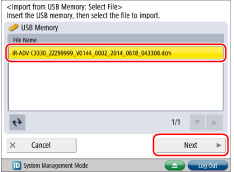
5.
Press [Decryption Password] → enter the password → press [OK].

6.
Press [Start Importing].
Batch Exporting Setting Information to USB Memory Media
1.
Press  (Settings/Registration).
(Settings/Registration).
 (Settings/Registration).
(Settings/Registration).2.
Press [Management Settings] → [Data Management] → [Import/Export].
3.
Press [Export to USB Memory].
4.
Set the encryption password.
Press [Encryption Password].
Enter the password → press [OK].

Enter the password again on the confirmation screen → press [OK].
5.
Press [Start Exporting].
Restricting Importing/Exporting from Web Applications Other than the Remote UI
1.
Press  (Settings/Registration).
(Settings/Registration).
 (Settings/Registration).
(Settings/Registration).2.
Press [Management Settings] → [Data Management] → [Import/Export].
3.
Press [Restrict Import/Export from Web Service] → [On].
|
NOTE
|
|
Settings specified from the control panel become effective after the machine is restarted, after the procedure. If <Perform Apply Setting Changes from Settings/Regist.> is displayed on the bottom of the touch panel display, you can press [Apply Set. Chng.] in
 (Settings/Registration) to restart the machine. For information on restarting the machine using the main power switch, see "Main Power and Energy Saver Key." (Settings/Registration) to restart the machine. For information on restarting the machine using the main power switch, see "Main Power and Energy Saver Key." |