What This Machine Can Do
All the elements you will ever need in a digital multitasking machine
The imageRUNNER 2545i/2545/2535i/2535/2530/2525i/2525/2520i/2520 incorporates a rich array of input and output features that can greatly enhance your efficiency.
Equipped with features that meet the needs of document work in a digitized office, the imageRUNNER 2545i/2545/2535i/2535/2530/2525i/2525/2520i/2520 represents the ultimate in digital multitasking machines.
|
NOTE
|
|
The newest software is posted on the Canon web site. Please verify the operating environment etc. and download the appropriate software if required.
|
Copying
|
In addition to basic copying functions, convenient new functions are provided to increase your productivity, such as Image Combination, which enables you to automatically reduce two- or four-page originals to fit on the selected paper size, and Different Size Originals for copying originals of different sizes together in one copy operation. (Copying)
|
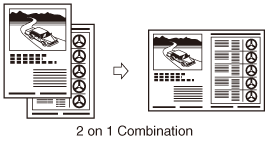 |
Sending*
|
The Send function enables you to send scanned image or document data to file servers or USB memory media or by e-mail or I-fax. The function supports a variety of file formats, including TIFF, JPEG, and PDF (with some variants) for either black-and-white or color scans. (The available file formats vary depending on the modes selected and the machine configuration.)
These file formats offer you greater flexibility in accommodating digital workplace environments.
|
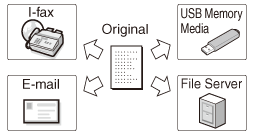 |
|
* To use the Send function with the imageRUNNER 2545/2535/2530/2525/2520, the optional Color Send Kit-Y1 and System Upgrade RAM-C1 are required.
|
Faxing*
|
The machine’s Super G3 fax function is compatible with most Super G3 fax machines used in office environments.
If the optional Super G3 Fax Board-AG1 and Fax Driver are installed, you can send facsimiles from your computer.
|
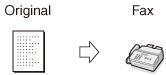 |
|
* The Fax function is available only when the optional Super G3 Fax Board-AG1 is attached to the machine.
|
Printing
|
This machine uses UFRII LT (Ultra Fast Rendering II LT) Technology, which utilizes a newly invented printing algorithm to minimize file processing and achieve maximum performance. You can also use the machine as a PCL (Printer Command Language)/PS (PostScript) emulation printer with the appropriate optional equipment.
(See the help on the printer driver.) If you are printing TIFF/JPEG files, you can print them from a USB memory device by inserting it directly into the machine and selecting the desired images on the touch panel display.
(Using the Machine as a Printer) With the optional Barcode Printing Kit, the BarDIMM function is also available.
|
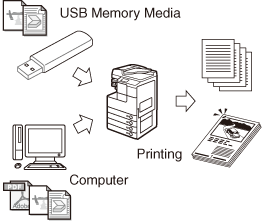 |
Remote User Interface
|
The machine can be connected to a network using Ethernet. Connecting to a network enables you to use the Remote UI.
With the Remote UI, you can perform functions from your computer’s Web browser, such as confirming the status of the machine and job operations and making various settings.
Once the Ethernet interface port is configured properly, the machine can be controlled and set up from a computer through the Remote UI and network. (Using the Remote UI)
|
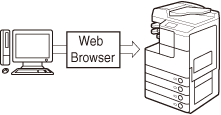 |
Network Scanning
|
The Remote Scan function enables you to use the machine as a conventional scanner. You can scan a document using the machine, and read the data in a TWAIN-compliant application on your computer. To use this function, the machine must be connected to an IPv4 network and the Color Network ScanGear* must be installed on your computer.
|
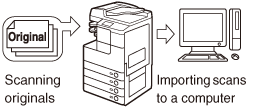 |
|
* The Color Network ScanGear software is supplied on the accompanying CD-ROM.
|
Security
|
You can protect the machine from unauthorized access by setting department/user IDs. If these IDs are set, only the users who enter the correct ID and password can gain access to the machine. (System Settings)
If your network is designed to require user authentication, the machine offers flexible solutions as listed below.
Authorized Send
(Sending and Faxing) IEEE802.1X authentication
TLS communications
Secure Printing
(System Settings) |
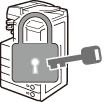 |
Versatile Configurations
|
The Additional Functions menu enables you to make the machine’s basic settings, as well as customize specific functions to suit your needs.
You can access the menu by pressing  (Additional Functions). (Accessing the Additional Functions Menu) (Additional Functions). (Accessing the Additional Functions Menu) |
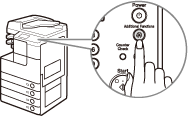 |
Energy Conservation
|
You can conserve power efficiently by setting the Sleep mode.
You can put the machine into the Sleep mode manually by pressing the control panel power switch, or you can specify a preset time for the machine to enter the Sleep mode. To reactivate the machine, press the control panel power switch again. (Auto Sleep Time)
|
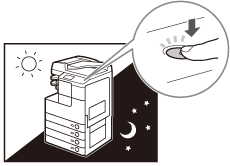 |
System Monitor
|
The System Monitor screen enables you to check the status of the machine and cancel copy, sending (TX)/receiving (RX), and print jobs. The job information is recorded as a log and can be viewed in list form.
You can also check the status of consumables loaded in the machine. (Accessing the System Monitor)
|
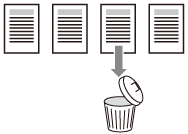 |
Other Useful Functions
|
This machine also includes the useful functions listed below.
Auto Paper Selection (APS)/Auto Drawer Switching (ADS) (Auto Paper Selection/Auto Drawer Switching)
Auto Clear (Auto Clear Time)
Auto Orientation (Copying)
|
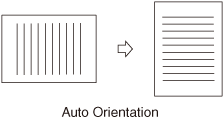 |