Checking / Printing Communication Log
This section describes how to check or print the results of transactions.
|
NOTE
|
|
If Job Log Display in System Settings is set to ‘Off’, the sending and receiving transactions are not displayed on the System Monitor screen. (Protecting the Machine from Unauthorized Access)
A communication log can be printed only if A3, B4, A4, or A4R (plain, recycled, or color paper) is loaded in the paper sources whose settings in Other in Drawer Eligibility For APS/ADS are set to ‘On’. (Configuring the Machine's Basic Settings)
|
E-Mail/I-Fax/File Server/USB Memory Media Device
Follow this procedure to check and print the results of the following types of documents:
Documents sent via e-mail I-fax, and fax, or to a file server or USB memory media device
Documents received via I-fax and fax
|
NOTE
|
|
If Memory Media Send Log in System Settings is set to ‘Do Not Retain’, the results of documents sent to a USB memory media device are not stored. (Other System Settings)
If you want to check and print only the results of fax transactions, see Fax.
|
1
Press [System Monitor] → [RX/TX].
For help, see steps 1 and 2 in E-Mail/I-Fax/File Server.
2
Press [TX Job Log] or [RX Job Report].
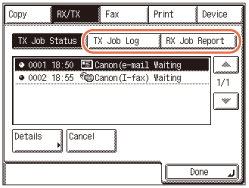
|
|
[TX Job Log]:
|
Displays the sending results.
|
|
[RX Job Report]:
|
Displays the receiving results.
|
3
Select the job whose detailed information you want to check → press [Details].
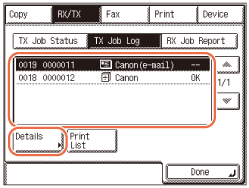
If the job that you want to select is not displayed, press [ ] or [
] or [ ] to scroll to the job.
] to scroll to the job.
 ] or [
] or [ ] to scroll to the job.
] to scroll to the job.NOTE:
Up to 128 jobs can be displayed. When the number of jobs exceeds the limit, the oldest job is deleted each time a new job is added.
4
Check the details of the selected job → press [Done].
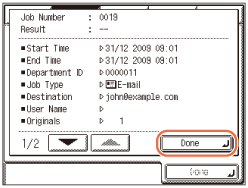
If you want to print a list of transaction results:
|
1
|
Press [Print List].
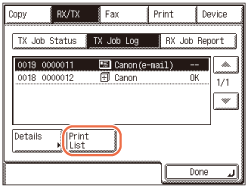 |
|
2
|
Press [Yes].
 |
5
Press  (Reset) to return to the top screen.
(Reset) to return to the top screen.
 (Reset) to return to the top screen.
(Reset) to return to the top screen.Fax
Follow this procedure to check and print the results of documents sent via fax.
1
Press [System Monitor] → [Fax].
For help, see steps 1 and 2 in Fax.
2
Press [Log].
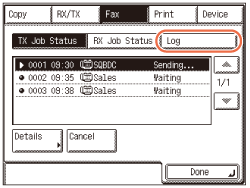
3
Select the job whose detailed information you want to check → press [Details].
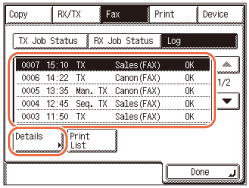
If the job that you want to select is not displayed, press [ ] or [
] or [ ] to scroll to the job.
] to scroll to the job.
 ] or [
] or [ ] to scroll to the job.
] to scroll to the job.NOTE:
Up to 45 jobs can be displayed. When the number of jobs exceeds the limit, the oldest job is deleted each time a new job is added.
4
Check the details of the selected job → press [Done].
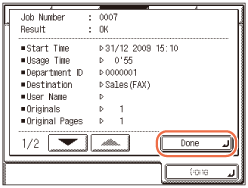
If you want to print a list of transaction results:
|
1
|
Press [Print List].
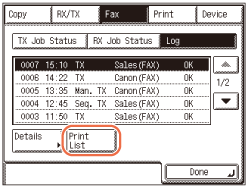 |
|
2
|
Press [Yes].
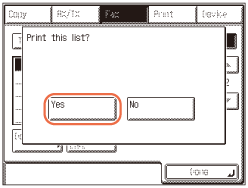 |
5
Press  (Reset) to return to the top screen.
(Reset) to return to the top screen.
 (Reset) to return to the top screen.
(Reset) to return to the top screen.