Printing Communication Reports
This section describes how to print the following communication reports: Fax TX Report, E-Mail/I-Fax/File TX Report, Activity Report, RX Report, and Fax Activity Report.
Fax TX Report
Follow this procedure to set Fax TX Reports to print automatically.
|
NOTE
|
|
The results of fax transmissions can be printed.
The default settings are:
Fax TX Report: ‘For Error Only’
Report With TX Image: ‘On’
|
1
Press  (Additional Functions).
(Additional Functions).
 (Additional Functions).
(Additional Functions).The Additional Functions menu appears.
2
Press [Report Settings].
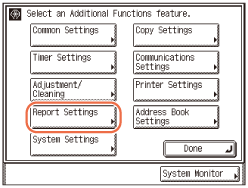
3
Press [Settings].
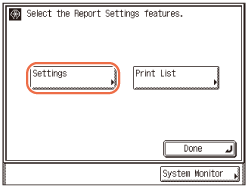
4
Press [Fax TX Report].
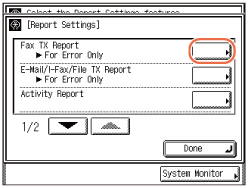
5
Select [On], [For Error Only], or [Off].
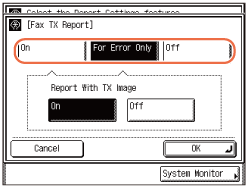
|
|
[On]:
|
Prints a report every time you send a fax.
|
|
[For Error Only]:
|
Prints a report only when a transmission error occurs.
|
|
|
[Off]:
|
Does not print a report.
|
If you select [On] or [For Error Only]:
|
1
|
Press [On] or [Off] for <Report With TX Image> → press [OK].
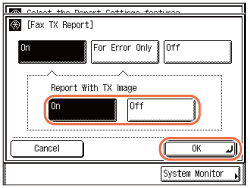
|
If you select [Off]:
|
1
|
Press [OK].
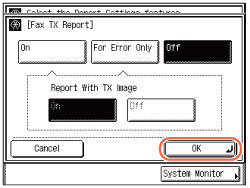 NOTE:
Even if <Report with TX Image> is set to ‘On’, the contents of the sent document are not printed on the report when sending documents in the color mode.
You cannot print a Multi TX/RX Report with an image of the sent original attached to it even if <Report With TX Image> is set to ‘On’.
|
6
Press  (Reset) to return to the top screen.
(Reset) to return to the top screen.
 (Reset) to return to the top screen.
(Reset) to return to the top screen.E-Mail/I-Fax/File TX Report
Follow this procedure to set E-Mail/I-Fax/File TX Report to print automatically.
|
NOTE
|
|
The results of e-mail, I-fax, file server, and USB memory media device can be printed.
The default settings are:
E-Mail/I-Fax/File TX Report: ‘On’
Report With TX Image: ‘On’
|
1
Press  (Additional Functions) → [Report Settings] → [Settings].
(Additional Functions) → [Report Settings] → [Settings].
 (Additional Functions) → [Report Settings] → [Settings].
(Additional Functions) → [Report Settings] → [Settings].For help, see steps 1 to 3 in Fax TX Report.
2
Press [E-Mail/I-Fax/File TX Report].
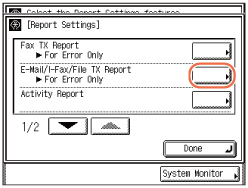
3
Select [On], [For Error Only], or [Off].
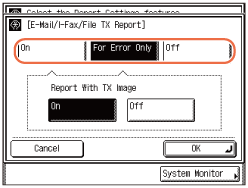
|
|
[On]:
|
Prints a report every time you send a document.
|
|
|
[For Error Only]:
|
Prints a report only when a transmission error occurs.
|
|
[Off]:
|
Does not print a report.
|
If you select [On] or [For Error Only]:
|
1
|
Press [On] or [Off] for <Report With TX Image> → press [OK].
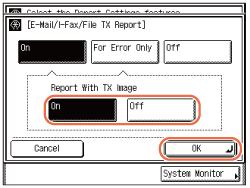
|
If you select [Off]:
|
1
|
Press [OK].
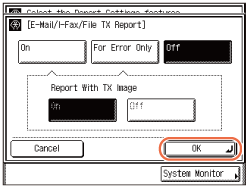 NOTE:
Even if <Report with TX Image> is set to ‘On’, the contents of the sent document are not printed on the report when sending documents in the color mode.
You cannot print a Multi TX/RX Report with an image of the sent original attached to it even if <Report With TX Image> is set to ‘On’.
|
4
Press  (Reset) to return to the top screen.
(Reset) to return to the top screen.
 (Reset) to return to the top screen.
(Reset) to return to the top screen.Activity Report
Follow this procedure to set Activity Reports to print automatically.
|
NOTE
|
|
A list of e-mail, I-fax, file server, USB memory media device, and fax transactions is printed.
An Activity Report can be printed manually at any time from the System Monitor screen. (Checking / Printing Communication Log)
The default settings are:
Auto Print: ‘On’
Send/Receive Separate: ‘Off’
Daily Activity Report Time: ‘Off’
|
1
Press  (Additional Functions) → [Report Settings] → [Settings].
(Additional Functions) → [Report Settings] → [Settings].
 (Additional Functions) → [Report Settings] → [Settings].
(Additional Functions) → [Report Settings] → [Settings].For help, see steps 1 to 3 in Fax TX Report.
2
Press [Activity Report].
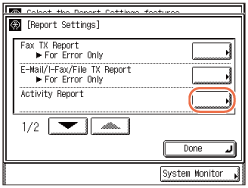
NOTE:
If Job Log Display in System Settings is set to ‘Off’, [Activity Report] is not displayed. (Protecting the Machine from Unauthorized Access)
3
Specify each setting → press [OK].
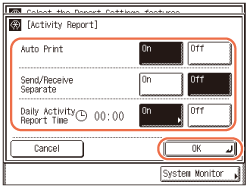
<Auto Print>:
|
|
[On]:
|
The Activity Report is automatically printed when the number of send and receive transactions reaches 40.
|
|
[Off]:
|
The Activity Report is not automatically printed.
|
<Send/Receive Separate>:
|
|
[On]:
|
The send and receive logs are printed separately.
|
|
[Off]:
|
The send and receive logs are not printed separately.
|
<Daily Activity Report Time>:
|
|
[On]:
|
The Activity Report is printed at the specified time. Enter all four digits of the time (including zeros), using 24-hour notation. If you make a mistake when entering the time, press
 (Clear) to clear your entry → enter another four digit number. (Clear) to clear your entry → enter another four digit number.If the number of send and receive transactions exceeds 40 before the specified time, an Activity Report of most recent 40 transactions is printed. |
|
[Off]:
|
The time to print the Activity Report is not specified.
|
NOTE:
If Job Log Display in System Settings is set to ‘On’, <Auto Print> automatically switches to ‘Off’.
4
Press  (Reset) to return to the top screen.
(Reset) to return to the top screen.
 (Reset) to return to the top screen.
(Reset) to return to the top screen.RX Report
Follow this procedure to set RX Reports to print automatically.
|
NOTE
|
|
The default setting is ‘Off’.
|
1
Press  (Additional Functions) → [Report Settings] → [Settings].
(Additional Functions) → [Report Settings] → [Settings].
 (Additional Functions) → [Report Settings] → [Settings].
(Additional Functions) → [Report Settings] → [Settings].For help, see steps 1 to 3 in Fax TX Report.
2
Press [ ] or [
] or [ ] until [RX Report] appears → press [RX Report].
] until [RX Report] appears → press [RX Report].
 ] or [
] or [ ] until [RX Report] appears → press [RX Report].
] until [RX Report] appears → press [RX Report].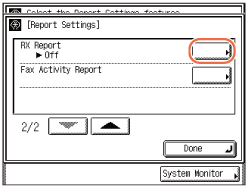
3
Select [On], [For Error Only], or [Off] → press [OK].
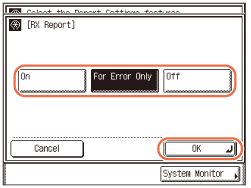
|
|
[On]:
|
Prints a report each time a document is received.
|
|
[For Error Only]:
|
Prints a report only when a reception error occurs.
|
|
|
[Off]:
|
Does not print a report.
|
4
Press  (Reset) to return to the top screen.
(Reset) to return to the top screen.
 (Reset) to return to the top screen.
(Reset) to return to the top screen.Fax Activity Report
Follow this procedure to set Fax Activity Reports to print automatically.
|
NOTE
|
|
A Fax Activity Report can be printed manually at any time from the System Monitor screen. (Checking / Printing Communication Log)
The default settings are:
Auto Print: ‘Off’
Send/Receive Separate: ‘Off’
Daily Activity Report Time: ‘Off’
|
1
Press  (Additional Functions) → [Report Settings] → [Settings].
(Additional Functions) → [Report Settings] → [Settings].
 (Additional Functions) → [Report Settings] → [Settings].
(Additional Functions) → [Report Settings] → [Settings].For help, see steps 1 to 3 in Fax TX Report.
2
Press [ ] or [
] or [ ] until [Fax Activity Report] appears → press [Fax Activity Report].
] until [Fax Activity Report] appears → press [Fax Activity Report].
 ] or [
] or [ ] until [Fax Activity Report] appears → press [Fax Activity Report].
] until [Fax Activity Report] appears → press [Fax Activity Report].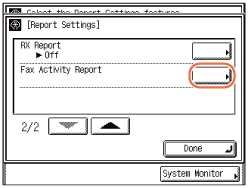
NOTE:
If Job Log Display in System Settings is set to ‘Off’, [Fax Activity Report] is not displayed. (Protecting the Machine from Unauthorized Access)
3
Specify each setting → press [OK].
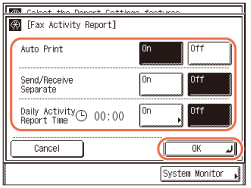
<Auto Print>:
|
|
[On]:
|
The Fax Activity Report is automatically printed when the number of send and receive transactions reaches 40.
|
|
[Off]:
|
The Fax Activity Report is not automatically printed.
|
<Send/Receive Separate>:
|
|
[On]:
|
The send and receive logs are printed separately.
|
|
[Off]:
|
The send and receive logs are not printed separately.
|
<Daily Activity Report Time>:
|
|
[On]:
|
The Fax Activity Report is printed at the specified time. Enter all four digits of the time (including zeros), using 24-hour notation. If you make a mistake when entering the time, press
 (Clear) to clear your entry → enter another four digit number. (Clear) to clear your entry → enter another four digit number.If the number of send and receive transactions exceeds 40 before the specified time, a Fax Activity Report of most recent 40 transactions is printed. |
|
[Off]:
|
The time to print the Fax Activity Report is not specified.
|
NOTE:
If Job Log Display in System Settings is set to ‘On’, <Auto Print> automatically switches to ‘Off’.
4
Press  (Reset) to return to the top screen.
(Reset) to return to the top screen.
 (Reset) to return to the top screen.
(Reset) to return to the top screen.