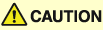
Paper Drawers
This section describes how to load paper in the paper drawers.
When any of the paper drawers are empty, a message prompting you to load paper may appear on the touch panel display, indicating which paper drawer needs additional paper supply. To clear the message, load paper as described below.
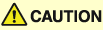 |
|
Take care not to cut your hands on the edges of the paper when loading it into the machine.
|
|
IMPORTANT
|
|
The paper sizes/types that can be loaded in the paper drawers are as follows:
Size: A4, A4R, A3, A5R, B4, B5, and B5R
Type: Plain, Recycled, Color, and 3-hole punch
(Available Paper Stock) With the optional Envelope Feeder Attachment-D1, the following envelopes can be loaded in the Paper Drawer 2: No.10 (COM10), ISO-B5, Monarch, ISO-C5, and DL. (Envelope Feeder Attachment)
The number of available paper drawers may vary depending on the machine configuration. (See “Available Features,” in the User’s Guide.)
|
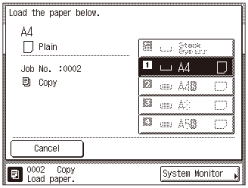
|
NOTE
|
|
If paper runs out while printing is in progress, the screen above appears. The remaining prints are automatically completed as soon as you load the correct paper.
The screen above appears also when the paper drawers are not fully inserted in the machine.
|
Loading Paper
Load paper in the paper drawers as described below.
|
IMPORTANT
|
|
Do not load nonstandard-sized paper in the paper drawers.
Do not load the following types of paper in the paper drawers, as they may cause paper jams:
Severely curled or wrinkled paper
Lightweight straw paper (less than approximately 64 g/m2)
Transparencies
Labels
Paper on which color images have been copied (Do not print on the reverse side of such paper.)
Paper which has been printed on using a thermal transfer printer (Do not print on the reverse side of such paper.)
Fan the stack of paper well before loading it, and align the edges of the paper stack on a flat surface.
Never place paper or anything in the empty part of the drawer next to the paper stack. Doing so may cause paper jams.
|
1
Press the button on the paper drawer in which you want to load paper.
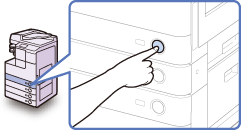
2
Grip the handle and pull out the paper drawer until it stops.
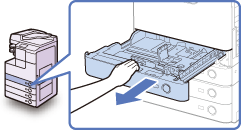
3
Open a package of paper and take out the paper stack from the package.
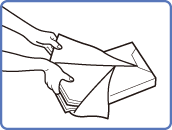
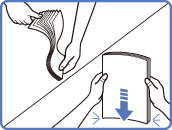
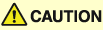 |
|
Take care not to cut your hands on the edges of the paper when loading it into the machine.
|
|
IMPORTANT
|
|
Rewrap any remaining paper in its original package, and store it in a dry place, away from direct sunlight.
|
|
NOTE
|
|
For high-quality printouts, use paper recommended by Canon.
Before loading paper, always fan the sheets several times, and align the edges to facilitate feeding.
|
4
Load the paper stack into the paper drawer.
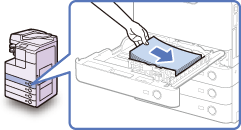
Even out the edges of the paper stack, and load the paper stack against the right wall of the paper drawer.
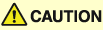 |
|
Take care not to cut your hands on the edges of the paper when loading it into the machine.
|
|
IMPORTANT
|
|
Rolled or curled paper must be straightened out prior to use.
Make sure that the height of the paper stack does not exceed the loading limit marks (
 ) both on the left and back sides of the slide guides. ) both on the left and back sides of the slide guides.Make sure that the paper size setting of the paper drawer matches the size of the paper that is being loaded.
|
|
NOTE
|
|
Each paper drawer holds about 550 sheets of paper (80 g/m2) except that Drawer 1 of the imageRUNNER 2530/2525/2520i/2520 holds 250 sheets of paper (80 g/m2).
If there are instructions on the package of paper about which side of the paper to load facing up, follow those instructions.
When printing one-sided documents on paper loaded in the paper drawer, the side facing up is the one printed on.
If problems occur, such as poor print quality or paper jams, try turning the paper stack over and reloading it.
For more information on the print direction of preprinted paper (paper which has logos or patterns already printed on it), see Relationship between Original Orientation and Preprinted Paper Output Chart.
|
5
Gently push the paper drawer back into the machine until it clicks into place.
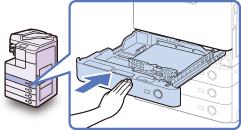
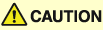 |
|
When returning the paper drawer to its original position, be careful not to get your fingers caught, as this may result in personal injury.
|
|
IMPORTANT
|
|
Make sure that the paper drawer is fully inserted. You will not be able to make prints if the paper drawer is not completely pushed into the machine.
|
|
NOTE
|
|
If there are remaining prints to be completed, the machine automatically resumes printing as soon as you load the correct paper.
|
6
Specify the paper type as required.
For help, see Identifying the Type of Paper in a Paper Source.
|
IMPORTANT
|
|
Make sure that the paper type setting of the paper drawer matches the type of the paper that is being loaded.
|
Adjusting a Paper Drawer to Hold a Different Paper Size
If you want to change the size of paper in the paper drawer, adjust the slide guides for the new paper size as described below.
1
Open the paper drawer and remove all the loaded paper.
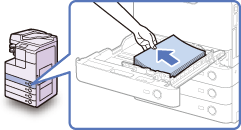
For instructions on how to open the paper drawer, see steps 1 and 2 in Loading Paper.
2
Squeeze the lever on the side guide. Without releasing the lever, slide the side guide leftward or rightward to align it with the mark for the desired paper size.
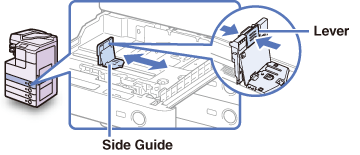
3
Squeeze the lever on the front guide. Without releasing the lever, slide the front guide backward or forward to align it with the mark for the desired paper size.
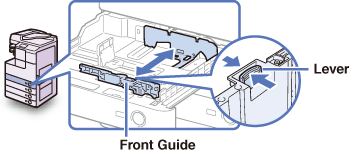
|
IMPORTANT
|
|
Adjust the guides correctly. Failure to do so may cause paper jams or dirty prints, or make the inside of the machine dirty.
|
4
Load the appropriate size of paper into the paper drawer.
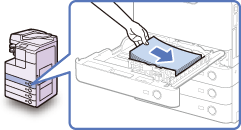
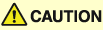 |
|
Take care not to cut your hands on the edges of the paper when loading it into the machine.
|
|
IMPORTANT
|
|
Rolled or curled paper must be straightened out prior to use.
Make sure that the height of the paper stack does not exceed the loading limit marks (
 ) both on the left and back sides of the slide guides. ) both on the left and back sides of the slide guides.Make sure that the paper size setting of the paper drawer matches the size of the paper that is being loaded.
|
5
Change the paper size plates to indicate the correct paper size on the paper drawer.
Paper Drawer’s Capacity: 550 sheets
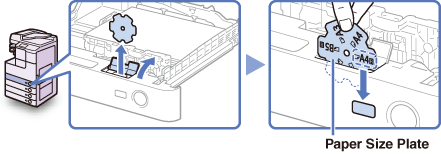
Paper Drawer’s Capacity: 250 sheets
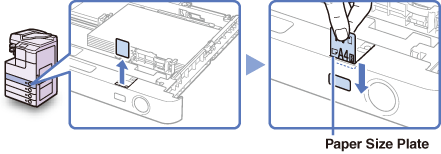
|
IMPORTANT
|
|
The paper sizes marked on the plates may include sizes that the machine is unable to use.
|
6
Gently push the paper drawer back into the machine until it clicks into place.
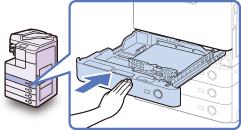
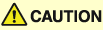 |
|
When returning the paper drawer to its original position, be careful not to get your fingers caught, as this may result in personal injury.
|
7
Specify the paper type as required.
For help, see Identifying the Type of Paper in a Paper Source.
|
IMPORTANT
|
|
Make sure that the paper type setting of the paper drawer matches the type of the paper that is being loaded.
|