
Loading Paper in the Multi-Purpose Tray
If you want to print using paper not loaded in the drawer, load the paper in the multi-purpose tray. Load paper used frequently in the drawer. Loading Paper in the Drawer
 |
Always load paper in portrait orientationPaper cannot be loaded in landscape orientation. Be sure to load paper in portrait orientation, as shown in the illustration below. 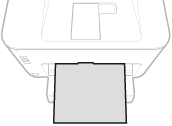 Only one sheet can be loaded at a timeLoad only one sheet of paper each time you print. Furthermore, if you specify multiple copies or multiple pages and perform printing, the second and subsequent sheets are fed from the drawer. |
1
Open the drawer.
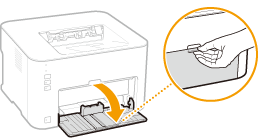
2
Lower the dust cover.
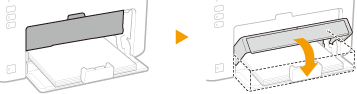
3
Open the multi-purpose cover.
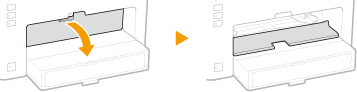
4
Spread the paper guides apart.
Spread the paper guides outward.
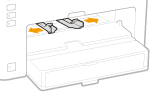
5
Load the paper and slide it all the way in until it stops.
Load the paper in portrait orientation (with the short edge toward the machine) and the print side face up. Paper cannot be loaded in landscape orientation.
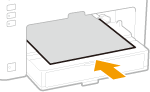

When loading envelopes or preprinted paper, see Loading Envelopes or Loading Preprinted Paper.
6
Align the paper guides against the edges of the paper.
Move the paper guides inward and align them securely against the edges of the paper.
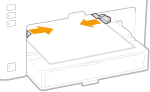

Align the paper guides securely to the width of the paper
Paper guides that are too loose or too tight can cause misfeeds or paper jams.
 |
When performing printing, open the paper stopper in advance so that the output paper does not fall out of the output tray. 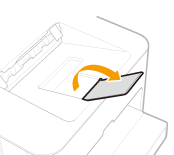 When resetting the paper after a paper error notification, press the  (Paper) key to restart printing. (Paper) key to restart printing. |
Printing on the Back Side of Printed Paper (Manual 2-Sided Printing) |
You can print on the back side of printed paper. Flatten any curls on the printed paper and insert it into the multi-purpose tray with the side to print face up (previously printed side face down). You can use only paper printed with this machine. You cannot print on the side that has been previously printed. |