
Canceling Print Jobs
There are two methods of canceling printing: from a computer and from the Cancel Job key of the machine.
From a Computer
You can cancel print jobs from the Printer Status Window.
1
Select the machine by clicking  in the system tray.
in the system tray.
 in the system tray.
in the system tray.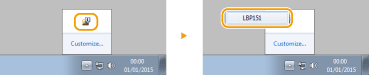
 | The Printer Status Window is displayed.  |
2
Cancel the print job.
 To cancel a print job that is currently printing
To cancel a print job that is currently printing
Click  .
.
 .
.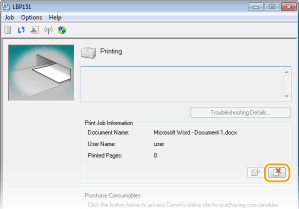
 Printing of the current document is canceled.
Printing of the current document is canceled.  To cancel a print job that is waiting
To cancel a print job that is waiting
1 | Select [Job]  [Job Status]. [Job Status].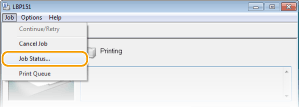 |
2 | Select the document that you want to cancel, and click [Delete]. 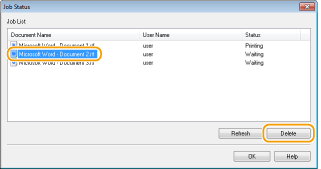 This screen displays up to 5 documents. |
3 | Click [OK]. 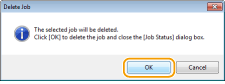  Printing of the selected document is canceled. Printing of the selected document is canceled. |
 |
Several pages may be output after you cancel printing. |
 |
Canceling from the Remote UIYou can cancel printing from the [Job Status] page on the Remote UI. Checking the Current Status of Print Documents Canceling from an applicationOn some applications, a screen like the one shown below is displayed during printing. You can cancel printing by clicking [Cancel]. 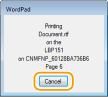 |
From the Cancel Job key
If the  (Cancel Job) key of the machine is pressed, the print job that is currently printing is canceled.
(Cancel Job) key of the machine is pressed, the print job that is currently printing is canceled.
 (Cancel Job) key of the machine is pressed, the print job that is currently printing is canceled.
(Cancel Job) key of the machine is pressed, the print job that is currently printing is canceled.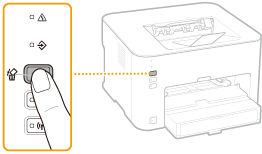
 |
Several pages may be output after you cancel printing. |