Registering the Paper Size and Type
By default, the paper drawer detects standard paper sizes. Usually, no setting change is required.
However, the setting needs to be changed in the following instances.
When loading standard size paper again after using custom size paper
When you want to specify [Mixed Sizes] which does not check the paper size.
NOTE |
Precautions when specifying [Mixed Sizes]The printer performs printing without checking the paper settings in the printer driver. Make sure that the paper specified in the printer driver matches that loaded in the paper drawer before using the printer. If you are using the UFR II printer driver, load custom size paper whose long edges are 297.0 mm or less in portrait orientation. |
1
Press [  ] (
] ( Feeder Selection).
Feeder Selection).
 ] (
] ( Feeder Selection).
Feeder Selection).2
Select the paper source using [  ] and [
] and [  ], and then press [OK].
], and then press [OK].
 ] and [
] and [  ], and then press [OK].
], and then press [OK].Select either [MP Tray Paper Size], [Drawer 1 Size], or [Drawer 2 Size], [Drawer 3 Size] or [Drawer 4 Size] if the optional drawer(s) is(are) installed.

3
Select a paper size using [  ] and [
] and [  ], and then press [OK].
], and then press [OK].
 ] and [
] and [  ], and then press [OK].
], and then press [OK].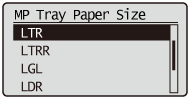
→ | Paper size is registered. |
4
Select the paper source whose type is to be registered using [  ] and [
] and [  ], and press [OK].
], and press [OK].
 ] and [
] and [  ], and press [OK].
], and press [OK].Select either [MP Tray Paper Type], [Drawer 1 Type], [Drawer 2 Type], [Drawer 3 Type] or [Drawer 4 Type].
 | Since the printer driver's [Paper Type] default value is [Printer Default], it is normally not necessary to change the printer driver settings. Whenever you change the printer driver settings, match them with the paper settings on the control panel. |

5
Select the paper type with [  ] or [
] or [  ], and then press [OK].
], and then press [OK].
 ] or [
] or [  ], and then press [OK].
], and then press [OK].
→ | The paper type is registered. |
Next, specify the following settings.
|
