Specifying the Device Name or Administrator Information
This section describes the procedure for specifying the settings using the Remote UI.
 | In the Remote UI, you can specify the settings by accessing the printer from a Web browser via a network. |
NOTE |
When specifying the settings using software other than the Remote UIYou can also specify the settings using the following software. You can specify the settings by accessing the FTP server of the printer using Command Prompt. You can specify the settings using, NetSpot Device Installer. Download NetSpot Device Installer from the Canon Web site (http://www.canon.com). |
1
Start the Remote UI, and then log in as Administrator.
2
Select [Security] under [Management Settings] in the [Settings/Registration] menu.
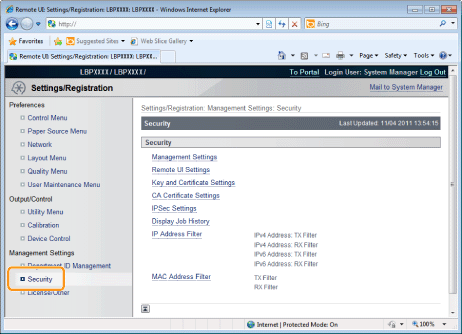
3
Click [Management Settings].

4
Click [Edit] under [Management Settings].

5
Enter the current password in [Current System Manager Password].

6
Specify the device name or administrator information.
(1) | Specify the settings for each option as needed. |
(2) | Click [OK]. |
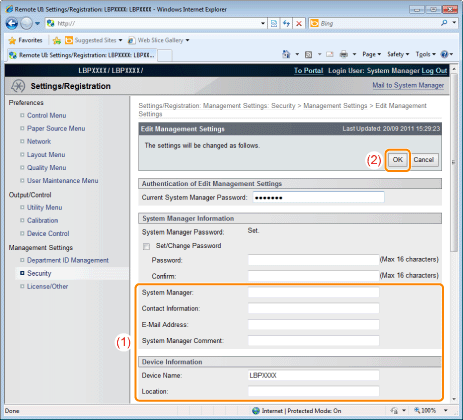
[System Manager] | Enter the name of the system manager. |
[Contact Information] | Enter the system manager's contact information. |
[E-Mail Address] | Enter the system manager's email address. |
[System Manager Comment] | Enter the system manager's comments. |
[Device Name] | Enter the name of the printer. |
[Location] | Enter the location of the printer. |