Installing by Connecting This Printer to an Outside Network (Delivery)
If the printer is connected to an outside network, you can install the system options and MEAP applications from the Remote UI by linking with the delivery server.
NOTE |
Preparing a license access number certificateMake sure that the license access number that is included with the package is available. |
1
Start the Remote UI, and then log in as Administrator.
2
From the top page of the Remote UI, click [Settings/Registration] → [License/Other] → [Register/Update Software].
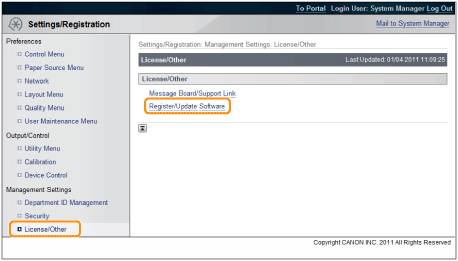
3
Click [Delivered Installation].
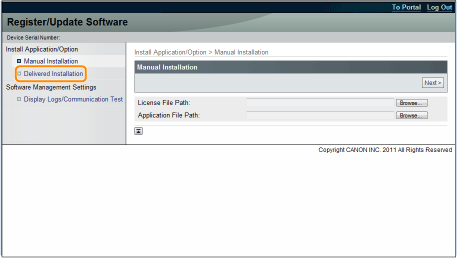
4
Enter the license access number → click [Next].
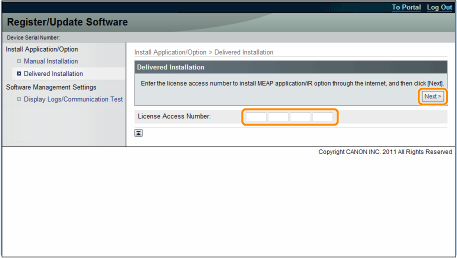
Once the license access number is confirmed after contacting the delivery server, information for the system options/MEAP applications you can install are displayed.
5
Select the system options and MEAP applications → click [Start Installation].
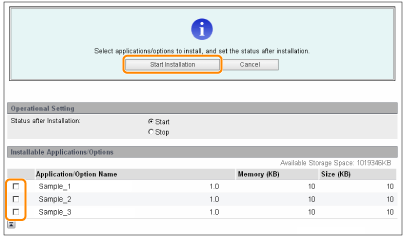
Status after Installation:
Start: | Starts the installed MEAP applications. |
Stop: | Stops the installed MEAP applications. |
IMPORTANT |
If [Stop] is selected when installing MEAP applicationsYou need to start the application before using the MEAP application. |
If the agreement screen is displayed, read the agreement. If you abide with the agreement, click [Accept]. |
6
Check the Installation Result page.
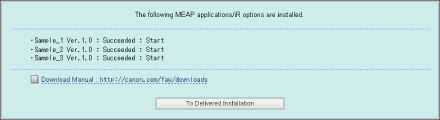
When the installation of the system options is completed, the message <Restart the device.> appears. Restart the printer to enable the function.
To return to the Delivered Installation screen, click [To Delivered Installation].
NOTE |
The manual for system options/MEAP applicationsYou can download the manual for the installed system options/MEAP applications by accessing the URL for the manual download site displayed on the Installation Result screen. |