Setting TLS Authentication Information
Set authentication information for using TLS with the IEEE802.1X authentication method.
TLS performs mutual authentication using the authentication server's certificate and the printer's certificate.
IMPORTANT |
In order to set up TLS authenticationYou need to register a key and certificate or a CA certificate used for authentication to the printer in advance. |
1
Start the Remote UI, and then log in as Administrator.
2
Click [Settings/Registration].
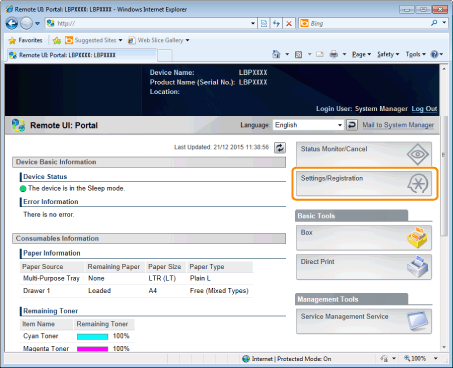
3
Select [Network] from the [Preferences] menu.
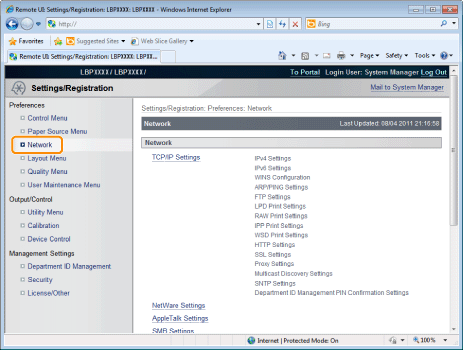
4
Click [IEEE802.1X Settings].
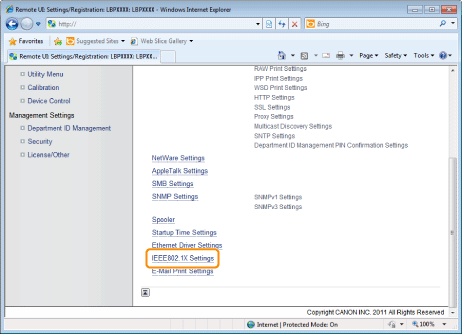
5
Click [Edit].
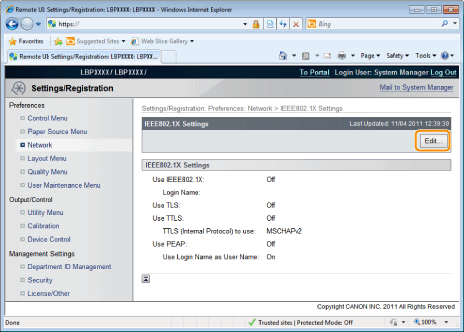
Enter the login name.
Up to 24 alphanumeric characters can be entered.
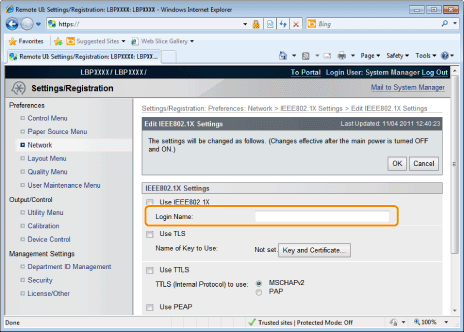
7
Select the [Use TLS] check box.
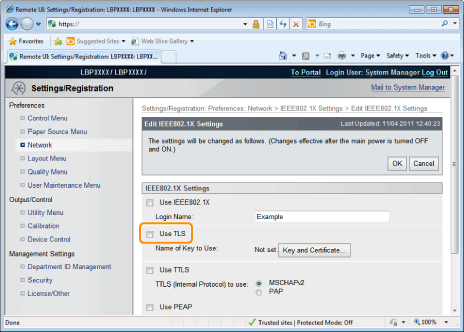
8
Click [Key and Certificate].
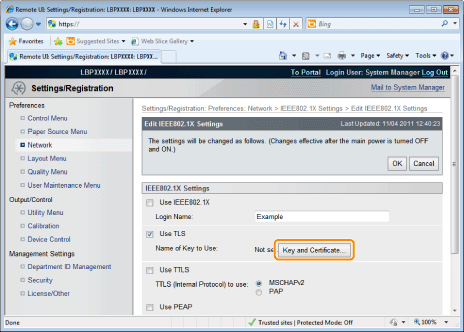
Select the key to use, and then click [Default Key Settings].
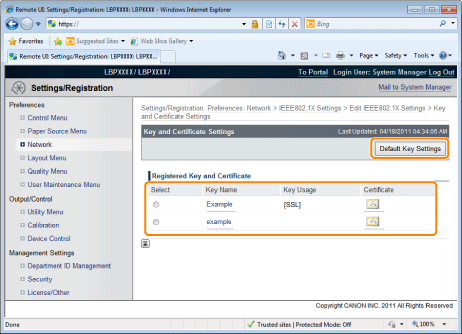
10
Select the [Use IEEE802.1X] check box.
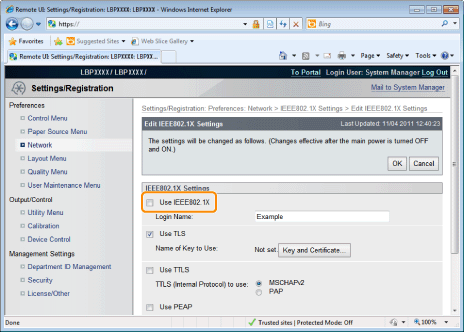
 If a Message Appears If a Message Appears |
11
Click [OK].
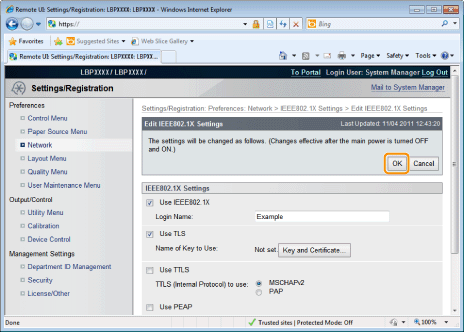
12
Perform a hard reset or restart the printer.
Perform a hard reset or restart the printer.
→ | After performing a hard reset or restarting the printer, the settings are effective. |
NOTE | ||||||
To perform a hard resetYou can perform a hard reset using the following procedure.
|