Loading Custom Size Paper
NOTE |
When loading custom size paper in the multi-purpose trayLoad them the same way as standard size paper. |
Loading Custom Size Paper in the Paper Drawer
 | For details on the paper that you can load in the paper drawer, see "Usable Paper." |
 | Load paper in Drawer 2, 3, 4 (optional) in the same manner as you load paper in Drawer 1. |
Before loading paper, see "Attention (Paper Drawer)." |
1
Pull out the paper drawer until it stops.
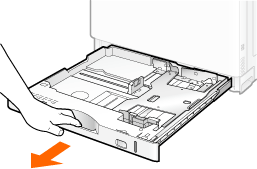
2
Spread the paper guides a little wider than the paper size.
Adjust the lock release lever (A) while holding it.
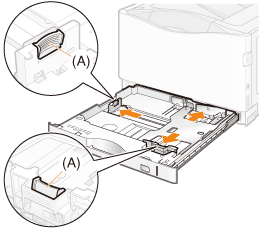
3
Load the paper with the print side face-up as shown in the figure.
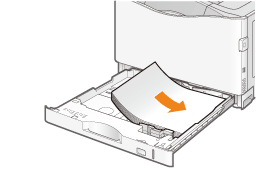
NOTE |
When loading paper with a letterhead or logoSee "Paper Loading Orientation" and load the paper in the correct orientation. |
4
Adjust the paper guides to the stack of paper so as to leave no space in between.
Slide the side paper guides.
(1) | Hold the lock release lever. |
(2) | Slide the paper guides to the position of the size of the paper to be loaded. |
 | The side paper guides move together. |
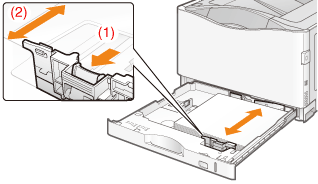

Slide the rear paper guide.
(1) | Hold the lock release lever. |
(2) | Slide the paper guide to the position of the size of the paper to be loaded. |
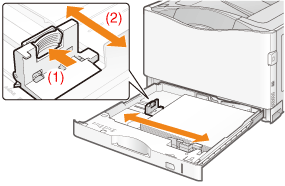
IMPORTANT |
Be sure to adjust the paper guides to the stack of paper so as to leave no space in between.If the paper guides are too loose or too tight, this may result in paper being misfed or paper jams. 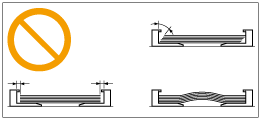 |
5
Hold down the paper, then set it under the hooks (A) on the paper guides.
Make sure that the paper stack does not exceed the load limit mark lines (B).
 | Be sure that the paper stack does not exceed the load limit mark lines. If the paper stack exceeds the load limit mark lines, this may result in paper being misfed. |
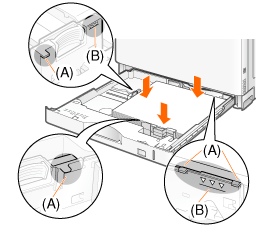
6
Set the paper drawer in the printer.
 "
"