Loading Paper in the Multi-purpose Tray
 | For details on the paper that you can load in the multi-purpose tray, see "Usable Paper." |
Before loading paper, see "Attention (Multi-purpose Tray)." |
1
Open the multi-purpose tray.
Holding the opening on the right side of the printer, open the multi-purpose tray.
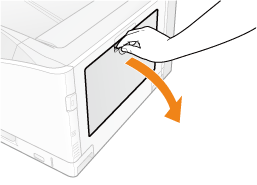 |
 |
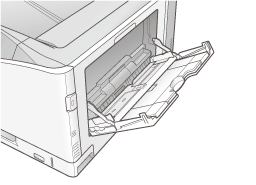 |
2
When loading a long-size paper, open the tray extension.

3
Slide the paper guides a little wider than the actual paper width.
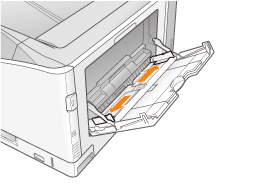
4
Gently load paper with the printing side face-down under the load limit guides until it touches the back of the tray.
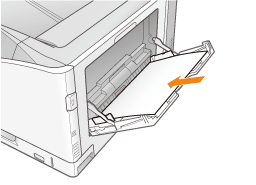
IMPORTANT |
How to load long-size paperLoad one sheet at a time as shown in the figure. 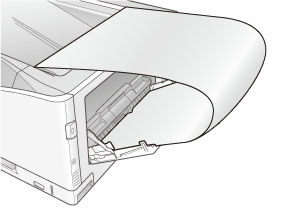 About the loading orientation of envelopesSee "Printing on Envelopes" and load envelopes in the correct orientation. |
NOTE |
When loading paper with a letterhead or logoSee "Paper Loading Orientation" and load the paper in the correct orientation. |
5
Adjust the paper guides to the stack of paper so as to leave no space in between.
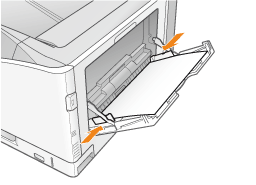
IMPORTANT |
Be sure to adjust the paper guides to the stack of paper so as to leave no space in between.If the paper guides are too loose or too tight, this may result in paper being misfed or paper jams. 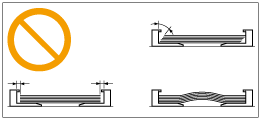 |
6
Make sure that the paper stack passes under the load limit guides (A).
Make sure that the paper stack does not exceed the load limit mark line (B).
 | Be sure that the paper stack does not exceed the load limit mark line. If the paper stack exceeds the load limit mark line, this may result in paper being misfed. |
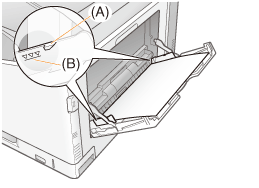
For details on basic printing procedure, see "Configuring the Printer Driver and Printing".
|