Setting Restrictions for Print Jobs (LBP843Cx Only)
You can use the Web browser (Remote UI) to set restrictions for print jobs.
IMPORTANT | |||||||||||||||||||||||
When restrictions for print jobs are set, the effect will be as follows.
Restrictions on print jobs are only valid when an SD card is installed. | |||||||||||||||||||||||
1
Start the Remote UI, and then log in as Administrator.
2
Click [Settings/Registration].
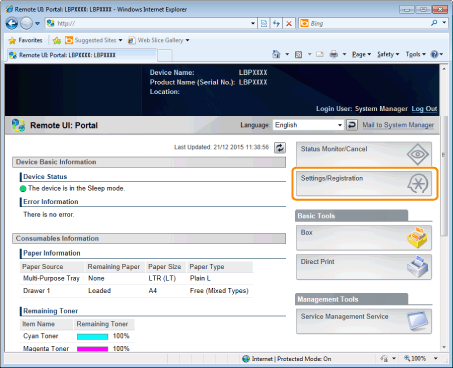
3
Select [Security] from the [Management Settings] menu.
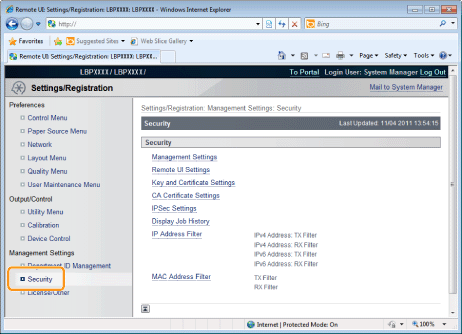
4
Click [Management Settings].

5
Click [Edit].

6
Enter the current password in [Current System Manager Password].

7
Set restrictions for print jobs.
(1) | Select the [Restrict Printer Jobs] check box. |
(2) | Click [OK]. |
