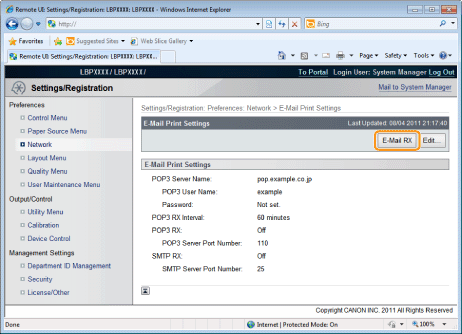Receiving and Printing E-mails Manually
There are two types of manual printing methods: printing from the printer control panel and printing from the Remote UI.
IMPORTANT |
Receiving E-mailsThe printer can receive e-mails only when it is online. When using POP3 protocolWhen it is set to receive e-mail automatically using [POP3 RX Interval], if you attempt to receive e-mail manually while e-mail is being received automatically, your actions will be ignored. When using SMTP protocolIt automatically receives and prints e-mails. There is no need to manually receive and print them. |
Printing from the Printer Control Panel
1
Make sure that the printer is online.
If the printer is not online, press [  ] (
] ( Online).
Online).
 ] (
] ( Online).
Online). 2
Press [  ] (
] ( Utility) to display the Utility menu.
Utility) to display the Utility menu.
 ] (
] ( Utility) to display the Utility menu.
Utility) to display the Utility menu.3
Press [ ] and [
] and [ ], select [E-Mail Print Utility], and then press [OK].
], select [E-Mail Print Utility], and then press [OK].
 ] and [
] and [ ], select [E-Mail Print Utility], and then press [OK].
], select [E-Mail Print Utility], and then press [OK].4
Press [ ] and [
] and [ ], select [Received E-Mails], and then press [OK].
], select [Received E-Mails], and then press [OK].
 ] and [
] and [ ], select [Received E-Mails], and then press [OK].
], select [Received E-Mails], and then press [OK].5
When <Execute?> is displayed, press [ ], select [Yes], and then press [OK].
], select [Yes], and then press [OK].
 ], select [Yes], and then press [OK].
], select [Yes], and then press [OK].The printer is connected to the mail server. The printer receives e-mails addressed to the printer and print them.
Printing from a Remote UI
1
Start the Remote UI.
2
Click [Network] under [Preferences] in the [Settings/Registration] menu.
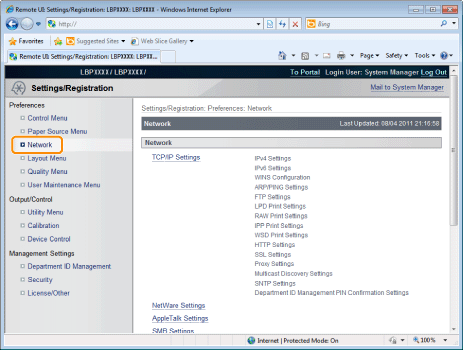
3
Click [E-Mail Print Settings].
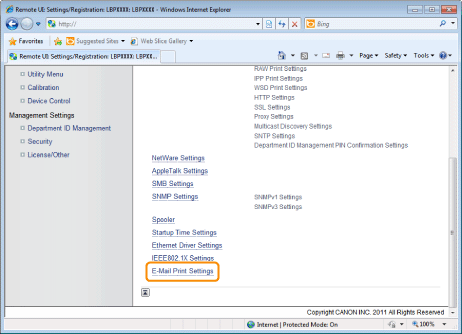
4
Click [E-Mail RX] on the right side of [E-Mail Print Settings].
The printer is connected to the mail server. The printer receives e-mails addressed to the printer and print them.