Setting the File Format
You can set the file format to use when scanning originals.
IMPORTANT |
This mode is only available for storing files in the memory media. |
1.
Press  (Main Menu) → [Scan and Store] → [Memory Media].
(Main Menu) → [Scan and Store] → [Memory Media].
 (Main Menu) → [Scan and Store] → [Memory Media].
(Main Menu) → [Scan and Store] → [Memory Media].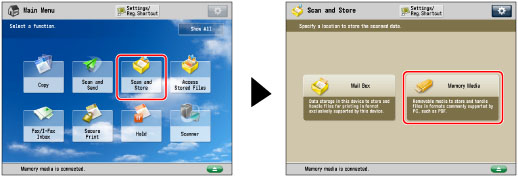
2.
Select the desired memory media → select the destination directory → press [Scan].
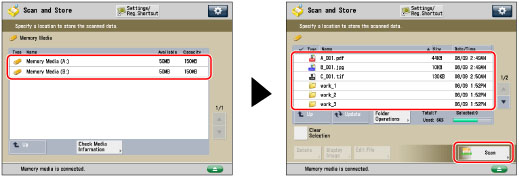
3.
Press [File Format] → select the desired file format.

[JPEG]: | Stores the file in the JPEG format only if you select a color mode other than [Black & White]. |
[TIFF]: | Stores the file in the TIFF format only if you select [Black & White] for the color mode. |
[PDF]: | Stores the file in the PDF format regardless of the color mode. You can also select additional settings. |
[XPS]: | Stores the file in the XPS format regardless of the color mode. You can also select additional settings. |
[OOXML]: | Stores the file in the Office Open XML (pptx, docx) format only if you select the Full Color mode or the Grayscale mode for the color mode. |
If you select [JPEG]:
Press [OK].
If you select [JPEG], [Divide into Pages] is set to 'On'.
If you select [TIFF], [PDF], [XPS], or [OOXML]:
Specify whether or not to divide your files into separate pages → press [OK].
If you want to separate multiple images and scan them as separate files, press [Divide into Pages]. If you want to store the images as a single file, set the setting to 'Off'.
NOTE |
You can select additional settings if you store the scanned file in the PDF, XPS, or OOXML format. Refer to the following for instructions on setting each type of PDF, XPS, or OOXML: [Trace & Smooth]:Trace and Smooth [Compact]:Compact PDF or XPS Files [Limited Color]: Limited Color PDF [OCR (Text Searchable)]:Searchable PDF/XPS/OOXML Files [Add Digital Signatures]:PDF or XPS Files with a Digital Signature [Encrypt]:Encrypting PDF Files [Apply Policy]:Applying a Policy |