
Control Menu
 |
The settings about the sleep mode and how the machine should behave if an error occurs are listed with short descriptions. Default settings are marked with a dagger (
 ). ). |
 |
Asterisks (*)Settings marked with an asterisk (*) are not displayed depending on other settings or whether an optional SD card is installed on the machine.
|
|
|
Sleep Mode
The sleep mode function reduces the amount of power consumed by the machine by temporarily stopping some internal operations. Specify the sleep mode level. Entering Sleep Mode
|
High (Deep Sleep)
 Mid (Printer Sleep)
|
Sleep Even if Error
Select whether to automatically enter sleep mode when an error occurs.
|
Off
On
 |
 (
( )
)  <Control Menu>
<Control Menu> 

 <Sleep Even if Error>
<Sleep Even if Error> 

 <Off> or <On>
<Off> or <On> 

Deep Sleep Eco Prior
Select whether to further reduce power consumption when the machine and the computer are connected via USB.
|
Off
 On
|
 (
( )
)  <Control Menu>
<Control Menu> 

 <Deep Sleep Eco Prior>
<Deep Sleep Eco Prior> 

 <Off> or <On>
<Off> or <On> 

 |
|
It may be possible that when you do an operation to perform printing with this item set to <On>, the machine does not exit the sleep mode. In that case, press
 to exit the sleep mode. to exit the sleep mode. |
Auto Sleep Time
If the machine has not been operated or has had no data to print for a specified period of time, it enters sleep mode to save energy consumption (Auto Sleep). Specify the period of time after which auto sleep is performed. We recommend using the factory default settings to save the most power. Entering Sleep Mode
|
5 min.
 10 min.
15 min.
30 min.
60 min.
|
Sleep When Using USB *
Select whether to allow the machine to enter sleep mode when you are using USB over NW to access a USB device from a computer via a network. Adv. Func. Settings
|
Do Not Allow
Allow
 |
 (
( )
)  <Control Menu>
<Control Menu> 

 <Sleep When Using USB>
<Sleep When Using USB> 

 <Do Not Allow> or <Allow>
<Do Not Allow> or <Allow> 

Timer Settings
You can specify the settings for the machine operations and time regarding Sleep Mode and for the Auto Reset function that displays the main screen if any key is not pressed for a specified period of time.
Wake Up Timer
Select whether to automatically exit sleep mode at a specified time. Entering Sleep Mode
|
Off
 On
|
Wake Up Time
Set the time to exit sleep mode if <Wake Up Timer> is set to <On>. Entering Sleep Mode
|
00:00 to 12:00
 to 23:59 to 23:59 |
Auto Reset Time
If any key is not pressed for a specified period of time, the current menu screen automatically returns to the main screen and the machine returns to the online mode (Auto Reset). Specify the interval at which the Auto Reset is performed. Select <Off> to disable the Auto Reset function.
|
Off
10 sec.
20 sec.
30 sec.
40 sec.
50 sec.
1 min.
2 min.
 3 min.
4 min.
5 min.
6 min.
7 min.
8 min.
9 min.
|
 (
( )
)  <Control Menu>
<Control Menu> 

 <Timer Settings>
<Timer Settings> 

 <Auto Reset Time>
<Auto Reset Time> 

 Select the time
Select the time 

Sleep Timer
Select whether to automatically enter sleep mode at a specified time. Entering Sleep Mode
|
Off
 On
|
Sleep Time
Set the time to enter sleep mode if <Sleep Timer> is set to <On>. Entering Sleep Mode
|
00:00 to 12:00
 to 23:59 to 23:59 |
Warning Step
Specify how the machine should behave when a toner cartridge lifetime message appears.
Toner Cart. Warning
Select whether to automatically stop printing when the toner cartridge will soon reach the end of its lifetime.
|
Continue Printing
 Stop Printing
|
 (
( )
)  <Control Menu>
<Control Menu> 

 <Warning Step>
<Warning Step> 

 <Toner Cart. Warning>
<Toner Cart. Warning> 

 <Continue Printing> or <Stop Printing>
<Continue Printing> or <Stop Printing> 

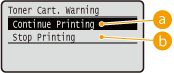
 <Continue Printing>
<Continue Printing>
When the time for toner cartridge replacement is near, the <16 Tnr cart. will soon reach end of lifetime.> message is displayed, but the printing is continued.
 <Stop Printing>
<Stop Printing>
When the time for toner cartridge replacement is near, the <Toner cartridge will soon reach end of lifetime. > message is displayed, and the printing is temporarily stopped. To resume the printing, press  (
( ).
).
 (
( ).
).Auto Skip Error
If an error occurs during printing, the printing is stopped. When you want to continue printing even if an error occurs, specify <On>. For the errors during which the current print job is allowed to continue by this setting, see When an Error Message Appears.
|
Off
 On
|
 (
( )
)  <Control Menu>
<Control Menu> 

 <Auto Skip Error>
<Auto Skip Error> 

 <Off> or <On>
<Off> or <On> 

Language
You can change the language displayed on the operation panel screen, login screen of the remote UI, and the setting lists.
|
Čeština
Dansk
Deutsch
English
 Español
Français
Italiano
Magyar
Nederlands
Norsk
Polski
Português
Русский
Suomi
Svenska
Türkçe
中文(简体)
한국어
|
 (
( )
)  <Control Menu>
<Control Menu> 

 <Language>
<Language> 

 Select the language
Select the language 

Alarm
Select whether the machine beeps when a problem such as a paper jam or an operation mistake occurs.
|
Off
On
 |
 (
( )
)  <Control Menu>
<Control Menu> 

 <Alarm>
<Alarm> 

 <Off> or <On>
<Off> or <On> 

Show Warnings
Select whether to inform about warnings by messages when the machine has entered the warning state.
Toner Cart. Warning
Select whether to display an applicable message when the replacement time for the toner cartridge is near.
|
Off
On
 |
 (
( )
)  <Control Menu>
<Control Menu> 

 <Show Warnings>
<Show Warnings> 

 <Toner Cart. Warning>
<Toner Cart. Warning> 

 <Off> or <On>
<Off> or <On> 

Mnt. Kit Warning
Select whether to display an applicable message when the replacement time of the fixing unit, feeder rollers, or the like is near.
|
Off
On
 |
 (
( )
)  <Control Menu>
<Control Menu> 

 <Show Warnings>
<Show Warnings> 

 <Mnt. Kit Warning>
<Mnt. Kit Warning> 

 <Off> or <On>
<Off> or <On> 

Drawer Empty
Select whether to display an applicable message when the paper drawer or the optional paper deck runs out of paper.
|
Off
On
 |
 (
( )
)  <Control Menu>
<Control Menu> 

 <Show Warnings>
<Show Warnings> 

 <Drawer Empty>
<Drawer Empty> 

 <Off> or <On>
<Off> or <On> 

E-Mail Trans. Error
Select whether to display an applicable message when a communication error occurs during E-Mail Print.
|
Off
On
 |
 (
( )
)  <Control Menu>
<Control Menu> 

 <Show Warnings>
<Show Warnings> 

 <E-Mail Trans. Error>
<E-Mail Trans. Error> 

 <Off> or <On>
<Off> or <On> 

Date/Time Settings
Set the current date and time.
Date
Set the current date in the order of Year, Month, and Day. Use  /
/ to move the cursor, and use the numeric keys to specify the date.
to move the cursor, and use the numeric keys to specify the date.
 /
/ to move the cursor, and use the numeric keys to specify the date.
to move the cursor, and use the numeric keys to specify the date.|
01/01 2001 to 31/12 2030
|
 (
( )
)  <Control Menu>
<Control Menu> 

 <Date/Time Settings>
<Date/Time Settings> 

 <Date>
<Date> 

 Set the date
Set the date 

Time (24 hour)
Specify the current time on a 24-hour basis. Use  /
/ to move the cursor, and use the numeric keys to specify the time.
to move the cursor, and use the numeric keys to specify the time.
 /
/ to move the cursor, and use the numeric keys to specify the time.
to move the cursor, and use the numeric keys to specify the time.|
00:00:00 to 23:59:59
|
 (
( )
)  <Control Menu>
<Control Menu> 

 <Date/Time Settings>
<Date/Time Settings> 

 <Time (24 hour)>
<Time (24 hour)> 

 Set the time
Set the time 

Daylight Savings
Specify settings for daylight saving time.
DST Settings
Specifies whether to set the daylight saving time.
|
Off
On
 |
 (
( )
)  <Control Menu>
<Control Menu> 

 <Date/Time Settings>
<Date/Time Settings> 

 <Daylight Savings>
<Daylight Savings> 

 Check the message
Check the message 

 <DST Settings>
<DST Settings> 

 <Off> or <On>
<Off> or <On> 

 Perform a hard Reset (Performing a Hard Reset)
Perform a hard Reset (Performing a Hard Reset)Start Date/Time
Specifies the start date and time of daylight saving time.
|
Month
Week Day Time (24 hour) |
 (
( )
)  <Control Menu>
<Control Menu> 

 <Date/Time Settings>
<Date/Time Settings> 

 <Daylight Savings>
<Daylight Savings> 

 Check the message
Check the message 

 <Start Date/Time>
<Start Date/Time> 

 Set the date and time
Set the date and time 

 Perform a hard Reset (Performing a Hard Reset)
Perform a hard Reset (Performing a Hard Reset)End Date/Time
Specifies the end date and time of daylight saving time.
|
Month
Week Day Time (24 hour) |
 (
( )
)  <Control Menu>
<Control Menu> 

 <Date/Time Settings>
<Date/Time Settings> 

 <Daylight Savings>
<Daylight Savings> 

 Check the message
Check the message 

 <End Date/Time>
<End Date/Time> 

 Set the date and time
Set the date and time 

 Perform a hard reset (Performing a Hard Reset)
Perform a hard reset (Performing a Hard Reset)Time Zone
Specifies the time zone according to the region where the machine is being used.
|
GMT-12:00 to GMT 00:00
 to GMT+12:00 to GMT+12:00 |
 (
( )
)  <Control Menu>
<Control Menu> 

 <Date/Time Settings>
<Date/Time Settings> 

 <Time Zone>
<Time Zone> 

 Check the message
Check the message 

 Set the time zone
Set the time zone 

 Perform a hard reset (Performing a Hard Reset)
Perform a hard reset (Performing a Hard Reset)Main Pwr Quick Start
If you specify the quick startup settings, you can reduce the time from when the power switch is pressed until the screens become operable. Performing a Quick Start of the Machine
|
Off
 On
|
SD Card *
Enable or disable the SD card.
|
Off
On
 |
 (
( )
)  <Control Menu>
<Control Menu> 

 <SD Card>
<SD Card> 

 Check the message
Check the message 

 <Off> or <On>
<Off> or <On> 

 Perform a hard reset (Performing a Hard Reset)
Perform a hard reset (Performing a Hard Reset)Interrupt Print *
Select whether to allow use of the Interrupt Print function (Checking Current Status of Print Documents).
|
Off
On
 |
 (
( )
)  <Control Menu>
<Control Menu> 

 <Interrupt Print>
<Interrupt Print> 

 <Off> or <On>
<Off> or <On> 

Sec. Print Del. Time *
Set the time until secured documents stored in the machine are automatically deleted. Changing the Valid Time Period for Secured Documents
|
1 hr.
 2 hr.
3 hr.
6 hr.
12 hr.
24 hr.
|
Secure Job Log *
If the machine is turned OFF during printing, a print log may not be generated and the total number of printed pages may not be calculated. If you set this function to <On>, print log generation and total printed page counting are surely performed. However, the print speed will be slower.
|
Off
 On
|
 (
( )
)  <Control Menu>
<Control Menu> 

 <Secure Job Log>
<Secure Job Log> 

 Check the message
Check the message 

 <Off> or <On>
<Off> or <On> 

 Perform a hard reset (Performing a Hard Reset)
Perform a hard reset (Performing a Hard Reset)USB-Connected PC OS
Select the OS of the PC connecting to the machine via USB.
|
Mac OS
 Windows Other
|
 |
|
Be sure to match the machine settings to the OS of the PC. If not matched, the PC will not correctly recognize the machine.
If the OS of your computer is Mac OS X 10.10 or earlier and if you want to print from a printer driver via USB, set this item to <Other>.
|
 (
( )
)  <Control Menu>
<Control Menu> 

 <USB-Connected PC OS>
<USB-Connected PC OS> 

 Select the OS of the computer to connect to the machine
Select the OS of the computer to connect to the machine

PDL Selection (PnP)
Specify a printer driver to be installed when the machine is connected to a computer via USB or it is searched over the WSD network.
|
UFR II
 UFR II (V4) PCL6
PS3 XPS (Direct)
|
 (
( )
)  <Control Menu>
<Control Menu> 

 <PDL Selection (PnP)>
<PDL Selection (PnP)> 

 Check the message
Check the message 

 Select the page description language
Select the page description language 

 Perform a hard reset (Performing a Hard Reset)
Perform a hard reset (Performing a Hard Reset)Mng. Settings
Select whether to restrict the use of the  (
( ) key on the operation panel to prevent any settings from being changed carelessly.
) key on the operation panel to prevent any settings from being changed carelessly.
 (
( ) key on the operation panel to prevent any settings from being changed carelessly.
) key on the operation panel to prevent any settings from being changed carelessly.Settings Key Lock
If you select <On>, the Setup menu is not operable even if  (
( ) is pressed.
) is pressed.
 (
( ) is pressed.
) is pressed.|
Off
 On
|
 (
( )
)  <Control Menu>
<Control Menu> 

 <Mng. Settings>
<Mng. Settings> 

 <Settings Key Lock>
<Settings Key Lock> 

 Check the message
Check the message 

 <Off> or <On>
<Off> or <On> 

 |
|
If you select <On>, the Settings key can be unlocked from the Remote UI only. Restricting Operation Panel Functions
|
RMT-SW
Use this machine leaving this item set to <Off>. You may be asked to change the setting to <On> to allow for remote maintenance on your machine by a Canon service representative.
|
Off
 On
|
 (
( )
)  <Control Menu>
<Control Menu> 

 <RMT-SW>
<RMT-SW> 

 <Off> or <On>
<Off> or <On> 

Adjust Screen
You can adjust the contrast and brightness of the display.
Contrast
Adjust the contrast (difference in brightness between light and dark areas) of the display to suit the installation location of the machine.
|
-3 to 0
 to +3 to +3 |
 (
( )
)  <Control Menu>
<Control Menu> 

 <Adjust Screen>
<Adjust Screen> 

 <Contrast>
<Contrast> 

 Use
Use  /
/ to adjust the contrast
to adjust the contrast 

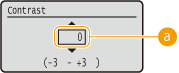
 Adjusting the contrast
Adjusting the contrast
Set a "+" value to brighten the screen. Set a "-" value to darken the screen.
Backlight Brightness
Adjust the backlight brightness of the display by selecting from three levels. Select <Off> to disable the backlight.
|
Off
Level 1
Level 2
Level 3
 |
 (
( )
)  <Control Menu>
<Control Menu> 

 <Adjust Screen>
<Adjust Screen> 

 <Backlight Brightness>
<Backlight Brightness> 

 Select the brightness level
Select the brightness level 

Animated Instruction
Select whether to show animated instructions on the display when a paper jam occurs.
|
Off
On
 |
 (
( )
)  <Control Menu>
<Control Menu> 

 <Animated Instruction>
<Animated Instruction> 

 <Off> or <On>
<Off> or <On> 

Show Toner Gauge
Select whether to display the toner gauge in the lower right of the display.
|
Off
On
 |
 (
( )
)  <Control Menu>
<Control Menu> 

 <Show Toner Gauge>
<Show Toner Gauge> 

 <Off> or <On>
<Off> or <On> 

Set. Comp. Notify
|
Specify how long a message that appears when a setting is changed is displayed in seconds. If you select <Off>, the message will no longer be displayed.
|
|
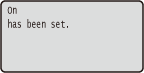 |
|
Off
1 sec.
2 sec.
3 sec.
 |
 (
( )
)  <Control Menu>
<Control Menu> 

 <Set. Comp. Notify>
<Set. Comp. Notify> 

 Select the number of seconds
Select the number of seconds 

Scrolling Speed
Adjust the speed for scrolling characters from the right to the left on the display by selecting from three levels.
|
Slow
Normal
 Fast
|
 (
( )
)  <Control Menu>
<Control Menu> 

 <Scrolling Speed>
<Scrolling Speed> 

 Select the speed
Select the speed 
