
Correcting Color Mismatch and Hues
When color mismatch occurs or when images are printed in colors that are different from the ones in the original, execution of calibration allows you to correct the problem.
 |
|
Frequent calibration may affect the lifetime of toner cartridges.
When the remaining amount of toner in cartridges is low, performing calibration may result in a disruption of color balance. If this occurs after calibration, it is recommended that you replace any toner cartridges that are low. Checking the Amount of Remaining Toner
|
 |
|
The machine performs automatic adjustment (automatic calibration) in accordance with changes in the usage condition or environmental conditions.
You can make a setting so that calibration is automatically performed immediately after the machine is turned ON or you can set the calibration frequency.
|
Correcting Print Color Mismatch
Print color mismatch refers to a shift in the positions of colors that may occur when printing one image with multiple toner cartridges. Color mismatch can cause printouts to appear blurry. When color mismatch occurs, use the following procedure to perform a calibration to correct the problem.
|
When color mismatch occurs
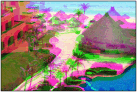 |
|
When color mismatch does not occur
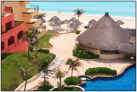 |
1
Press  (
( ).
).
 (
( ).
).2
 /
/ to select <Calibration>, and press
to select <Calibration>, and press  .
.3
Select <Color Mismatch Corr.>, and press  .
.
 .
.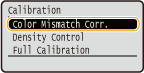
4
Select <Yes>, and press  .
.
 .
.Color mismatch correction starts. Wait until the correction processing is complete (about 21 seconds).
Correcting Hues
Hue refers to the density of a color such as red, yellow, green, blue, or purple. When hues in the printed image are different from those in the original, or when some colors are darker or the overall density of the print is thinner than in the original, use the following operation to perform a calibration.
|
Hues are not reproduced correctly
 |
   |
Original
 |
   |
Hues are reproduced correctly
 |
1
Press  (
( ).
).
 (
( ).
).2
 /
/ to select <Calibration>, and press
to select <Calibration>, and press  .
.3
Select <Density Control>, and press  .
.
 .
.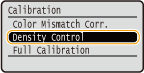
4
Select <Yes>, and press  .
.
 .
.Hue correction starts. Wait until the correction processing is complete (about 21 seconds).
Correcting Color Mismatch and Hues at a Time
1
Press  (
( ).
).
 (
( ).
).2
 /
/ to select <Calibration>, and press
to select <Calibration>, and press  .
.3
Select <Full Calibration>, and press  .
.
 .
.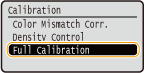
4
Select <Yes>, and press  .
.
 .
.Correction starts. Wait until the correction processing is complete (about 21 seconds).
 |
|
You can make a setting so that full calibration is automatically performed at a specified time. Calibration Timer
|