System Management Settings
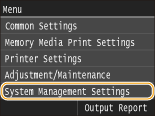 |
|
All the settings about System Management Settings are listed with short descriptions. Default settings are marked with a dagger (
 ). ). |
 |
Asterisks (*)Settings marked with "*1" cannot be imported or exported.
Settings marked with "*2" have different defaults depending on the country or region of purchase.
|
Network Settings
See Network Settings.
Enable NFC
Select whether to allow printing by touching an NFC-capable mobile device to the NFC mark on the machine's operation panel.
|
Off
On
 |
<Menu>  <System Management Settings>
<System Management Settings>  <Enable NFC>
<Enable NFC>  Select <Off> or <On>
Select <Off> or <On>  Restart the machine
Restart the machine
 <System Management Settings>
<System Management Settings>  <Enable NFC>
<Enable NFC>  Select <Off> or <On>
Select <Off> or <On>  Restart the machine
Restart the machineSystem Manager Information Settings
Specify the ID or PIN exclusively for Administrators who have access privileges to <Network Settings> and <System Management Settings>. ID is <System Manager ID> and PIN is <System Manager PIN>. You can also register the name of an Administrator. Setting the System Manager ID
System Manager ID and PIN
Enter a number of up to seven digits for the System Manager ID and PIN.
|
System Manager ID
System Manager PIN
|
System Manager Name
Enter up to 32 alphanumeric characters for the name of an Administrator.
Device Information Settings
Enter up to 32 alphanumeric characters for the name and the installation location to identify the machine.
|
Device Name
Location
|
<Menu>  <System Management Settings>
<System Management Settings>  <Device Information Settings>
<Device Information Settings>  Select <Device Name> or <Location>
Select <Device Name> or <Location>  Enter <Device Name> or <Location> (Entering Text)
Enter <Device Name> or <Location> (Entering Text)  <Apply>
<Apply> 

 <System Management Settings>
<System Management Settings>  <Device Information Settings>
<Device Information Settings>  Select <Device Name> or <Location>
Select <Device Name> or <Location>  Enter <Device Name> or <Location> (Entering Text)
Enter <Device Name> or <Location> (Entering Text)  <Apply>
<Apply> 

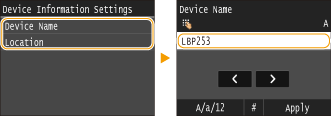
Department ID Management On/Off
Select whether to use the Department ID Management, a feature that uses IDs as user accounts to specify access privileges and maintain information on how the machine is used. Setting the Department ID Management
|
Off
 On
|
<Menu>  <System Management Settings>
<System Management Settings>  <Department ID Management On/Off>
<Department ID Management On/Off>  Select <Off> or <On>
Select <Off> or <On> 

 <System Management Settings>
<System Management Settings>  <Department ID Management On/Off>
<Department ID Management On/Off>  Select <Off> or <On>
Select <Off> or <On> 

Security Settings
Enable or disable settings for encrypted communication via TLS or IPSec, as well as settings for IP address or MAC address packet filtering.
Use TLS *1
Select whether to use TLS encrypted communication. Enabling TLS Encrypted Communication for the Remote UI
|
Off
 On
|
<Menu>  <System Management Settings>
<System Management Settings>  <Security Settings>
<Security Settings>  <Use TLS>
<Use TLS>  Select <Off> or <On>
Select <Off> or <On>  Restart the machine
Restart the machine
 <System Management Settings>
<System Management Settings>  <Security Settings>
<Security Settings>  <Use TLS>
<Use TLS>  Select <Off> or <On>
Select <Off> or <On>  Restart the machine
Restart the machineUse IPSec *1
Select whether to perform encrypted communication by establishing a virtual private network (VPN) via IPSec. Configuring IPSec Settings
|
Off
 On
|
<Menu>  <System Management Settings>
<System Management Settings>  <Security Settings>
<Security Settings>  <Use IPSec>
<Use IPSec>  Select <Off> or <On>
Select <Off> or <On>  Restart the machine
Restart the machine
 <System Management Settings>
<System Management Settings>  <Security Settings>
<Security Settings>  <Use IPSec>
<Use IPSec>  Select <Off> or <On>
Select <Off> or <On>  Restart the machine
Restart the machineIPv4 Address Filter
Enable or disable settings for filtering packets sent to or received from devices with specified IPv4 addresses. Specifying IP Addresses for Firewall Rules
|
Outbound Filter
Off
 On
Inbound Filter
Off
 On
|
<Menu>  <System Management Settings>
<System Management Settings>  <Security Settings>
<Security Settings>  <IPv4 Address Filter>
<IPv4 Address Filter>  Select <Outbound Filter> or <Inbound Filter>
Select <Outbound Filter> or <Inbound Filter>  Select <Off> or <On>
Select <Off> or <On>  Restart the machine
Restart the machine
 <System Management Settings>
<System Management Settings>  <Security Settings>
<Security Settings>  <IPv4 Address Filter>
<IPv4 Address Filter>  Select <Outbound Filter> or <Inbound Filter>
Select <Outbound Filter> or <Inbound Filter>  Select <Off> or <On>
Select <Off> or <On>  Restart the machine
Restart the machineIPv6 Address Filter
Enable or disable settings for filtering packets sent to or received from devices with specified IPv6 addresses. Specifying IP Addresses for Firewall Rules
|
Outbound Filter
Off
 On
Inbound Filter
Off
 On
|
<Menu>  <System Management Settings>
<System Management Settings>  <Security Settings>
<Security Settings>  <IPv6 Address Filter>
<IPv6 Address Filter>  Select <Outbound Filter> or <Inbound Filter>
Select <Outbound Filter> or <Inbound Filter>  Select <Off> or <On>
Select <Off> or <On>  Restart the machine
Restart the machine
 <System Management Settings>
<System Management Settings>  <Security Settings>
<Security Settings>  <IPv6 Address Filter>
<IPv6 Address Filter>  Select <Outbound Filter> or <Inbound Filter>
Select <Outbound Filter> or <Inbound Filter>  Select <Off> or <On>
Select <Off> or <On>  Restart the machine
Restart the machineMAC Address Filter
Enable or disable settings for filtering packets sent to or received from devices with specified MAC addresses. Specifying MAC Addresses for Firewall Rules
|
Outbound Filter
Off
 On
Inbound Filter
Off
 On
|
<Menu>  <System Management Settings>
<System Management Settings>  <Security Settings>
<Security Settings>  <MAC Address Filter>
<MAC Address Filter>  Select <Outbound Filter> or <Inbound Filter>
Select <Outbound Filter> or <Inbound Filter>  Select <Off> or <On>
Select <Off> or <On>  Restart the machine
Restart the machine
 <System Management Settings>
<System Management Settings>  <Security Settings>
<Security Settings>  <MAC Address Filter>
<MAC Address Filter>  Select <Outbound Filter> or <Inbound Filter>
Select <Outbound Filter> or <Inbound Filter>  Select <Off> or <On>
Select <Off> or <On>  Restart the machine
Restart the machineSelect Country/Region *1 *2
Specify the country or region where the machine is used. The default setting may vary depending on the setting selected at initial power-on.
|
United States (US)
 Canada (CA)
Brazil (BR)
Mexico (MX)
Other
|
<Menu>  <System Management Settings>
<System Management Settings>  <Select Country/Region>
<Select Country/Region>  Select a country or region
Select a country or region 

 <System Management Settings>
<System Management Settings>  <Select Country/Region>
<Select Country/Region>  Select a country or region
Select a country or region 

Remote UI Settings *1
Configure settings for using the Remote UI. Using the Remote UI allows you to configure machine settings from a Web browser.
Use Remote UI
Select whether to use the Remote UI. Using the Remote UI allows you to configure machine settings from a Web browser. Disabling Remote UI
|
Off
On
 |
Remote UI Access Security Settings
Set whether a PIN is required for accessing the Remote UI. Set a PIN of up to 7 digits. All users use a common PIN. Setting a Remote UI PIN
|
Off
 On Remote UI Access PIN
|
<Menu>  <System Management Settings>
<System Management Settings>  <Remote UI Settings>
<Remote UI Settings>  <Remote UI Access Security Settings>
<Remote UI Access Security Settings>  <On>
<On>  Enter PIN
Enter PIN  <Apply>
<Apply>  PIN (Confirm)
PIN (Confirm)  <Apply>
<Apply> 

 <System Management Settings>
<System Management Settings>  <Remote UI Settings>
<Remote UI Settings>  <Remote UI Access Security Settings>
<Remote UI Access Security Settings>  <On>
<On>  Enter PIN
Enter PIN  <Apply>
<Apply>  PIN (Confirm)
PIN (Confirm)  <Apply>
<Apply> 

Display Job Log
Select whether to display the printing logs on the display of the machine.
|
Off
On
 |
<Menu>  <System Management Settings>
<System Management Settings>  <Display Job Log>
<Display Job Log>  Select <Off> or <On>
Select <Off> or <On>  Restart the machine
Restart the machine
 <System Management Settings>
<System Management Settings>  <Display Job Log>
<Display Job Log>  Select <Off> or <On>
Select <Off> or <On>  Restart the machine
Restart the machineUse as USB Device
Enable or disable the USB port that is used for connecting the machine to a computer. Restricting the USB Connection with a Computer
|
Off
On
 |
Memory Media Print On/Off
Select whether to permit printing data from a USB memory device when it is attached to the machine. Restricting the USB Print Function
|
Off
 On
|
Enable Product Extended Survey Program
Enable or disable the Product Extended Survey Program (a program for the machine usage survey).
|
Off
On
 |
<Menu>  <System Management Settings>
<System Management Settings>  <Enable Product Extended Survey Program>
<Enable Product Extended Survey Program>  Select <Off> or <On>
Select <Off> or <On>  Restart the machine
Restart the machine
 <System Management Settings>
<System Management Settings>  <Enable Product Extended Survey Program>
<Enable Product Extended Survey Program>  Select <Off> or <On>
Select <Off> or <On>  Restart the machine
Restart the machineDisplay Consumables Information (RUI/Toner Status)
Set whether to display a button in the Remote UI or Toner Status for accessing the Web site for purchasing toner cartridges. Also set whether to use Toner Status.
|
Display Consumables Purchase Button (RUI)
Off
On
 Toner Status Settings
Off
On
 Displ. Consmbls. Purchase Btn.
Off
On
 |
<Menu>  <System Management Settings>
<System Management Settings>  <Display Consumables Information (RUI/Toner Status)>
<Display Consumables Information (RUI/Toner Status)>  Specify the settings
Specify the settings 

 <System Management Settings>
<System Management Settings>  <Display Consumables Information (RUI/Toner Status)>
<Display Consumables Information (RUI/Toner Status)>  Specify the settings
Specify the settings 

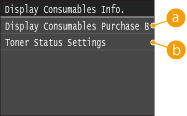
 <Display Consumables Purchase Button (RUI)>
<Display Consumables Purchase Button (RUI)>
Select <Off> to prevent a button that accesses sites for purchasing toner cartridges from being displayed in the Remote UI.
 <Toner Status Settings>
<Toner Status Settings>
If you do not want to use the toner cartridge level notification tool, select <Off>. To prevent a button that accesses sites for purchasing toner cartridges from being displayed in the toner cartridge level notification tool, select <On> and then <Off>.
Google Cloud Print Settings
Enable or disable Google Cloud Print. Changing Google Cloud Print Settings
|
Enable Google Cloud Print
Off
On
 Google Cloud Print Registration Status
|
Notify to Check Paper Settings
Specify whether to display a message prompting you to check paper settings when loading the paper drawer into the machine.
|
Off
On
 |
<Menu>  <System Management Settings>
<System Management Settings>  <Notify to Check Paper Settings>
<Notify to Check Paper Settings>  Select <Off> or <On>
Select <Off> or <On>  Restart the machine
Restart the machine
 <System Management Settings>
<System Management Settings>  <Notify to Check Paper Settings>
<Notify to Check Paper Settings>  Select <Off> or <On>
Select <Off> or <On>  Restart the machine
Restart the machineImport/Export of Settings *1
You can use a USB memory device to import and export settings data. Using a USB Memory Device to Save/Load Registered Data
|
Import
Export |
Secure Print Settings
Enable or disable Secure Print. Printing via Secure Print
|
Off
On
 Secure Print Deletion Time
10 to 30
 to 240 (min.) to 240 (min.) |
PDL Selection (Plug and Play)
Select a page description language so that the machine is detected as a printer that is compatible with that language when it is connected to a computer by using Plug and Play.
Network *1
Select a page description language so that the machine is detected as a printer that is compatible with that language when it is detected over the network.
|
UFR II
 UFR II (V4)
PCL5
PCL6
PS
|
USB
Select a page description language so that the machine is detected as a printer that is compatible with that language when it is connected to a computer via USB.
|
UFR II
 UFR II (V4)
PCL5
PCL6
PS
|
<Menu>  <System Management Settings>
<System Management Settings>  <PDL Selection (Plug and Play)>
<PDL Selection (Plug and Play)>  Select <Network> or <USB>
Select <Network> or <USB>  Select a page description language
Select a page description language  Restart the machine
Restart the machine
 <System Management Settings>
<System Management Settings>  <PDL Selection (Plug and Play)>
<PDL Selection (Plug and Play)>  Select <Network> or <USB>
Select <Network> or <USB>  Select a page description language
Select a page description language  Restart the machine
Restart the machine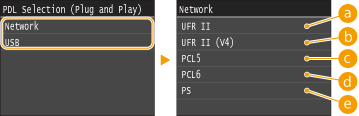
 <UFR II>
<UFR II>
Detects and connects the machine as a UFR II printer.
 <UFR II (V4)>
<UFR II (V4)>
Detects and connects the machine as a UFR II printer that is compatible with XML Paper Specification (XPS).
 <PCL5>
<PCL5>
Detects and connects the machine as a PCL5 printer.
 <PCL6>
<PCL6>
Detects and connects the machine as a PCL6 printer.
 <PS>
<PS>
Detects and connects the machine as a PS printer.
Update Firmware *1
Select how to install the firmware update according to the environment of the machine.
<Via PC>
Select to manually install the firmware update available on the Canon Web site yourself. For instructions on how to install the update, see the instruction manual available on the Web site. When the machine uses a wireless LAN, update with <Via PC> below or use a USB cable to connect.
<Via Internet>
Select to automatically install the firmware update without using a computer. Follow the on-screen instructions to perform the update. The machine must be connected to the Internet.
<Version Information>
Select to check details for the current firmware.
|
Via PC
Via Internet
Version Information
|
Initialize Key and Certificate *1
Select to restore [Key and Certificate Settings] and [CA Certificate Settings] to the factory defaults. Initializing Key and Certificate
Initialize Menu *1
Select to restore the settings listed below to the factory defaults. You can restore all the settings listed below at once, or you can restore individual settings separately. Initializing Menu
|
Preferences
Timer Settings Common Settings Memory Media Print Settings Printer Settings System Management Settings Initialize All |
System Management Settings
Select to restore the System Management Settings to the factory defaults. You can restore all the System Management Settings at once. Initializing Menu
|
Initialize All Data/Settings
Initializes the area where data including logs and settings are stored. Perform this as necessary, for example in such cases as when you want to dispose of the machine after erasing all usage logs. When initializing is complete, the machine restarts automatically.
<Menu>  <System Management Settings>
<System Management Settings>  <Initialize All Data/Settings>
<Initialize All Data/Settings>  <Yes>
<Yes>  <Yes>
<Yes>
 <System Management Settings>
<System Management Settings>  <Initialize All Data/Settings>
<Initialize All Data/Settings>  <Yes>
<Yes>  <Yes>
<Yes>
 |
|
To use the machine after initializing, it is necessary to specify all settings again from scratch.
|