
Managing Documents and Checking the Machine Status
 |
|
As for document file name, up to 256 characters are displayed depending on the type of character. The printed application name may be added to the file name.
|
Checking Current Status of Print Documents
The list of the documents currently printing or waiting to be printed is displayed.
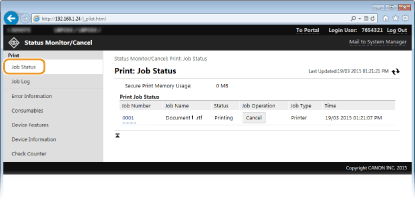
You can delete a document job by clicking [Cancel].
 |
|
Regardless of the Department ID Management setting, all the print documents currently printing and waiting to be printed will be listed.
If you entered your user name when you logged on in General User Mode, your user name will only be displayed on the documents that you printed.
Click [Job Number] on the paused documents and secure documents to display detailed information. You can check the user name and the page count of the printed document.
|
Checking History of Documents
The history of print is displayed up to 128 jobs.
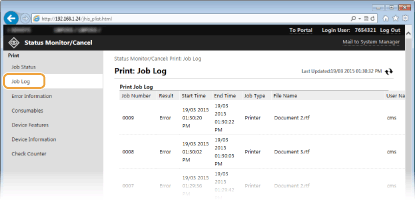
Checking Error Information
When an error occurs, this page will be displayed by clicking the message displayed under [Error Information] on Portal Page (main page). Portal Page (Main Page)
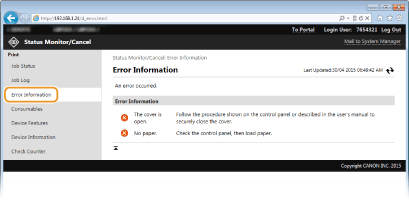
Checking Consumables
Paper size and paper type for the paper source, toner cartridge model number, etc. are displayed. You can also click [Check Consumables Details] in the Portal Page (main page) to display the screen for checking consumables.
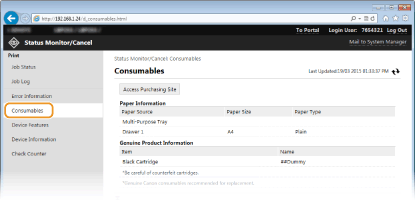
Click [Access Purchasing Site] to display the page for purchasing consumables.
 |
When [Access Purchasing Site] is not displayedOn the operation panel, set <Display Consumables Purchase Button (RUI)> to <On>.
|
Checking Device Specifications
Information including maximum print speed and machine's hardware features is displayed.
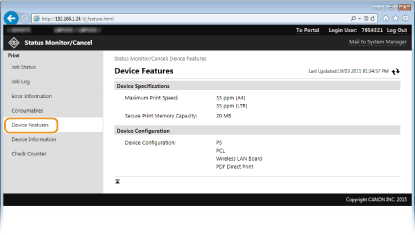
Checking System Manager Information
Information about the machine and the system manager is displayed. This information is set in [System Management] on the [Settings/Registration] page. System Management Settings

Checking Print Total Counter
The total number of pages that have been printed is displayed.
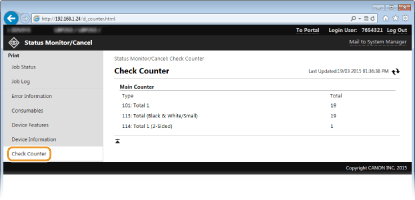
 [Status Monitor/Cancel]
[Status Monitor/Cancel]