
Setting a Remote UI PIN
You can set a PIN for access to the Remote UI. All users use a common PIN.
 When Department ID Management is enabled, setting here is not required. Setting the Department ID Management
|
1
Start the Remote UI and log on in System Manager Mode. Starting Remote UI
2
Click [Settings/Registration].

3
Click [Security Settings]  [Remote UI Settings].
[Remote UI Settings].
 [Remote UI Settings].
[Remote UI Settings].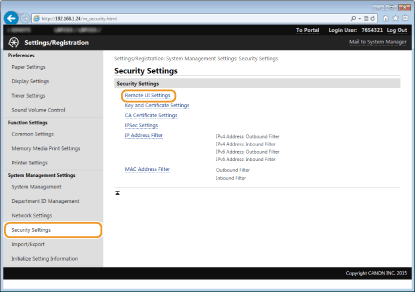
4
Click [Edit].
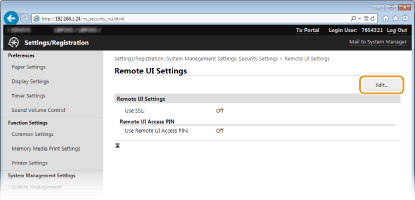
5
Select the [Use Remote UI Access PIN] check box and specify the PIN.
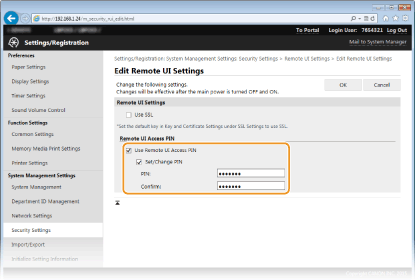
[Use Remote UI Access PIN]
If you select this check box, you must enter a PIN to access the Remote UI.
[Set/Change PIN]
To set a PIN, select the check box and enter a number of up to seven digits both in the [PIN] and [Confirm] text boxes.
6
Click [OK].
 Using the operation panelYou can also set a Remote UI Access PIN by pressing
 on the operation panel. Remote UI Settings on the operation panel. Remote UI SettingsIf Remote UI settings are initializedThe Remote UI Access PIN is also initialized. After an initialization, reset the PIN. Initializing Menu
|