
Remote UI Screens
This section describes the typical screens of the Remote UI.
Portal Page (main page)
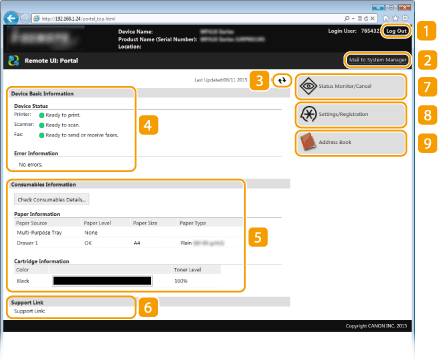
 [Log Out]
[Log Out]
Logs off from the Remote UI. The Login page will be displayed.
 [Mail to System Manager]
[Mail to System Manager]
Displays a window for creating an e-mail to the system manager specified in [System Manager Information] under [System Management].
 Refresh Icon
Refresh Icon
Refreshes the currently displayed page.
 Device Basic Information
Device Basic Information
Displays the current status of the machine and error information. If an error has occurred, the link to the Error Information page will be displayed.
 Consumables Information
Consumables Information
Displays paper information and the amount remaining in the toner cartridges.
 Support Link
Support Link
Displays the support link specified in [Device Information] under [System Management].
 [Status Monitor/Cancel]
[Status Monitor/Cancel]
Displays the status of the current print documents and history of print, copy, send, and received documents. You can also check the status of the machine.
 [Settings/Registration]
[Settings/Registration]
Displays [Settings/Registration] page. When you have logged on in System Manager Mode, you can change the settings items and save/load the registered data. Setting Up Menu Options from Remote UI
 [Address Book]
[Address Book]
Displays the coded dial numbers and the Favorites list registered in the Address Book. You can also register or edit the Address Book when you have logged on in System Manager Mode. Registering Destinations in the Address Book from Remote UI
[Status Monitor/Cancel] Page
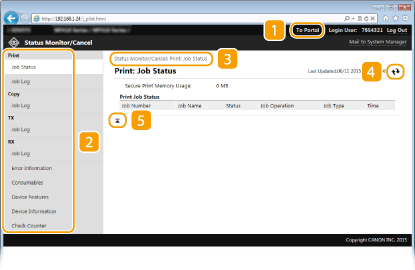
 [To Portal]
[To Portal]
Returns to Portal Page (main page).
 Menu
Menu
Click an item, and the content is displayed in the right page. Managing Documents and Checking the Machine Status
 Breadcrumb Trail
Breadcrumb Trail
Indicates the series of pages you opened to display the currently displayed page. You can check what page is currently displayed.
 Refresh Icon
Refresh Icon
Refreshes the currently displayed page.
 Top Icon
Top Icon
Moves the scroll box up to the top of the page when the page is scrolled down.
[Settings/Registration] Page

 [To Portal]
[To Portal]
Returns to Portal Page (main page).
 Menu
Menu
Click an item, the content is displayed in the right page. Setting Up Menu Options from Remote UI
 Breadcrumb Trail
Breadcrumb Trail
Indicates the series of pages you opened to display the currently displayed page. You can check what page is currently displayed.
 Top Icon
Top Icon
Moves the scroll box up to the top of the page when the page is scrolled down.
 |
System Management SettingsYou can only set [System Management Settings] when you have logged on in System Manager Mode.
When you have logged on in General User Mode, only [System Management] will be displayed.
|
[Address Book] Page
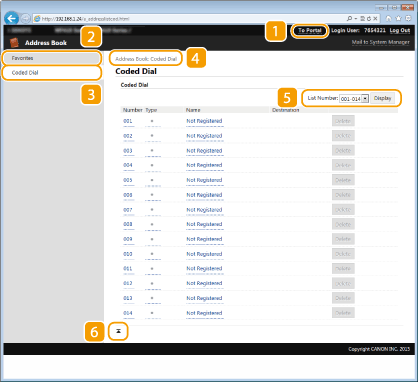
 [To Portal]
[To Portal]
Displays Portal Page (main page).
 [Favorites]
[Favorites]
Displays the list of the Favorites. Favorites
 [Coded Dial]
[Coded Dial]
Displays the list of the coded dial numbers.
 Breadcrumb Trail
Breadcrumb Trail
Indicates the series of pages you opened to display the currently displayed page. You can check what page is currently displayed.
 List Number
List Number
Specifies the range of coded dial numbers displayed on the page. You cannot display List Number in Favorites.
 Top Icon
Top Icon
Moves the scroll box up to the top of the page when the page is scrolled down.
 |
Registering/Editing the Address BookYou can register or edit the Address Book when you have logged on in System Manager Mode.
|