Network Settings
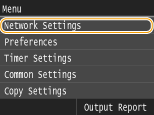 |
|
All the settings about the network are listed with short descriptions. Default settings are marked with a dagger (
 ). ). |
 |
Asterisks (*)Settings marked with "*1" cannot be imported or exported.
Settings marked with "*2" are only available for the MF416dw / MF411dw.
|
Select Wired/Wireless LAN
When switching the machine from Wireless LAN to Wired LAN, you need to specify the setting. Conversely, when switching the machine from Wired LAN to Wireless LAN, you do not need to specify this setting (You can switch using the following <Wireless LAN Settings>). Selecting Wired LAN or Wireless LAN
|
Wired LAN
 Wireless LAN
|
Wireless LAN Settings
Specify settings for connecting the machine to a wireless LAN. You can also view the current settings or specify the setting for saving power consumption.
WPS Push Button Mode
Select to automatically configure a wireless connection by using the button on a WPS wireless router. Setting Up Connection Using WPS Push Button Mode
WPS PIN Code Mode
Select to configure a wireless connection by entering a PIN code for a WPS wireless router. Setting Up Connection Using WPS PIN Code Mode
SSID Settings
Select to configure a wireless connection by specifying information including an SSID or a network key by inputting manually from the operation panel.
Select Access Point
Wireless LAN routers that can access the machine are automatically located, so you can select from the list. You must manually enter a network key, such as a WEP key or a PSK. Setting Up Connection by Selecting a Wireless Router
Enter Manually
Select to configure a wireless connection by manually entering an SSID. By using this method, you can specify authentication and encryption settings in detail. Setting Up Connection by Specifying Detailed Settings
|
Security Settings
None
WEP Open System
 WEP Key: 1/2/3/4
Edit WEP Key
Shared Key
WEP Key: 1/2/3/4
Edit WEP Key
WPA/WPA2-PSK
Auto
 AES-CCMP
|
Power Save Mode
Select whether or not the machine enters Power Save Mode based on signals emitted from the wireless router.
|
Off
 On
|
<Menu>  <Network Settings>
<Network Settings>  <Wireless LAN Settings>
<Wireless LAN Settings>  Read the displayed message
Read the displayed message  <OK>
<OK>  <Power Save Mode>
<Power Save Mode>  Select <Off> or <On>
Select <Off> or <On> 

 <Network Settings>
<Network Settings>  <Wireless LAN Settings>
<Wireless LAN Settings>  Read the displayed message
Read the displayed message  <OK>
<OK>  <Power Save Mode>
<Power Save Mode>  Select <Off> or <On>
Select <Off> or <On> 

Connection Information
Select to view the current wireless LAN settings. Viewing Network Settings
|
MAC Address
Wireless LAN Status
Latest Error Information Channel SSID Settings Security Settings Power Save Mode
|
Enable Direct Connection *1
Set whether to connect directly. By enabling this function, connecting directly with the machine is possible even in an environment without an access point or wireless LAN router.
|
Off
 On
|
<Menu>  <Network Settings>
<Network Settings>  <Enable Direct Connection>
<Enable Direct Connection>  Select <Off> or <On>
Select <Off> or <On>  Restart the machine
Restart the machine
 <Network Settings>
<Network Settings>  <Enable Direct Connection>
<Enable Direct Connection>  Select <Off> or <On>
Select <Off> or <On>  Restart the machine
Restart the machine
 |
|
Setting <Enable Direct Connection> to <On> prevents use of a wired LAN or any wireless LAN other than Direct Connection.
|
TCP/IP Settings
Specify settings for using the machine in a TCP/IP network, such as IP address settings.
IPv4 Settings
Specify settings for using the machine in an IPv4 network.
IP Address Settings
Configure the IP address, which is used for identifying devices, such as computers and printers, on a TCP/IP network. Setting IPv4 Address
|
Auto Acquire
 Select Protocol
Off
DHCP
 Auto IP
Off
On
 Manually Acquire
IP Address: 0.0.0.0
Subnet Mask: 0.0.0.0 Gateway Address: 0.0.0.0 Check Settings
Auto Acquire
IP Address
Subnet Mask Gateway Address |
PING Command
Select to check that the machine is connected to a computer over a network. Testing the Network Connection
DNS Settings
Specify settings for Domain Name System (DNS), which provides a host name for IP address resolutions. Configuring DNS
|
DNS Server Settings
Primary DNS Server: 0.0.0.0
Secondary DNS Server: 0.0.0.0 DNS Host Name/Domain Name Settings
Host Name
Domain Name DNS Dynamic Update Settings
Off
 On
DNS Dynamic Update Interval
0 to 24
 to 48 (hr.) to 48 (hr.) |
mDNS Settings
Specify settings for using DNS functions without DNS servers. Configuring DNS
|
Off
On
 mDNS Name
|
DHCP Option Settings
If DHCP is enabled, use these settings to select whether to use the DHCP optional functions to acquire the DNS server address or the domain name. Configuring DNS
|
Acquire Host Name
Off
On
 DNS Dynamic Update
Off
 On
Acquire DNS Server Address
Off
On
 Acquire Domain Name
Off
On
 Acquire WINS Server Address
Off
On
 Acquire SMTP Server Address
Off
 On
Acquire POP Server Address
Off
 On
|
IPv6 Settings
Specify settings for using the machine in an IPv6 network.
Use IPv6
Enable or disable IPv6 in the machine. You can also view the current settings. Setting IPv6 Addresses
|
Off
 On
Check Settings
Link-Local Address
Prefix Length
|
Stateless Address Settings
Enable or disable stateless addresses. Setting IPv6 Addresses
|
Off
On
 Check Settings
Stateless Address
Prefix Length
|
Use DHCPv6
Enable or disable the stateful address that is acquired via DHCPv6. Setting IPv6 Addresses
|
Off
 On
Check Settings
Stateful Address
Prefix Length
|
DNS Settings
Specify settings for Domain Name System (DNS), which provides a host name for IP address resolutions. Configuring DNS
|
DNS Host Name/Domain Name Settings
Use IPv4 Host/Domain
Off
Host Name
Domain Name
On
 DNS Dynamic Update Settings
Off
 On
Register Manual Address
Off
 On
Register Stateful Address
Off
 On
Register Stateless Address
Off
 On
DNS Dynamic Update Interval
0 to 24
 to 48 (hr.) to 48 (hr.) |
mDNS Settings
Specify settings for using DNS functions without DNS servers. Configuring DNS
|
Off
On
 Use Same mDNS Name as IPv4
Off
mDNS Name
On
 |
DHCP Option Settings
If DHCP is enabled, use these settings to select whether to use the DHCP optional functions to acquire the DNS server address or the domain name. Configuring DNS
|
Acquire DNS Server Address
Off
On
 Acquire Domain Name
Off
On
 |
WINS Settings
Specify settings for Windows Internet Name Service (WINS), which provides a NetBIOS name for IP address resolutions in a mixed network environment of NetBIOS and TCP/IP. Configuring WINS
|
WINS Resolution
Off
 On
WINS Server Address: 0.0.0.0
|
LPD Settings
Enable or disable LPD, a printing protocol that can be used on any hardware platform or operating system. You can also set the reception timeout period after which printing is canceled if print data reception is interrupted. Configuring Printing Protocols and WSD Functions
|
LPD Print Settings
Off
On
 RX Timeout
1 to 5
 to 60 (min.) to 60 (min.) |
RAW Settings
Enable or disable RAW, a Windows specific printing protocol. You can also set the reception timeout period after which printing is canceled if print data reception is interrupted. Configuring Printing Protocols and WSD Functions
|
RAW Print Settings
Off
On
 RX Timeout
1 to 5
 to 60 (min.) to 60 (min.) |
WSD Settings
Enable or disable automatic browsing and acquiring information for the printer or scanner by using the WSD protocol that is available on Windows Vista/7/8/Server 2008/Server 2012. Configuring Printing Protocols and WSD Functions
|
WSD Print Settings
Use WSD Print
Off
On
 Use WSD Browsing
Off
On
 WSD Scan Settings
Use WSD Scan
Off
 On
Use Computer Scan
Off
 On
Use Multicast Discovery
Off
On
 |
Use FTP PASV Mode
Specify whether to use PASV mode for FTP. If you are connecting to an FTP server through a firewall, you must select PASV mode. Configuring FTP PASV mode
|
Off
 On |
Use HTTP
Enable or disable HTTP, which is required for communications with a computer, such as when using the Remote UI, WSD printing, or printing with Google Cloud Print. Disabling HTTP Communication
|
Off
On
 |
Port Number Settings
Change port numbers for protocols according to the network environment. Changing Port Numbers
|
LPD
1 to 515
 to 65535 to 65535RAW
1 to 9100
 to 65535 to 65535WSD Multicast Discovery
1 to 3702
 to 65535 to 65535HTTP
1 to 80
 to 65535 to 65535Multicast Discovery
1 to 427
 to 65535 to 65535POP3
1 to 110
 to 65535 to 65535SMTP
1 to 25
 to 65535 to 65535FTP
1 to 21
 to 65535 to 65535SNMP
1 to 161
 to 65535 to 65535 |
MTU Size
Select the maximum size of packets the machine sends or receives. Changing the Maximum Transmission Unit
|
1300
1400
1500
 |
SNMP Settings
Specify the settings for monitoring and controlling the machine from a computer running SNMP-compatible software. Monitoring and Controlling the Machine with SNMP
SNMPv1 Settings
Enable or disable SNMPv1. When enabling SNMPv1, specify a community name and access privileges to Management Information Base (MIB) objects.
|
Off
On
 |
<Menu>  <Network Settings>
<Network Settings>  <SNMP Settings>
<SNMP Settings>  <SNMPv1 Settings>
<SNMPv1 Settings>  Select <Off> or <On>
Select <Off> or <On>  Restart the machine
Restart the machine
 <Network Settings>
<Network Settings>  <SNMP Settings>
<SNMP Settings>  <SNMPv1 Settings>
<SNMPv1 Settings>  Select <Off> or <On>
Select <Off> or <On>  Restart the machine
Restart the machineSNMPv3 Settings
Enable or disable SNMPv3. Use the Remote UI to specify detailed settings that are applied when SNMPv3 is enabled.
|
Off
 On
|
<Menu>  <Network Settings>
<Network Settings>  <SNMP Settings>
<SNMP Settings>  <SNMPv3 Settings>
<SNMPv3 Settings>  Select <Off> or <On>
Select <Off> or <On>  Restart the machine
Restart the machine
 <Network Settings>
<Network Settings>  <SNMP Settings>
<SNMP Settings>  <SNMPv3 Settings>
<SNMPv3 Settings>  Select <Off> or <On>
Select <Off> or <On>  Restart the machine
Restart the machineAcquire Printer Management Information from Host
Enable or disable the monitoring of printer management information from a networked computer running SNMP-compatible software.
|
Off
 On
|
<Menu>  <Network Settings>
<Network Settings>  <SNMP Settings>
<SNMP Settings>  <Acquire Printer Management Information from Host>
<Acquire Printer Management Information from Host>  Select <Off> or <On>
Select <Off> or <On>  Restart the machine
Restart the machine
 <Network Settings>
<Network Settings>  <SNMP Settings>
<SNMP Settings>  <Acquire Printer Management Information from Host>
<Acquire Printer Management Information from Host>  Select <Off> or <On>
Select <Off> or <On>  Restart the machine
Restart the machineDedicated Port Settings
Enable or disable the dedicated port. The dedicated port is used when printing, faxing, or scanning uses MF Scan Utility and when browsing or specifying the machine settings over the network.
|
Off
On
 |
<Menu>  <Network Settings>
<Network Settings>  <Dedicated Port Settings>
<Dedicated Port Settings>  Select <Off> or <On>
Select <Off> or <On>  Restart the machine
Restart the machine
 <Network Settings>
<Network Settings>  <Dedicated Port Settings>
<Dedicated Port Settings>  Select <Off> or <On>
Select <Off> or <On>  Restart the machine
Restart the machineWaiting Time for Connection at Startup
Specify a wait time for connecting to a network. Select the setting depending on the network environment. Setting a Wait Time for Connecting to a Network
|
0
 to 300 (sec.) to 300 (sec.) |
Ethernet Driver Settings
Select the Ethernet type (10BASE-T/100BASE-TX/1000BASE-T) and the communication mode of Ethernet (half-duplex/full-duplex). You can also view the MAC address for wired LAN.
MAC Address
Check the MAC address of the machine, which is a number unique to each communication device. Viewing the MAC Address for Wired LAN
Auto Detect
Select whether to automatically detect or manually select the communication mode and the Ethernet type. Configuring Ethernet Settings
|
Off
Communication Mode
Half Duplex
 Full Duplex
Ethernet Type
10BASE-T
 100BASE-TX
1000BASE-T
On
 |
IEEE 802.1X Settings *1
Enable or disable IEEE 802.1X authentication. Configuring IEEE 802.1X Authentication
|
Off
 On
|
<Menu>  <Network Settings>
<Network Settings>  <IEEE 802.1X Settings>
<IEEE 802.1X Settings>  Select <Off> or <On>
Select <Off> or <On>  Restart the machine
Restart the machine
 <Network Settings>
<Network Settings>  <IEEE 802.1X Settings>
<IEEE 802.1X Settings>  Select <Off> or <On>
Select <Off> or <On>  Restart the machine
Restart the machineDevice Settings Management On/Off
Specify whether to use iW Management Console plug-ins to manage machine data such as settings and Address Book destinations. For detailed information on iW Management Console, contact your nearest Canon dealer.
<Menu>  <Network Settings>
<Network Settings>  <Device Settings Management On/Off>
<Device Settings Management On/Off>  Select <Off> or <On>
Select <Off> or <On> 

 <Network Settings>
<Network Settings>  <Device Settings Management On/Off>
<Device Settings Management On/Off>  Select <Off> or <On>
Select <Off> or <On> 

|
Off
On
 |
Monitoring Service *1*2
Enable communication with a remote monitoring server. Execution of this item enables information about the machine to be periodically sent to the remote monitoring server connected to the machine.
<Menu>  <Network Settings>
<Network Settings>  <Monitoring Service>
<Monitoring Service>  <Communication Test>
<Communication Test>  <Yes>
<Yes> 

 <Network Settings>
<Network Settings>  <Monitoring Service>
<Monitoring Service>  <Communication Test>
<Communication Test>  <Yes>
<Yes> 

Initialize Network Settings
Select to return the Network Settings to the factory defaults. Initialize Menu