Replacing Toner Cartridges
The machine will display a message when a toner cartridge is nearly empty. Note that the print quality becomes poor if you continue printing without taking any action. You can check the amount remaining in the toner cartridge on the display.
When a Message Appear
Depending on which message is displayed, you will need to make sure that you have a replacement toner cartridge ready or replace the toner cartridge. How to Replace Toner Cartridges Consumables
<Prepare a cartridge.>
This message notifies you that a toner cartridge needs to be replaced soon. Make sure that you have a replacement toner cartridge ready. Replace the toner cartridge if you see this message before you start to print a large job.
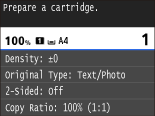
 |
When this message is displayedWhen copying or printing, you can continue printing the document.
If the machine is receiving a fax, or automatic report output is set, received faxes and reports will be stored in the machine so that they do not appear faded after they are printed. To continue printing even if the toner amount remaining in the cartridge is low, set <Continue Printing When Amount in Cartridge Is Low> to <On>. Continue Printing When Amount in Cartridge Is Low
Specify when this message is displayedYou can set any value as the percentage of the amount remaining in the toner cartridge that triggers this message. Display Timing for Cartridge Preparation Notification
|
<Cartridge has reached end of lifetime. Rplcmt. recommended.>
This message notifies you that a toner cartridge has reached the end of its lifetime. It is recommended that you replace the cartridge with a new one. You can continue printing, but the print quality cannot be guaranteed.

If Printouts are Poor in Quality
If your printouts begin to show any of the following features, one of your toner cartridges is nearly empty. Replace the nearly empty toner cartridge even if no message is displayed. How to Replace Toner Cartridges
|
Streaks appear
|
|
Partially faded
|
|
Uneven density
|
 |
 |
 |
|
Afterimages appear in blank areas
|
|
White spots appear
|
|
 |
 |
 |
|
If, of the above symptoms, "Streaks appear," "Partially faded," or "Uneven density" appears, performing the procedure for Using Up Toner may allow you to get fine print again, for some limited time.
|
Checking the Amount Remaining in the Toner Cartridge
You can check the amount remaining in the toner cartridge according to the following, whenever you want to. It is recommended that you check the level before you start to print a large job.

 <Device Status>
<Device Status>  <Amount Remaining in Cartridge>
<Amount Remaining in Cartridge>  Check the amount remaining in the toner cartridge
Check the amount remaining in the toner cartridge 


 Toner Level
Toner Level
Displays the amount remaining in the toner cartridge. Depending on your environment, other internal parts may reach the end of their lifetime before the toner runs out.
 |
|
The displayed amount remaining in the toner cartridge can be used only as a guide and may differ from the actual amount.
|