Specifying from Address Book
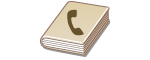 |
|
The Address Book enables you to specify a destination by selecting from a list of registered destinations or by searching by name for destinations with recipient names.
|
 |
|
You need to register destinations in the Address Book before using this feature. Registering in the Address Book
To register shared folders or FTP servers as destinations, you need to perform the registration procedure from the computer.
Setting a Shared Folder as a Save Location Registering Destinations in the Address Book from Remote UI |
1
Press  and tap <Scan>.
and tap <Scan>.
 and tap <Scan>.
and tap <Scan>.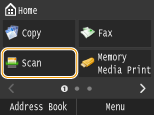
When the logon screen appears, use the numeric keys to enter the user name and password. Then select the authentication server and press  . Logging on to Authorized Send
. Logging on to Authorized Send
 . Logging on to Authorized Send
. Logging on to Authorized Send2
Tap <E-Mail>, <I-Fax>, or <File>.

If you select <File>, proceed to step 4.
3
Select <Destination>  <Specify from Address Book>.
<Specify from Address Book>.
 <Specify from Address Book>.
<Specify from Address Book>.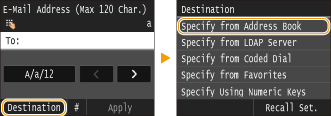
If the <Type> screen appears, select <To>, <Cc>, or <Bcc> as a destination type.
4
Select an index. Index
You can change the display by tapping  /
/ .
.
 /
/ .
.
5
Select a destination.


If you want to specify multiple destinations (e-mail/I-Fax)
Repeat steps 3 to 5. Up to 100 destinations can be specified.
 To delete destinations (e-mail/I-Fax)
To delete destinations (e-mail/I-Fax)
If you specified multiple destinations, you can delete destinations as necessary.
|
1
|
Select <Destination>
 <Confirm/Edit>. <Confirm/Edit>. |
|
2
|
Select a destination you want to delete.
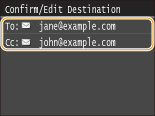 |
|
3
|
Tap <Remove>.
If you select Group Dial in step 2, <Number of Destinations: XX> is displayed. Tapping this item displays destinations registered in the group.
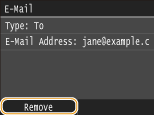 |
|
4
|
Tap <Yes>.
|
 |
If you want to easily and quickly delete destinations without displaying a list of destinationsBefore tapping <Destination> in step 1, you can tap
 / / to toggle the destinations you specified. Display a destination you want to delete, and press to toggle the destinations you specified. Display a destination you want to delete, and press  . . |