
Registering Frequently Used Scan Settings (E-Mail/I-Fax/Shared Folder/FTP Server)
Because registered settings can be displayed as needed, there is no need for complicated procedures (e.g. setting the document type, specifying compact PDF as the file format and sending the file to all internal staff) every time. You can also assign registered setting combinations to a shortcut button displayed on the Home screen.
Registering Favorite Settings
1
Press  and tap <Scan>.
and tap <Scan>.
 and tap <Scan>.
and tap <Scan>.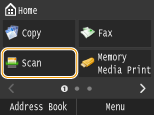
When the logon screen appears, use the numeric keys to enter the user name and password. Then select the authentication server and press  . Logging on to Authorized Send
. Logging on to Authorized Send
 . Logging on to Authorized Send
. Logging on to Authorized Send2
Tap <E-Mail>, <I-Fax>, or <File>.
3
Change the values for the settings you want to register. Specifying Detailed Settings
To also include the destination in a favorite scan setting, enter the destination to be registered. Sending Using Registered Destinations (E-Mail/I-Fax/Shared Folder/FTP Server)
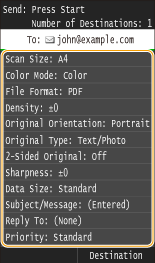
4
Select <Favorite Settings>  <Register>.
<Register>.
 <Register>.
<Register>.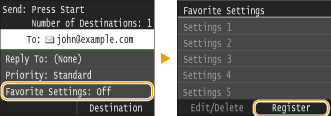
5
Check the message and tap <OK>.
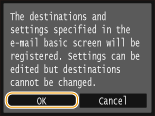
6
Select where to register the settings.
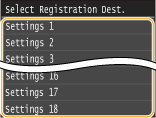
7
Check the details of the settings to be registered, and tap <Apply>.
To change the value of a setting to be registered, tap the setting. Specifying Detailed Settings
To rename the registration destination, tap <Change Name>. On how to enter text, see Entering Text.
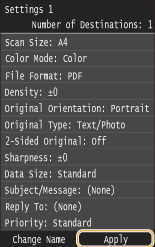
8
Select whether to register the settings as a shortcut button.
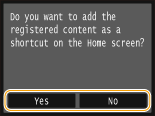
If you select <Yes>, a message appears. Check the message and then tap <OK>. The registered setting combination is added to the Home screen as a shortcut button.
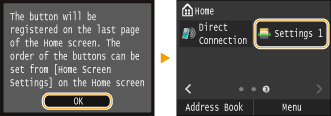

If the Home screen is full and the button cannot be added, use <Home Screen Settings> to delete registered buttons or blanks. Customizing the Home Screen
 |
|
Registered settings are retained even when the machine is turned OFF.
To edit or delete registered settings, go to <Scan>
 <E-Mail>/<I-Fax>/<File> <E-Mail>/<I-Fax>/<File>  <Favorite Settings> <Favorite Settings>  <Edit/Delete> <Edit/Delete>  <Edit> or <Delete> and then follow the steps below. <Edit> or <Delete> and then follow the steps below.To edit a setting:
Select the setting to be edited  change the setting change the setting  tap <Apply> tap <Apply>  <Yes>. <Yes>.To delete a setting:
Select the setting to be deleted  tap <Yes>. tap <Yes>.Destinations cannot be changed once the settings have been registered. To change a destination, delete the settings and then register them again.
If you registered a destination that was specified from the Address Book and then delete the destination entry in the Address Book, the destination is also deleted from the favorite scan settings.
|
Recalling Favorite Settings
Simply select the setting combination that suits your purpose from the favorite settings.
<Scan>  <E-Mail>/<I-Fax>/<File>
<E-Mail>/<I-Fax>/<File>  <Favorite Settings>
<Favorite Settings>  Select the setting combination to be recalled
Select the setting combination to be recalled
 <E-Mail>/<I-Fax>/<File>
<E-Mail>/<I-Fax>/<File>  <Favorite Settings>
<Favorite Settings>  Select the setting combination to be recalled
Select the setting combination to be recalled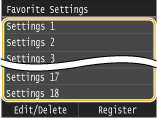
 |
|
Once you have recalled the settings, the setting combination, you can also change the scan settings as needed.
|