
Switching the Displayed Language
You can change the language and keyboard layout displayed on the touch panel display. If you switch languages frequently, it is convenient to use the <Switch Language/Keyboard> button. Follow the procedure below to show this button on the touch panel display.
Showing the <Switch Language/Keyboard> Button on the Touch Panel Display
1
Press  .
.
 .
.2
Press <Preferences>  <Display Settings>.
<Display Settings>.
 <Display Settings>.
<Display Settings>.3
Press <Display Switch Language/Keyboard Button>.
4
Press <On>  <OK>.
<OK>.
 <OK>.
<OK>.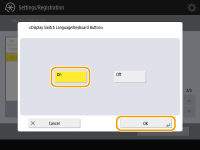
If you set it to <On>,  appears at the bottom of the touch panel display.
appears at the bottom of the touch panel display.
Switching the Language with the Button
1
Press  on the touch panel display.
on the touch panel display.
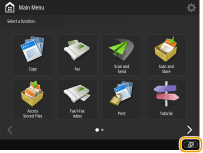
2
Select a language from the list and press <OK>.
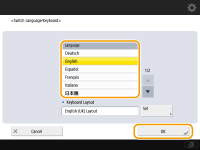
 |
|
You can change the displayed language for each login user. Changing the Screen Display and Operating Environment for Each User (Personal Settings)
|