
Changing the Screen Display and Operating Environment for Each User (Personal Settings)
You can change the operating environment of the machine for each user, such as displaying screens in English when a user that uses English logs in to the machine or registering a personal SSID and network key to enable easy connection to personal mobile devices. These settings are only enabled when the user that configured them logs in, and do not affect other users.
 |
|
To use personal settings, you need to log in with personal authentication management. Managing Users
Available settingsThe settings listed below can be configured.
The language used on the touch panel display
Accessibility functions for users who have difficulty seeing or performing input operations on the touch panel display
Personal access point (personal SSID/network key)
|
1
Press <Personal Settings> on the Main Menu. <Main Menu> Screen
When the login screen is displayed, log in. Logging into the Machine
2
Press the setting button that you want to configure.
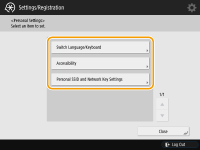
 To set the displayed language
To set the displayed language 
Press <Switch Language/Keyboard>, select a language from the list, and press <OK>.
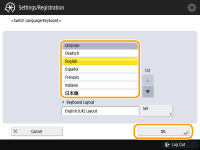
 To set accessibility
To set accessibility 
Press <Accessibility>, and select the setting you want to configure.
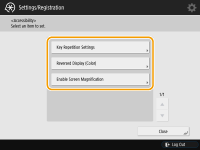
Press <Key Repetition Settings> to change the speed at which the same character is entered repeatedly when a button is held down. This setting may prevent users from inadvertently entering the same character more than once when performing input operations slowly.
Press <Reversed Display (Color)>  <On>
<On>  <OK> to invert the screen colors and make text easier to read.
<OK> to invert the screen colors and make text easier to read.
 <On>
<On>  <OK> to invert the screen colors and make text easier to read.
<OK> to invert the screen colors and make text easier to read.Press <Enable Screen Magnification>  <On>
<On>  <OK> to enable you to zoom in or out on some screens by pinching out or in.
<OK> to enable you to zoom in or out on some screens by pinching out or in.
 <On>
<On>  <OK> to enable you to zoom in or out on some screens by pinching out or in.
<OK> to enable you to zoom in or out on some screens by pinching out or in. To specify a personal SSID and network key
To specify a personal SSID and network key 
Press <Personal SSID and Network Key Settings>, enter a personal SSID and network key, and press <OK>.


This setting can be used when <Use Personal SSID and Network Key> is set to <On> in <Access Point Mode Settings>.
Only one mobile device may connect at a time when a personal SSID and network key are set.
 |
Set the screen that is displayed when the machine startsIf the machine is configured so that users are required to log in when it starts up (Specifying When to Display the Login Screen), <Default Screen after Startup/Restoration> is displayed as an item in <Personal Settings>. The screen that is displayed after the machine starts up can be set for each user.
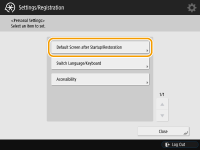 |