Updating the Firmware (Distribution)
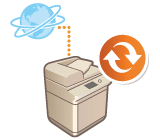 |
|
If the machine has access to the Internet, you can download the latest firmware for the machine from Canon's distribution server. This might be more flexible and convenient than the other update method (Updating the Firmware) because both manual and automatic update options are available, enabling you to download the firmware at a specified time or as soon as the latest version is available. Administrator privileges are required in order to perform these operations.
|
 |
Preparing to update the firmwareBack up the machine data and settings in case the firmware update is not performed properly.
|
1
Start the Remote UI. Starting the Remote UI
2
Click [Settings/Registration] on the portal page. Remote UI Screen
3
Click [License/Other]  [Register/Update Software].
[Register/Update Software].
 [Register/Update Software].
[Register/Update Software].4
Perform a communication test.
Test whether you can access the distribution server over the network.
|
1
|
Click [Display Logs/Communication Test].
|
|
2
|
Click [Communication Test]
 [Yes]. [Yes].The results of the communication test are displayed.
If [Could not connect to distribution server. Check the distribution server and network.] is displayed, check that the LAN cable is connected and the network settings are configured properly. Setting up Using the Setup Guide
|
5
Click [Distributed Update]  [Confirm New Firmware].
[Confirm New Firmware].
 [Confirm New Firmware].
[Confirm New Firmware].6
Configure the necessary settings.
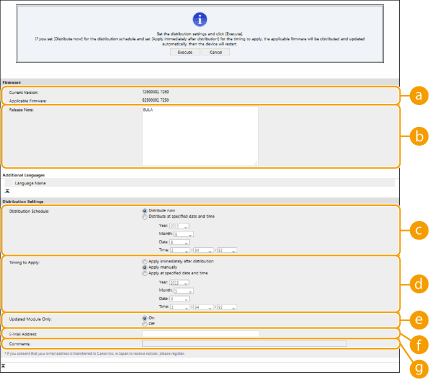
 [Current Version]/[Applicable Firmware]
[Current Version]/[Applicable Firmware]You can check the current firmware version and new one respectively.
 [Release Note]
[Release Note]Important information is displayed. Make sure to read and understand the contents.
 [Distribution Schedule]
[Distribution Schedule]To download the firmware immediately, select [Distribute now]. To automatically download the firmware at a specified date and time, select [Distribute at specified date and time] and specify the date and time in [Year]/[Month]/[Date]/[Time]. You can schedule a time within a week in advance.
 [Timing to Apply]
[Timing to Apply]To automatically apply the firmware immediately after downloading is complete, select [Apply immediately after distribution]. To automatically apply the firmware at a specified date and time, select [Apply at specified date and time] and specify the date and time in [Year]/[Month]/[Date]/[Time]. You can also select [Apply manually] to manually apply the firmware.
 [Updated Module Only]
[Updated Module Only]Select [On] to perform an incremental update (download only the difference between the current and new firmware versions). If you want to download the entire firmware, select [Off]. Note that some firmware versions do not support incremental update.
 [E-Mail Address]
[E-Mail Address]Enter your e-mail address. The distribution server sends the update status to the e-mail address entered here.
 [Comments]
[Comments]Enter a description or note to add to the e-mail. If you manage multiple machines, enter the device name so that you can easily identify the received update status.
7
Click [Execute]  [OK].
[OK].
 [OK].
[OK].If the license agreement screen is displayed, check the information and click [I Agree].
If [Apply immediately after distribution] or [Apply at specified date and time] is selected in the previous step, the machine automatically restarts immediately after the firmware is applied. If [Apply manually] is selected, you need to apply the downloaded firmware manually. Applying the Downloaded Firmware
 |
|
Changing the distributed update settings again may delete the downloaded firmware or cancel the scheduled settings.
|
 |
Canceling the distribution scheduleOn the screen displayed in step 5, click [Delete Scheduled Distribution]
 [Yes]. [Yes]. |
|
TIPS
|
Automatically check for new firmware (scheduled update)If you click [Scheduled Update Settings]
 [Edit] in step 5, you can set the machine to periodically access the distribution server for new firmware. If new firmware is available, it is downloaded to update the firmware on the machine. [Edit] in step 5, you can set the machine to periodically access the distribution server for new firmware. If new firmware is available, it is downloaded to update the firmware on the machine. |
Applying the Downloaded Firmware
1
Start the Remote UI. Starting the Remote UI
2
Click [Settings/Registration] on the portal page. Remote UI Screen
3
Click [License/Other]  [Register/Update Software].
[Register/Update Software].
 [Register/Update Software].
[Register/Update Software].4
Click [Distributed Update]  [Apply Firmware]
[Apply Firmware]  [OK].
[OK].
 [Apply Firmware]
[Apply Firmware]  [OK].
[OK].The machine automatically restarts immediately after the firmware is applied.

To delete the firmware
Click [Delete Firmware]  [OK].
[OK].
 [OK].
[OK].
 |
Configuring settings via the control panelYou can also access and configure the distributed update settings by pressing
  <Management Settings> <Management Settings>  <License/Other> <License/Other>  <Register/Update Software> <Register/Update Software>  <Update Firmware>. <License/Other> <Update Firmware>. <License/Other> |